MyClip Is A Lightweight, Powerful Clipboard Manager For Copied Text
There’s an umpteen number of desktop tools that give your everyday computer tasks a productive boost. Clipboard managers proudly sit among the top of such tools that can get things done in less time and effort. They save you the hassle of retyping or recopying text items again and again while composing emails, essays, documents and so on. If you’re looking for a lightweight, simple and basic clipboard manager that doesn’t bog down your system performance with unusual memory leaks, try MyClip. It’s an open-source clipboard utility for Windows that boasts a plethora of features such as clipboard bookmarking, predefined text items such as date, time and IDs, integrated search, hotkeys support and more.
MyClip’s barebones design and dead-simple functionality makes it a perfect app for managing clipboard items with ease. It would apparently speed up your work tenfold if you get the hang of its default hotkeys (which are fully customizable), and overcome the initial learning curve. You can use the Ctrl + Alt + A key combination to bring MyClip into focus, or just double-click its system tray icon if you prefer to use the mouse for the purpose. The application doesn’t look too different from other similar tools we’ve covered in the past. The main window holds all the copied items, along with the date and time when they were copied. There is one major limitation of MyClip – it can only holds text items, so if you frequently copy files and folders around and need a clipboard manager for that, MyClip isn’t for you as the tool is unable to store file paths.
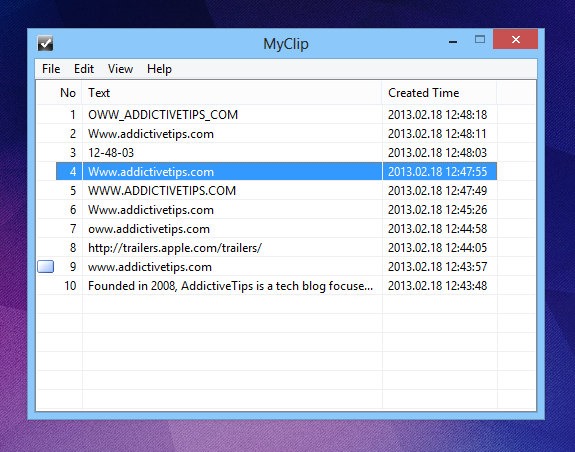
You can also hit the default Ctrl + Alt + 0 (that’s a zero) key combination to call up the clip window right beside your mouse pointer. To select an item from the list, simply right-click it followed by clicking ‘Activate Item’. The context menu also shows you hotkeys for a few supported parameters. Other than activating the selected item, you can preview or edit the text, revert first items, bookmark the item, go to next/previous bookmark, remove selected text, turn an item to upper or lower case, reformat the selected text as title etc. The context menu also allows you to convert an item into Smart Objects or Smart ID – an interesting feature that reformats the text in an ID form by replacing spaces with underscore. In addition, you can copy the the select item’s copied date and time from a number of formats.
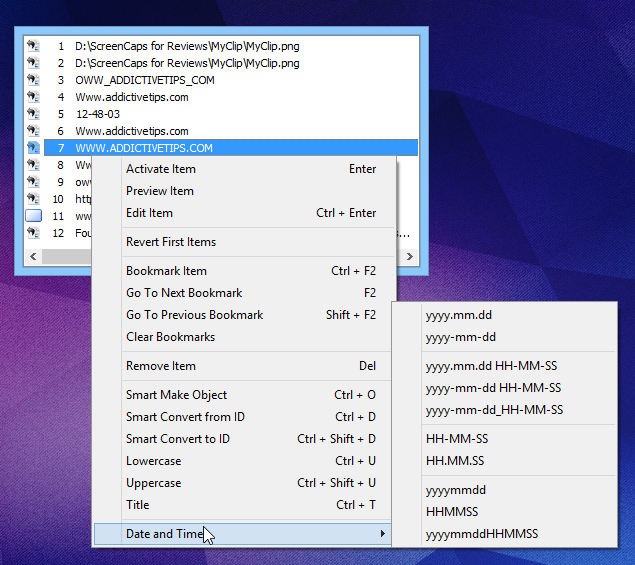
Clicking File > Options in the main application window pops up the settings console that lets you customize the supported hotkeys, specify maximum clipboard items count, maximum copy size for each item, toggle auto-pasting the activated item, and set the tool to start upon Windows logon.
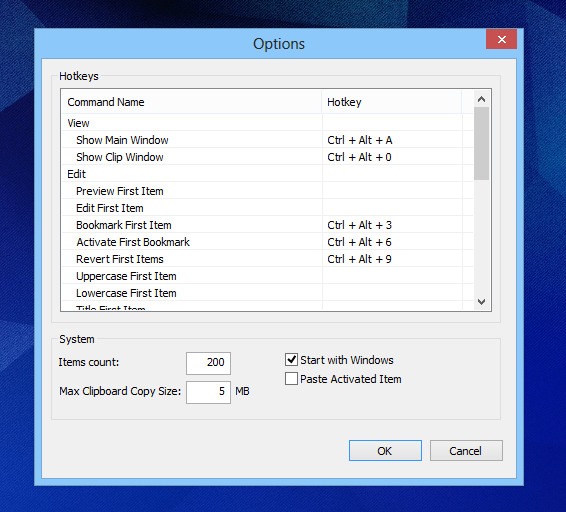
Even though MyClip isn’t too different from other such tools we’ve covered in the past, it’s a handy application to efficiently manage text-based clipboard items. The app works on Windows XP, Windows Vista, Windows 7 and Windows 8.

Wow. I am getting 30+ duplicates for every item I copy (to clipboard). Windows 8 v6.3 (build 9600) laptop. Otherwise it seems like the simply utility I seek.
Exactly what I was searching for… Simple and useful
Both Windows 8 and Avast didn’t like me downloading My Clip, and warned me not to download. I followed their advice.
looks like Ditto clone