MySQLBackupFTP: Create, Schedule & Zip MySQL Database Backups
You may know that DBMS (Database Management System) backup tools offer a limited set of options to backup databases. That’s the reason why database managers rely on third-party, powerful database backup solutions which can automate the process of backing up all the system and non-system databases at convenient location. Take phpmyadmin as an instance, you may choose its Export tool to create backup of your database, but what if you want to create database backups on regular basis, or after every major update? Since it becomes tedious to manually pick output format followed by compression mode from Export tab to create backups, you may need a database backup automater like MySQLBackupFTP (a.k.a MySQLBF) to automatically perform the database backup operations.
As name hints, MySQLBackupFTP is written to backup MySQL database from SQL Server and other MySQL administration tools such as phpmyadmin, MySQL Administrator, etc. What makes it unique from other database backup applications is its ability to fetch and send databases directly to FTP server, create backup at any local or network location, and to schedule backup jobs to automatically create database backups at defined time intervals.
MySQLBackupBF offers two modes to connect with MySQL Server database; TCP/IP and phpMyAdmin. If you’re intending to backup MySQL Server database from local webserver (localhost), we recommend using TCP/IP mode to connect with database. Before you click Save and Close to open main interface, hit Test MySql Connection to verify the link, username and password. To establish a secured connection with your SQL Server, enable Connect remotely using SSH tunnel option, enter Hostname, Username, and Password. Make sure that you’re using port 22 to connect with MySQL Server via SSH.
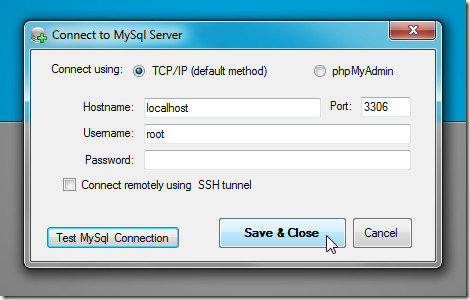
The phpMyAdmin mode requires entering phpmyadmin URL, Username, and Password. In this mode, you can directly enter the source path of phpmyadmin admin tool, like www.somewebsite.com/phpmyadmin or use localhost with default 8080 port to connect with phpmyadmin on local webserver.
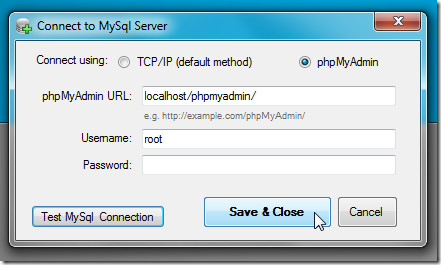
Once connection with MySQL Server is established, you will see the main interface. The database listing is shown at left side while the main window holds all the aforementioned backup options and modes. You just need to select the database you wish to backup and set up backup options. MySQLBF allows you to use multiple backup modes as well; you can choose local/network location and configure FTP to create backups at both local/network location and FTP server.
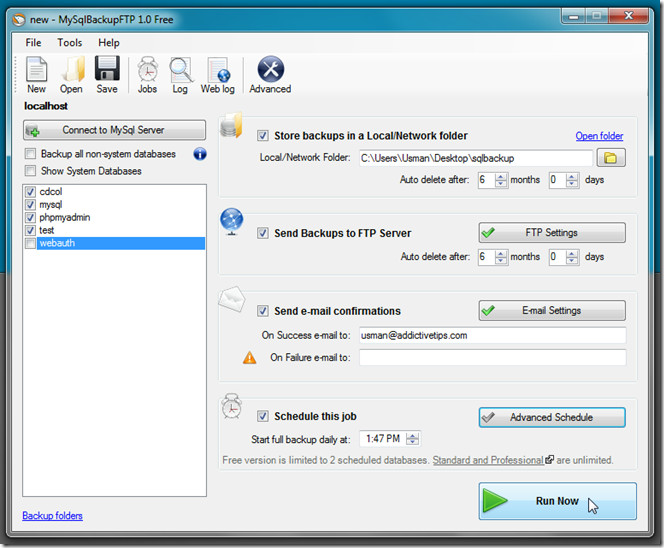
By default, it backs up only the essential non-system databases, but you can enable Show System Databases to include all the available system databases, such as schemas, system configuration DBs, in backup operation. After you’ve selected databases to backup, enable backup modes and options from main window to enter source paths and configure required settings, respectively. Both Store backups in local/network location and FTP server modes allow you to auto-delete the backups after defined number of months.
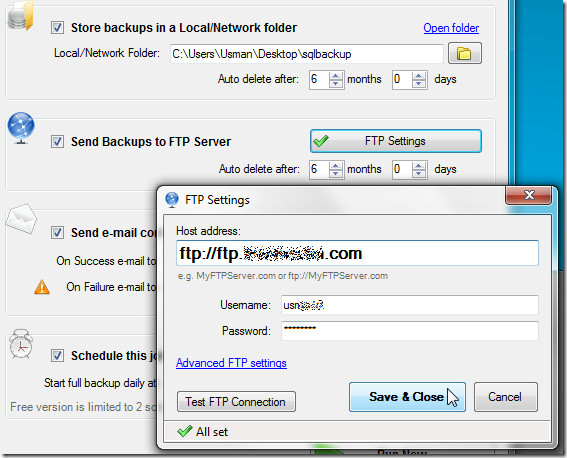
MYSQLBF natively supports Gmail for sending success and failure logs. However, you can choose custom option from E-mail Settings to configure some other email account. Helpful when you want to notify database managers about the failure or success of the database backup tasks.
The last step is to schedule the backup operation. You can either use simple schedule mode which requires only the time at which you want to perform backup operation. Whereas, the Advanced Schedule mode allows you to enter number of hours after which it automtically runs the backup jobs.
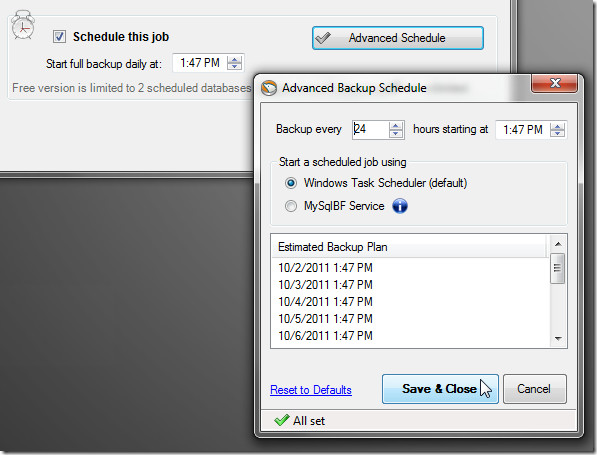
Once both backup modes and options are configured, click Run to perform your first backup operation. It will show the backup log in real-time to let you identify and fix the database backup issues.
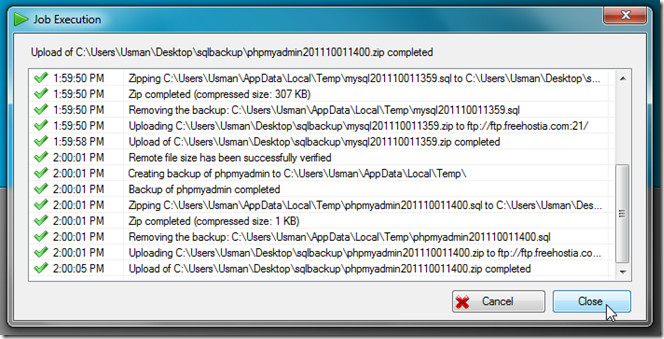
When the backup operation is complete, verify the backed up databases in source location. It will backup database in ZIP format.
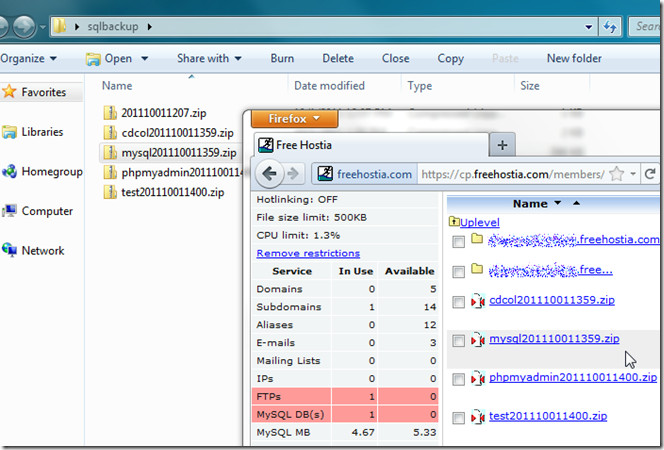
It’s recommended to save the backup job before you close the application. MySQLBF saves backup jobs in its proprietary MJOBX format. It must be noted that Free version can create backup schedules for only two databases. To remove this limitation, you have to buy either Standard version (costs $49) or Professional version (costs $69). You can check out the detailed comparison between free version and paid versions on the features and prices section of the product page. It works on both client and server editions of Windows.

Thank you – great article. MySBF is a useful tool and is the only way I know of to automate backups in hosted environments when the only access to MySql is through phpMyAdmin. Note that it’s backups are the same as what mysqldump generates – they are just *.sql scripts compressed in *.zip files. In advanced settings you can choose what and how to script (data, structure,…) – same as mysqldump settings. Free version is very useful and can be used for unlimited ad-hoc backups, but can be scheduled to backup only 2 databases. Lite version is $24 and limited to 5 scheduled databases. Standard is $49 and unlimited. Professional is $69 and adds FTPS and AES encryption.