NetSpeedMonitor: Monitor Upload/Download Rate From Taskbar & Maintain Transfer Reports
I still remember those dial-up days, when internet speed was quite slow and it would take ages to download a file, even if merely comprising off 1MB. As internet content got lavishly rich, so does we saw an incredible increase in bandwidth. All changed with the inception of DSL, and now we have internet connections that are lightning fast. Sometimes, we’re not sure whether we are being provided with the full data speed that we are paying for and Windows doesn’t contain any utility to monitor net speed in real-time. However, you can use various third party tools to that provide the said facility. One such that i came across today is NetSpeedMonitor. It is a network monitoring application that monitors the current upload and download rate, and the total amount of data transferred, according to days and months. The application enables network monitor in the taskbar, allowing users to view the upload and download rate in real time. You can set the application to show data transfer rate in multiple bitrates, such as Kbit/s, Kb/s, Mb/s, Mb/m, MiB/m etc. It lets you save data transfer information, and view daily and monthly traffic reports in Bytes, Kilobytes, Megabytes and Gigabytes. More on NetSpeedMonitor after the jump.
The applications asks you to perform some basic configurations when running it for the first time. Select the preferred language, your Network Interface, and choose if you want to Enable Traffic Logging.
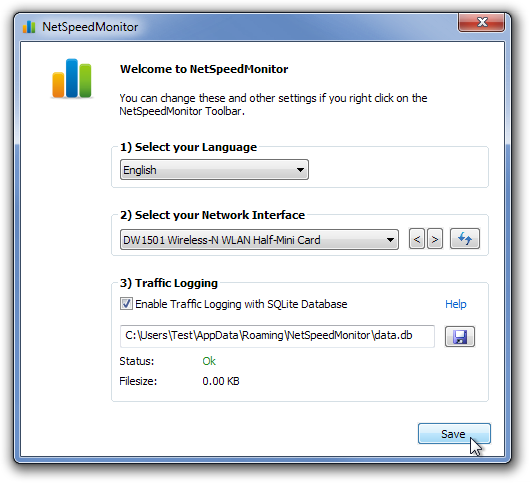
Once everything is set up, the upload and download speeds will begin to appear in your taskbar. Place your mouse over it to view more details about the connection including Sent and Received data in Month, Today and Session.
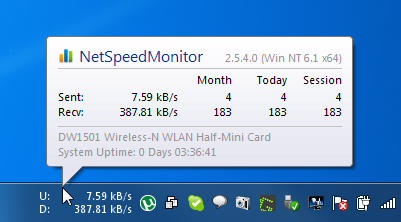
Right-click on the taskbar monitor, and select Data Traffic, to choose the Network Interface and view detailed reports of Sent, Received and Total data transferred in a day or month. Reports can be viewed in Byte, Kilobyte, Megabyte, and Gigabyte units of data, as well as imported and exported from the application.
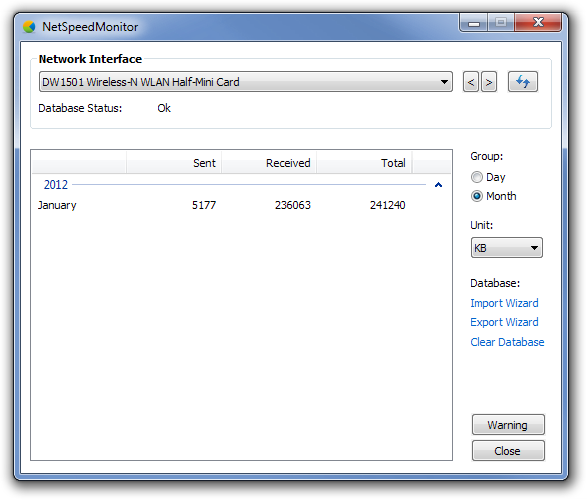
Select Connections to view all the local applications connected to remote addresses along with their current state. The Connections window shows the name of process, as well as its process ID.
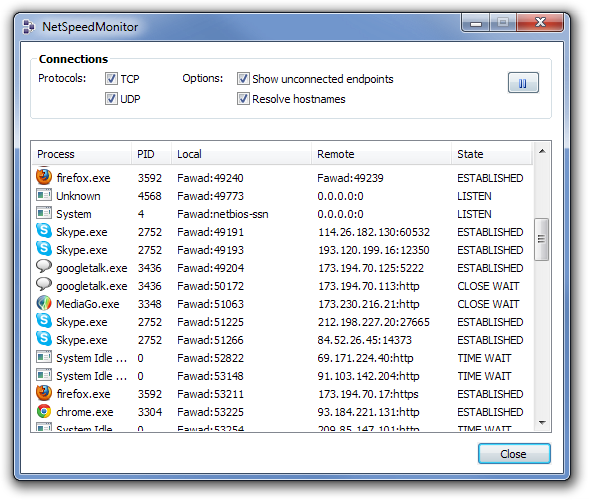
The Configuration window lets you specify settings related to Network Interface, Bitrate, Application behavior, Layout of Taskbar monitor, Database storage, and Tooltips.
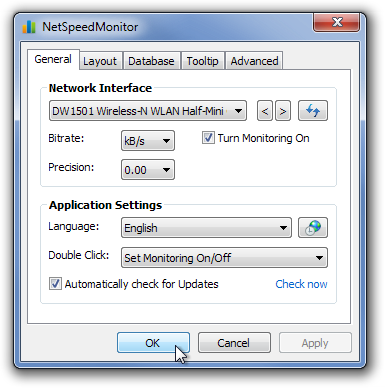
NetSpeedMonitor has multi-language support and works on Windows XP, Windows Server 2003, Windows Vista and Windows 7.

Recommended, very accurate and looks nice.
Cool !
But I’m still looking for a well-designed software like that, which could help manage (limit !) the internet bandwidth per user on a local network…
In case anyone knows some…
Cheers 😉
Cool !
But I’m still looking for a well-designed software like that, which could help manage (limit !) the internet bandwidth per user on a local network…
In case anyone knows some…
Cheers 😉
I’m a little late to the party, but try Netlimiter http://www.netlimiter.com/
i’ve used this software since 2010.. and i’ve set a pixel-font to it so it would look much nicer..
this software is lack of features like notification / alarm but this is most needed software for me. try it months ago, only things i can say now is awesome.