Nitro PDF Reader 3.0 Update Adds Text Alignment & Auto-Save Support
We covered Nitro PDF Reader back in 2010. It was a PDF reader well ahead of many others at the time, even Adobe’s own software. The reader is more than what its name implies; it allows users to edit and create PDFs and that’s something that very few free PDF readers do, let alone doing it well. Nitro PDF Reader has just released a new version, version 3.0, that comes with four new features and a few enhancements to existing ones. The most significant features include the option to align text better when you’re creating a PDF file or insert text into an existing one, auto-recover a file you were working on when your system crashed, detect and indicate if a file is an image-based file or a scanned document, and lastly, for large enterprises, Nitro PDF Reader has implemented Autonomy WorkSite Integration. Enhancements for Japanese and Chinese text, detecting and opening links to PDF pages, reduced file sizes when text is added to a file and saved and better PDF rendering have been added.
The features and enhancements that matter to most end users are text alignment and auto-recovery. When you open a PDF with Nitro PDF Reader and activate the text tool, you will see relative margins and outlines appear as you move the cursor around the text. It will give you an accurate idea where your text will appear.
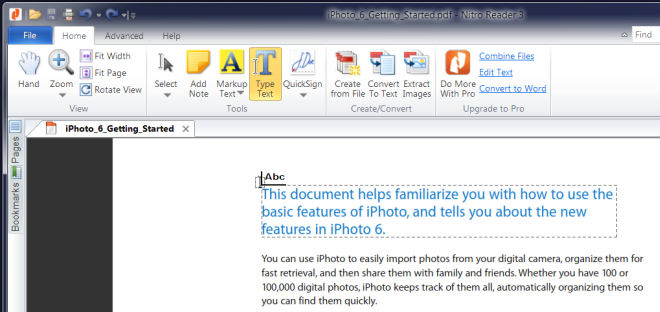
Editing and adding text to PDFs usually means their size will increase and there isn’t a way around it but as per a new enhancement, the file size that users see after adding more text or annotating a PDF file will be much less. The auto-recovery feature is yet another one that will be more than welcome in Nitro PDF Reader. For an application that allows you to make so many changes to a PDF file, the lack of an auto-recovery feature meant that a lot of work might be lost if you system suddenly decided to shut down. If you visit Nitro PDF Reader’s preferences, you will be able to define how frequently the application should save your work. You can set it to save work as frequently as every minute.
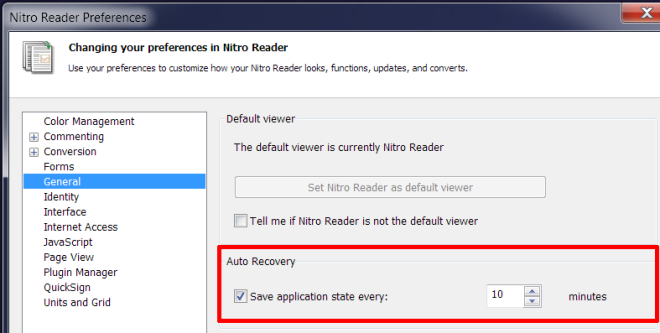
Filling out forms is bound to be much neater now that text aligns better with other objects in a file. The general performance enhancements are meant to make it easier to open and render large PDFs, so users can expect Nitro PDF Reader 3 to run much smoother. It works on Windows XP, Windows Vista, Windows 7 and Windows 8. Testing was carried out on Windows 7 64-bit.

I’ve long said that Nitro PDF Reader was better than the Adobe Acrobat Reader; and that the full, commercial Nitro PDF Pro was better (and cheaper) than Adobe Acrobat Pro. But even more than that, of all the non-Adobe PDF handlers out there, I’ve always thought that Nitro did it better than most. It’s not the most popular, I admit; and for some reason, some reviewers either ignore it, or misstate its capabilities, and then recommend something else even when Nitro, compared to what they end-up recommending, is provably superior. It’s weird. But it’s nevertheless the best. Seriously.
So, I’m glad to see Nitro PD Reader written about, here.
It’s weird, though… I’ve got the full commercial version on my machine, but I’ve got the reader on my wife’s machine…
…and for some reason her absolutely up-to-date version 2 reader won’t suggest to her the new version 3 reader as an update. Even if I sit down at her machine and launch the version 2 reader and do a manual check for updates, it comes back with the message that she has the most up-to-date version of the reader installed.
But it’s not. Version 3 is now out. I just looked at Nitro’s reader website…
http://www.nitroreader.com/
…and there it is: version 3, as the only version offered. So, then, how could any version 2 copy be considered the most up-to-date?
Of course, I can just uninstall version 2 and download and install version 3 (which, as long as I’m sitting at her machine is exactly what I’m going to do), but I don’t understand why I have to go through all that. If version 3 is the newest version, then I don’t understand why version 2 copies don’t automatically prompt the user to upgrade to version 3, or show version three as the new version to be updated to if one manually checks a version 2 copy for updates.
If it were a commercial/paid product, and if a full version number (1.x to 2.x, or 3.x to 4.x, etc.) upgrade were not free, then I’d understand. The message, in that case, would be that the reason there’s no prompt to update from 2.x to 3.x is because such an update would actually be an upgrade, and there’s a cost for that. But the reader is free! So what, in the world, could be Nitro’s rationale?
Hmm. Interesting.
Anyway, Nitro’s superior, regardless. Readers, here, should definitely give it a try.
___________________________
Gregg L. DesElms
Napa, California USA
gregg at greggdeselms dot com
So far the look, feel, and features look excellent. One beef I have tho’ is that the installation rudely made itself the default reader without even asking. (Contrast this to Irfanview’s asking first, then confirming that you wish to change defaults).
Under the “Advanced” Tab, it offers “combine files” by upgrading to pro. For this function, and many others, I am already using pdfsam (freeware).
http://www.pdfsam.org/