OEM Configurator: Change Default OEM Settings In Windows System Properties
OEM Configurator is a portable application by AskVG that allows you to personalize the information in the Windows System Properties section. This eliminates the need of any kind of manual registry editing, and allows setting accurate naming resolution and associated settings according to a standard method. Although such changes can be made individually as well, OEM Configurator, however, makes it quite easy to configure the required text, logo (e.g., company logo) etc, to set all parameters automatically for the OEM (original equipment manufacturer) information. Changing the OEM Configurations can help people accurately label computers according to the right naming convention. Such settings can help easily identify computers in a domain via the Active Directory. More after the break.Naming resolutions are not only necessary, but imperative for the smooth functionality and configuration of networks in large organizations. For example, if a row of computers is named as C1-W1, C2 W1, etc and the second row is labelled as D1-W2, D2-W2, then it might be required to run a batch script to shutdown all computers at the end of the day from a specific row. Assuming the script needs to be run in the C1 row, and a computer in the D row is labelled as C, then the wrong computer can be shut down, perhaps for a second shift employee. Furthermore, maintaining a standard for labeling computers in Windows System Properties is essential for keeping uniformity for how all system are marked, according to company policy.
Once OEM Configurator is launched, you can change the various items within System Properties, such as the owner’s name, processor type, product ID, computer’s name and computer description. Click Save New Information for the changes to take effect. To revert the changes anytime, click Restore Default.
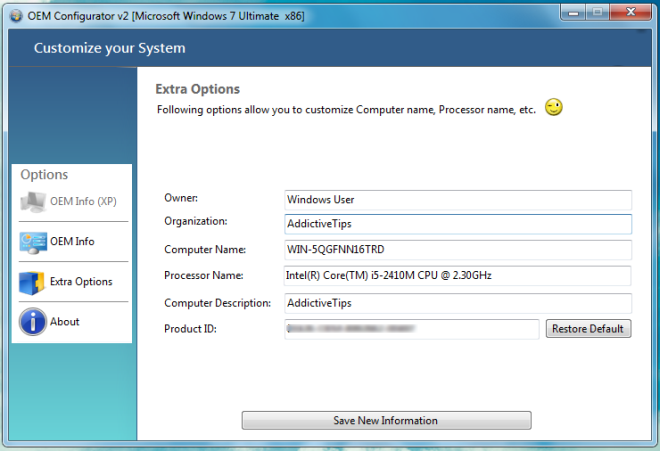
What makes OEM Configurator useful, is it’s ability to set any desired text string or numbers as Product for your computer. The selected information is replaced in Windows System Properties window, and below is a sample of the output that you can get with the help of this tool.
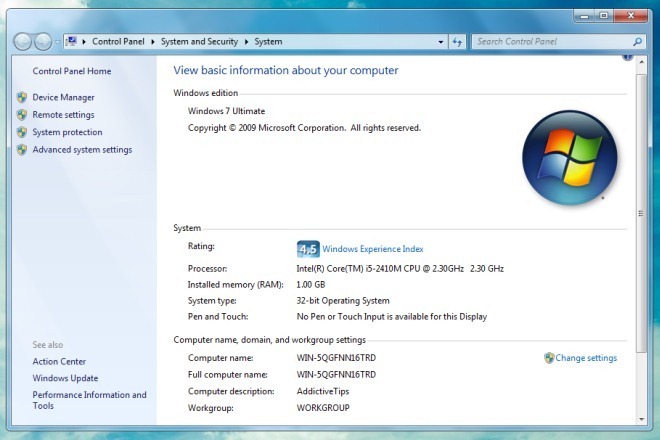
You can also make additional changes from OEM Info. The extra entries include manufacturer, model, phone number, support hours, website and logo. Such detailed information can help you accurately label company computers according to the services that it offers to customers. You can even preview these additional changes before enforcing them, via Preview button.
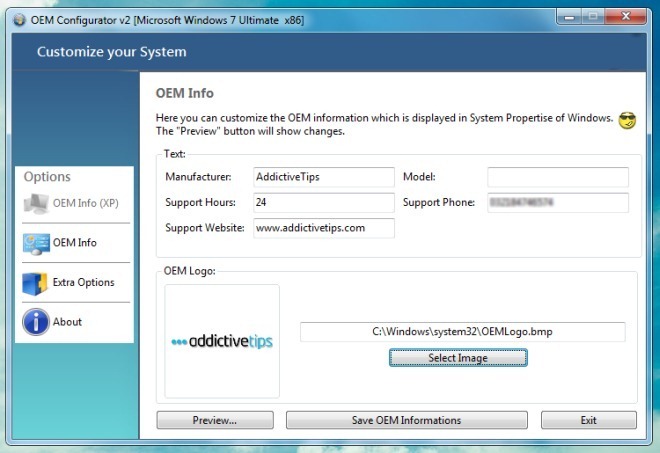
OEM Configurator works on Windows XP, Windows Vista and Windows 7.
Download OEM Configurator (version 2)
