Batch Upload Files & Running Processes To VirusTotal For Scanning
VirusTotal is a robust online security tool that lets you scan suspicious files through a series of tests using a host of antivirus engines such as TrendMicro, McAfee, BitDefender, Kaspersky, DrWeb, and a truckload of others. It’s a powerful cloud-based malware and virus scanning solution that has pretty much eliminated the need for running a dedicated antivirus or antimalware app on your computer for the purpose of scanning individual files (though you should still be running one nevertheless for your system’s protection in background). If you rely on VirusTotal for checking suspicious files on the fly and find it to be a safe and convenient way for the said task, you’ll have to admit that having to upload your files individually from the web interface isn’t the most convenient method for the task. Though things are going to get a bit easier in that department for you, thanks to PhrozenSoft VirusTotal Uploader. It’s an awesome Windows application that lets you upload files to the service right from your desktop, thus eliminating the need for opening the site in a web browser. Lets take a closer look.
The application looks pretty simple on the surface, and sports an easily understandable UI. To upload an item to VirusTotal, all you have to do is drag and drop the file on the application, and the upload process will automatically begin. Another way to upload file(s) is by employing the Open button at the bottom-right.
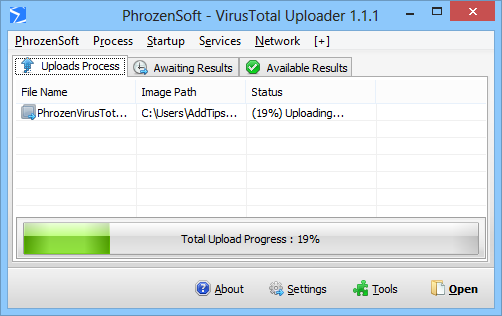
Interestingly, PhrozenSoft VirusTotal Uploader also places a drag and drop widget on the desktop, which provides an even more convenient way to instantly upload the files. All you have to do is drag your desired file over it and bingo! It will be sent en route to the service.
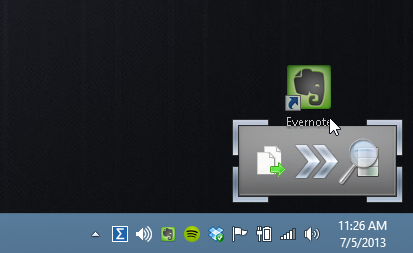
Whichever method you opt for uploading the file, the scan result appear under the Available Results tab. If the file is seemingly new to VirusTotal, however, then the scan process may take a little while and the pending result will show up under Awaiting Results tab. This means you will need to wait a few minutes before the results are made available. Results for files that have been previous uploaded to the repository by other users generally show up faster than fresh items. For each file, the app displays the pertaining information such as file name, image path, status, detection rate, scan date etc.
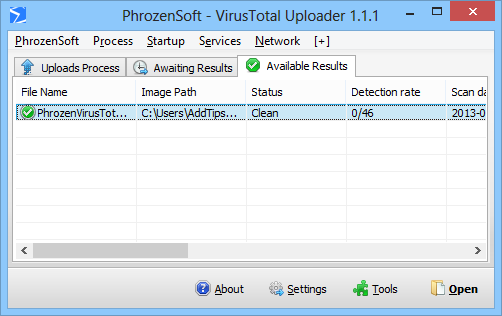
VirusTotal often shows false alarms. For this reason, many times one has to dig deeper and see which antivirus engines found a threat in it, and what sort of a threat did they report. In PhrozenSoft VirutTotal Uploader, you can get these details by double-clicking a file from the list. This in turn shows the the antivirus that found it as a threat. This generally helps in a sense that some antivirus services are more credible than others, thus you can avoid false positives.
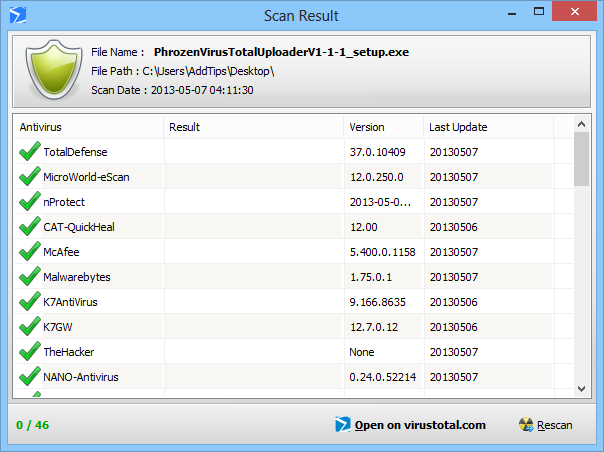
Another interesting bit about the app is that it lets you instantly scan currently running processes, startup programs, services and active network connections on your computer. This can be done under the Tools window, which you can easily opened from the main window. Just mark the item(s) you want to scan from the list and hit submit. It’s a really useful feature that can save loads of time pinpointing a suspected malware that has infected your machine.
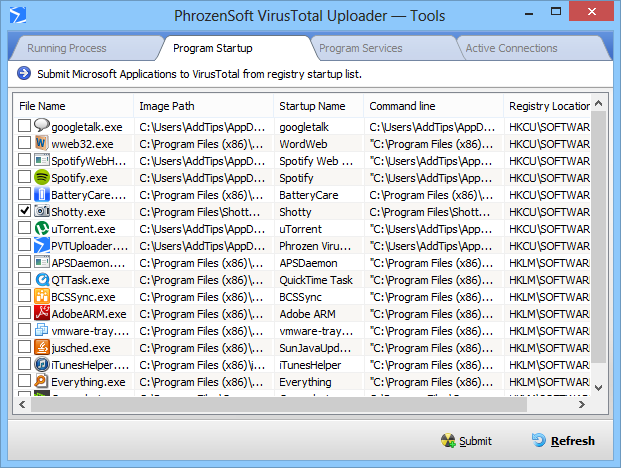
In a nutshell, it’s an amazing tool that makes malware scanning via VirusTotal extremely easy. It works on Windows Vista, Windows 7 and Windows 8.
Download PhronzenSoft Virus Total Uploader

Do you know how to decrypt files?