Quickly Enable ‘Always On Top’ Behaviour For Any App Or Window
Although some Windows apps have the built-in option to enable ‘always on top’ behavior, you can’t get this option for every window unless it’s designed that way. As soon as you click away to the desktop or another window, the current one loses focus and moves to the background. Window On Top is a minuscule Windows application that lets users set any window to stay on top of others at all times. The application doesn’t have a GUI and quietly resides on the system tray without intervening with your workflow. It can prove to be useful if you want to keep a certain folder or application – such as a media player, document editor, photo viewer, etc. – constantly in view as you complete other tasks throughout the OS. Read on for further details.
Apart from being portable – which means it doesn’t require installation – Window On Top is extremely lightweight (around 850KB). So, it shouldn’t hog your system’s resources.
The usage of the application is fairly brief and simple, too. While it is running, all you have to do is select the window that you want to keep on top and hit the Ctrl + T keyboard shortcut. Hitting the hotkey again will deactivate the behaviour for the currently selected window. The current version of the application doesn’t allow customizing the global hotkey, so you’ll have to make do with the default combination.
To get started, download the app via the download link provided at the end of the post and extract its EXE file using an archive tool like 7-Zip or CoffeeZip. Upon its launch, Window On Top will start running in the background, adding an icon to the system tray.
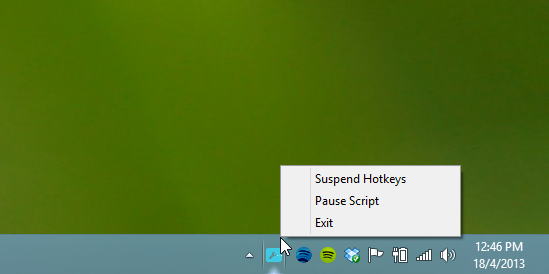
Right-clicking the system tray icon provides you with a couple of basic controls. ‘Suspend Hotkeys’ allows you to disable the hotkey that is used to trigger the ‘always on top’ behavior in windows. ‘Pause Script’ temporarily disables the script that drives said behavior, returning all windows to normal. Simply select the aforementioned options again to undo these actions.
I successfully tested the ‘always on top’ behavior on different types of windows, including dialog windows, web browsers, the Task Manager, properties sheets and even the Calculator.
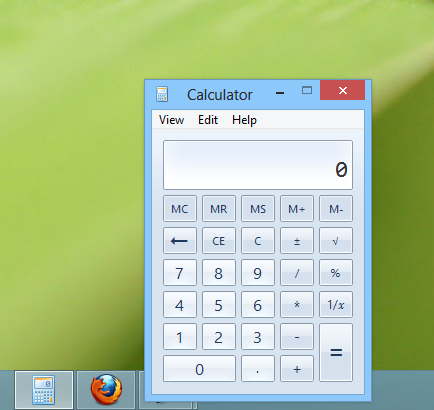
Window On Top should prove to be an excellent companion for users who frequently find the need for window management solutions to reduce confusion and speed up their work flow. It works on Windows XP, Vista, 7 and 8. Testing was carried out on Windows 8 Pro.

This feature (always on top) should be bring much more earlier, but anyway its cool… Because even on old winamp there was the same stuff..
not sure how i can download this file? where’s the link?
The shortcut for activating Windows on Top is now modified to “Windows key + T” instead of “Ctrl + T”.
when ever i do this it just opens a new tab D:
DeskPins is another program that is lightweight program that I use. This shouldn’t have to be an app, it should be available for windows without installing anything.
“Window on Top” is fully portable, it doesn’t require any installation.
this is really awesome, thank you for sharing. Nice thinking by the way
I can see that this is a compiled AutoHotKey script. Is the un-compiled .AHK file available somewhere so that I can just integrate this into my main script which I run.
The uncompiled code is –> ^t:: Winset, Alwaysontop, , A
Thanks. I actually looked through my scripts which have gotten so big I forgot I had already added this feature to my script.