Remove All Windows System Tray Icons Left By Uninstalled Applications
I’m seeing system tray area in Windows for as long as I started using Windows 95 (it may dates back to further than that). Often, when you install a new software, it adds a notification icon to the system tray. This system tray icon helps users easily select and use the program options as well as provide quick access to different application settings. When you for example uninstall the software, the icon is automatically removed from the system tray. However, sometimes Windows native application uninstaller fails to delete the past notifications. Only because you cannot see it in the system tray does not mean that it is not there anymore. System tray is set to show the currently active icons by default, but the non-active icons are not always deleted even after uninstalling the software. To cope with that, we can use a few third party solutions to get rid of these items. Previously, we covered a tool called Tray Cleaner, which allows you to clear the extra items in the notification area. If, for some reason, Tray Cleaner does not work for you, you can use Notification Area Cleaner instead. It is a portable application for Windows that lets you delete unwanted notification icons in Windows 7. The program is very simple and does not involve playing with any sophisticated settings. Keep reading for a detailed review of the app, including a few screenshots.
Here at AddictiveTips, we need to constantly install and uninstall applications in order to find the best ones for our readers. As you can see in the screenshot below, the notification area of my computer contains a lot of system tray icons left behind by uninstalled programs. This proofs the fact that Windows, a lot of times, fails to automatically remove these icons. You can check the extra notification icons from Control Panel\All Control Panel Items\Notification Area Icons window.
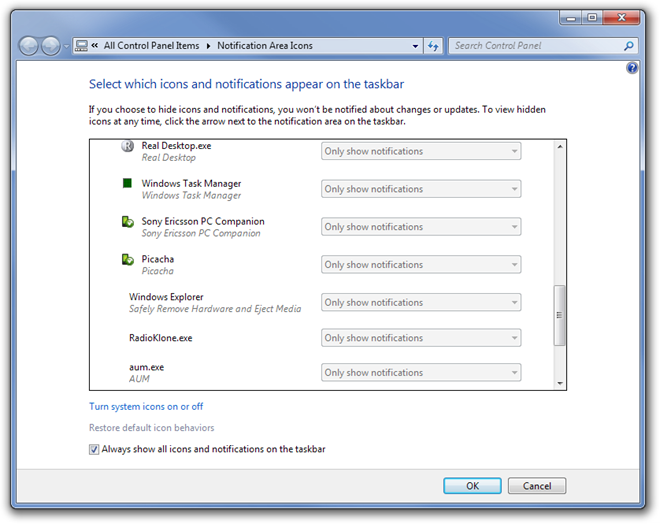
If you’re dealing with the same problem and have a lot of system tray icons of those programs that you do not use anymore, download the compatible version of Notification Area Cleaner for your system (32-bit or 64-bit) and run the application. To delete the obsolete system tray icons, click Clean and wait for the program to finish working.
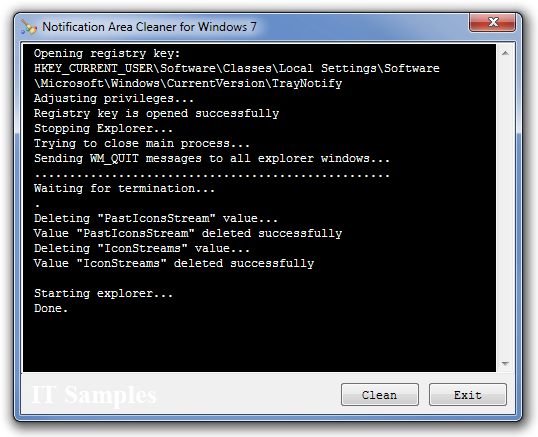
During testing, the application worked flawlessly and cleaned all the system tray icons left by uninstalled applications without any issues, whatsoever.
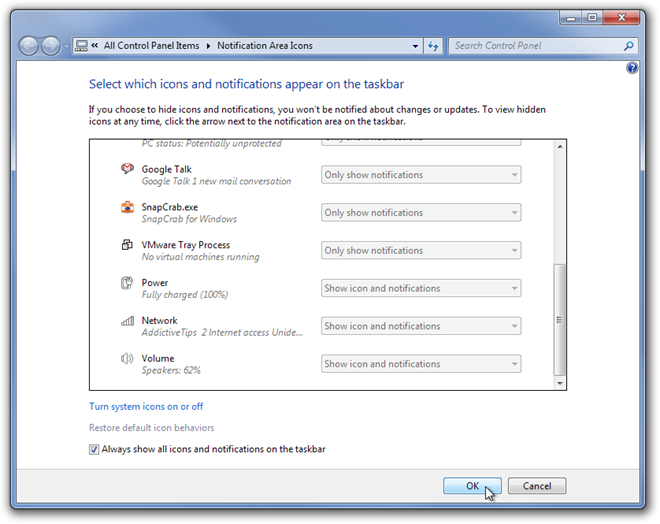
Notification Area Cleaner works on both 32-bit and 64-bit versions of Windows 7 and Windows 8.
Download Notification Area Cleaner

Referenced link is not working 🙁
Tried deleting the two registry keys twice and rebooting both times to no avail, avast and comodo are long uninstalled and I still have them in Notification Area Icons… don’t download the program it’s incredibly easy to do yourself.
Excellent solution, it worked like a charm, tyvm!
just use ccleaner and select Tray notifications Cache and after restart explorer
Great help! Thanks.
Thank you very much. It is very helpful! (っ◕‿◕)っ ♥
th… thank you