Resize Images To Multiple Sizes At Once Through Drag & Drop
If you are a blogger or frequently post images on the internet, you must know the importance of resizing an image. Most forums and some other image hosting services have their own rules as to what the dimension for an image should be if you want to upload it to the server. Moreover, bloggers have to deal with the image resolution restrictions of their own blog. Even though there are a lot tools that people use for resizing the images, a major problem faced by many is that the image quality drops down significantly during resizing. Previously, we have covered several images resizing applications such as Cooltweak that lets you resize images from the right-click context menu, and Shrink Pic that lets you resize images through drag and drop. Different types of images require you to resize them using different configurations, and changing the settings of the resizing program each time can be a bit tedious. Today, we have found an application called VarieDrop that allows you to set four different profiles for resizing images, supports drag & drop and using multiple resizing profiles for each image simultaneously.
The application is designed to be easily usable by anyone. Its main interface is divided into 5 panes, each one being a different drag and drop area with its own settings. The first four drag & drop areas set a different resizing profile for each, including the image format, resolution, quality, and size, while the fifth area lets you resize images according to one of more of these four profiles in one go. In order to resize an image, just drag and drop it over the required area.
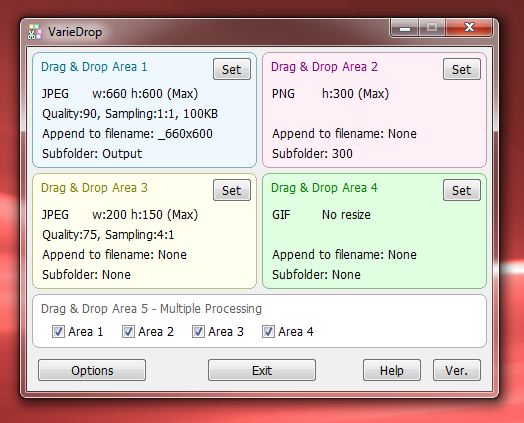
Before you start using the tool, you would want to customize each profile according to your requirement. To do this, click the Set button. Currently, the application supports BMP, PNG, JPEG, GIF and TIFF image formats and lets you resize the images according to maximum width and height. The resized images are created with a new name and saved in a subfolder inside the parent folder. You can also choose the JPEG quality and sampling, as well as a maximum file size.
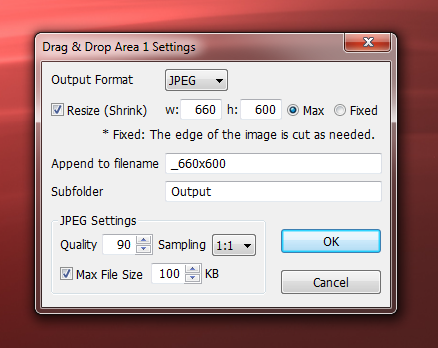
The Options dialog box lets you specify a default output folder, choose a background color for the PNG and GIF input files, create a desktop shortcut for the application, or add the application to the ‘Send To’ context menu for quick access from anywhere in Windows Explorer.
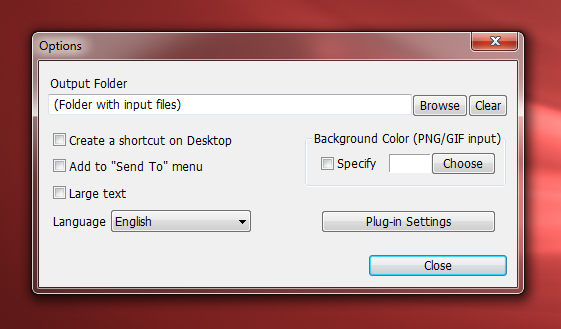
VarieDrop is available in both portable and installable versions, and works on both3 2-bit and 64-bit versions of Windows XP, Windows Vista and Windows 7.
