Search Files, And Find Text In Files/Folders Using UltraFileSearch
Having a proper searching tool to look for required files and folders allows you to save a lot of time. Imagine if every you needed a file and you did not remember its location, you had to manually look through the hundreds of folders in your hard drive. A search utility allows us to save time by providing us with filters to quickly locate the required file. The default search utility of Windows works fine, but it does not have a lot of options, when it comes to applying filters, or choosing multiple locations at a time to search. UltraFileSearch is a search application that can find text, files and folders on your local, removable and network mapped drives. It lets you find files containing one or more than one specific words, define several file names and drives at the same time, and sort the results according to properties. The application allows you to search according to file names, text included in the files, date and size of files, or wild cards, depending on your requirement. The results can be exported to TXT, CSV, HTML and XML file formats. UltraFileSearch is a system-space and system-resource friendly application, as it does not use background indexing for searching.
The program has Files and Folders, Containing Text, Date and Size and Attributes tabs at the top to switch between different searching modes. Each tab has its own set of options to define the search parameters. Enter the File name, Search path, desired Mode, and click Search button on the right side to begin the look up.
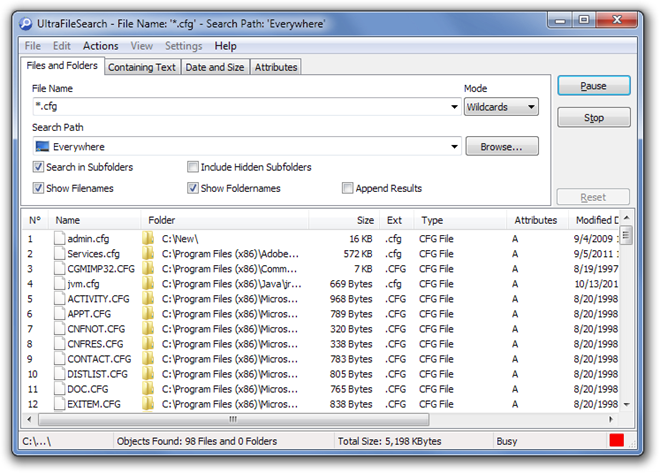
If the search process returns a lot of results, you can search between the results for your desired file from the Find in Results options under Actions menu.
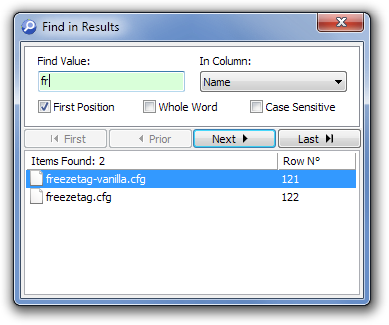
Click Settings and select Options to configure Save and Load settings for default Search Parameters, Search Items, enter Export Folder Path (where to export lists of results) and Context Menu Integration options.
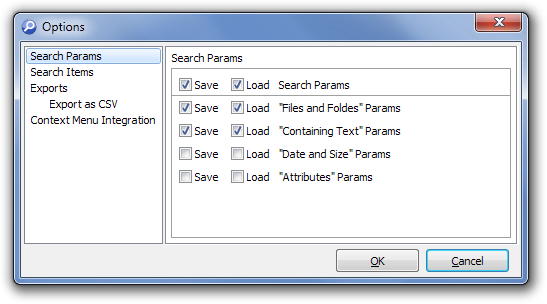
UltaFileSearch is available in Standard (Shareware) and Lite (Freeware) editions. The freeware version lacks some functions, such as Search in Encoded Documents, Choose Match type for Attributes, Multi-select support etc. The comparison between the two version can be found on the product page. UltraFileSearch works on both 32-bit and 64-bit versions of Windows XP, Windows Vista, Windows 7 and Windows 8.

The KILLER freeware combination remains…
For finding files (but not text inside them): “Search Everything” (or sometimes just called “Everything”) by VoidTools. It latches onto and uses the NTFS file system, itself, using (and maintaining) a tiny little database of the entire drive’s NTFS structure. As a result, it finds files literally as fast as one can type-in the search terms. I kid you not. Nothing — and I mean NOTHING — on the planet is faster when it comees to simply finding files. Look no further; this is the one for file finding. Period. Its downside, though, is that it can only find files, but not any text or other characters inside them. For that…
For finding text within a file: “Agent Ransack” by MythicSoft. It’s the freeware little brother of MythicSoft’s commercial paid tool of similar (but obviously better) function, and vastly different name. But just because it’s the slightly-less-feature-rich freeware version does not mean it isn’t potent. It is, indeed! Old-times will note, also, its similarity of appearance and function to old search built-in to WinNT and Win9x… which was particularly effective. It’s obviously not as fast — not by a longshot — as “Everything,” but it’s plenty fast for a basic file search tool which isn’t either tying itself to the NTFS system (as “Everything” does), nor using a database which it keeps constantly up to date (like other “desktop” type search tools).
NirSoft makes a half-decent freeware alternative to Agent Ransack. It’s interface is different, but it functions at about the same speed as Agent Ransack for text search within files.
And there are others. But for basic freeware searching without moving to a fully-fledged “desktop” style search tool which is constantly scanning the hard drive to keep its database up to date (and which, therefore, slows-down the machine, just generally), Agent Ransack is a fine — possibly the best — tool of its type for finding text within files.
For just plain finding a file, by its name, though, trust me on this: VoidTools’s “Everything” is absolutely, hands-down, best-of-breed. It has NO rival. Period. Look no further.
_______________________________
Gregg L. DesElms
Napa, California USA
gregg at greggdeselms dot com
Well it’s been years since you made this recommendation, but I’m happy you did.
Having just installed VoidTools’s Everything and finding it to be all I need for fast file search on my Windows 8 machine, I can confirm that it continues to be the alternative bar none to the built-in Microsoft product.
Thanks again for your recommend. Much appreciated.