Shut Down Windows When You Close Your Laptop Lid
If you have a laptop running Windows, you have the option to customize what the power button does. You also have the option to customize what happens when you close your laptop’s lid. This feature has been part of Windows for a very long time. Most people use it to put their laptop to sleep or in hibernate mode. If, however, you prefer to shut down your system at the end of the day and want a faster way to do it, you can shut down Windows by closing the laptop lid. This of course, only works for laptops and not desktops, but it’s a no-click way to shut down Windows. It’s also really simple to set up. Here’s what you need to do.
You don’t need administrative rights to set this up. If you have multiple users configured on your laptop, you can set the laptop lid close action separately for each user.
Right-click the battery icon in the system tray. Select Power Options from the context menu.

The Control Panel app will open at the location: Control Panel\Hardware and Sound\Power Options. On the left column, select ‘Choose what closing the lid does.’
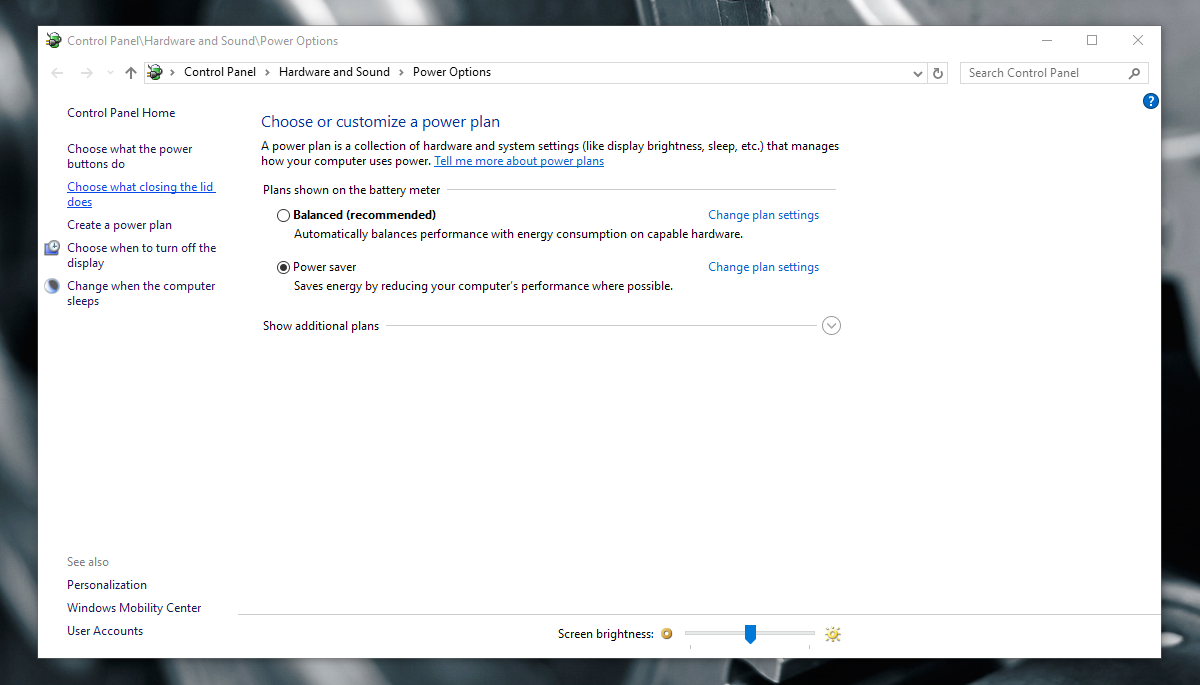
On the next screen, you will see options for customizing the power and sleep buttons, and the laptop lid close action. You can set a different action for when your laptop is running on battery and when it is plugged in.
Open the drop-down menu next to the ‘When I close the lid’ option. Select ‘Shut down’ under both ‘On battery’ and ‘Plugged in.’
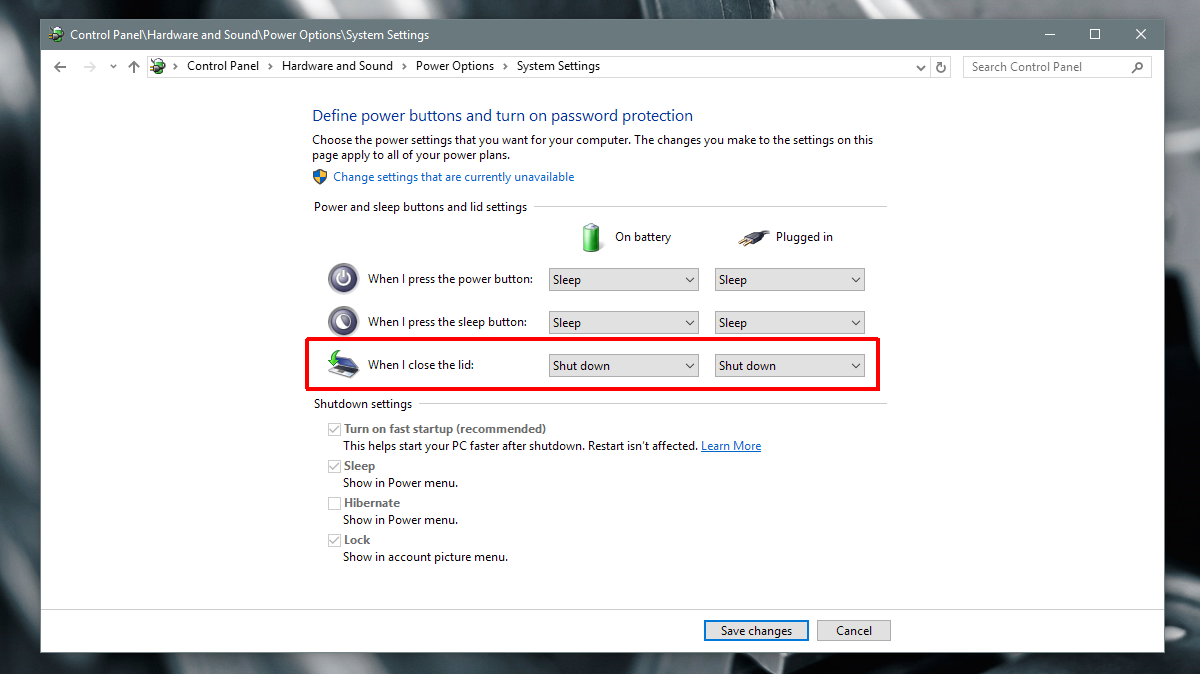
Click ‘Save changes’ to apply the change. When you close your laptop lid, Windows will initiate a shut down. Windows will not force the system to shut down. If you have any apps running, Windows will exit them first and then shut the system down. It is possible that an app blocks the shutdown with a prompt to save your work. It’s also possible that Windows will shut down, and you will lose any unsaved work. The risk is there, so make sure you save your work before you close your laptop lid.
RELATED READING: These are the best VPNs for Windows, which will help protect your privacy and keep you safe online.
If you’re in the habit of closing your laptop lid whenever you get up from your desk, this isn’t an option you want to enable. If, however, you only close your laptop lid at the end of the day, then this is one of the quickest ways to shut down Windows.
You can map the shutdown function to the power button if the laptop lid close action isn’t convenient for you or you’re on a desktop. A desktop system doesn’t have a lid to close, but it does have a power button.
