SoftPerfect WiFi Guard Protects Your Network Against WiFi Thieves
WiFi allows us the freedom to move about while using the internet on our portable devices, without worrying about the Internet connection being disconnected within the range. Though it does’t come without a price. On one hand, WiFi gives us great mobility, but on the other hand, there’s the problem of people stealing your WiFi data by free-riding over your network. You can avert this by setting a password on your connection; however, if someone manages to guess or hack your password, they can still log in. Since you cannot strictly define the perimeters of WiFi signals, if stationed near a Window or an external wall of your house, it becomes very easy for people to catch its signals. This can increase your internet bills and effect its performance for you, if they are using huge amounts of bandwidth. SoftPerfect WiFi Guard is an application for Windows that scans your network and displays a list of all the connected computers. It pings all devices connected to the network and shows everything that returns a ping. Moreover, if an unknown device connects to the network, you are immediately alerted through a notification on your screen. When you run the app for the first time, the Settings dialog box pops up. It lets you select the default Network Adapter, choose the Scanning Options and specify the UI behavior. The application allows you to scan up to 32 devices simultaneously and enable the network to be rescanned periodically. You can specify a range from 1 – 60 minutes the rescan interval.
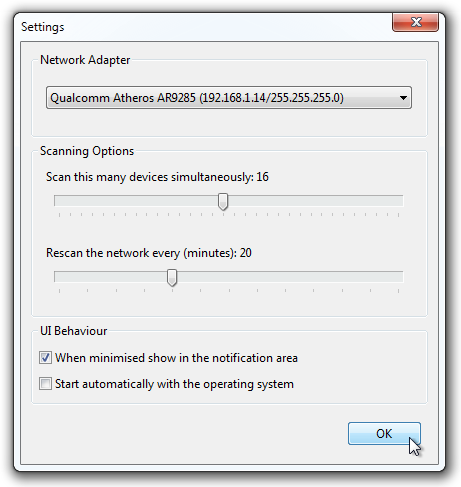
The main interface of the application shows you the list of all the connected devices. You can populate the list to update it with all the current connections by clicking the Scan Now button. Once the scan is complete, you will see a list of all the connected devices with their IP Address, MAC Address, RTT, Name and Info. The known devices will have a green dot at the left, while the unrecognized devices will be marked with a red dot.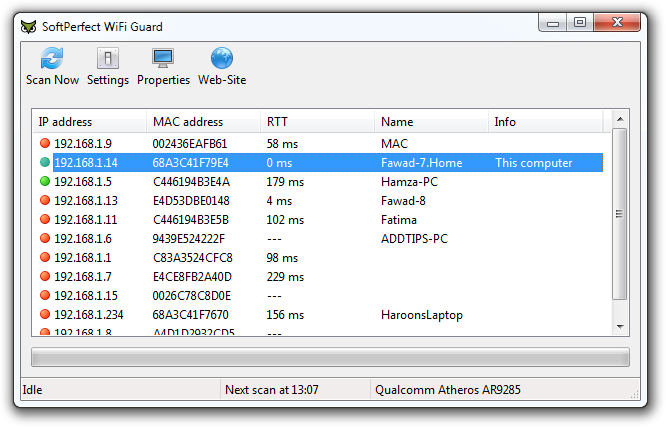
If any unregistered devices are found, a notification will pop up on your screen listing their IP, MAC address and Name. Initially, all other devices will show up as unrecognized, even if they belong to your own network.
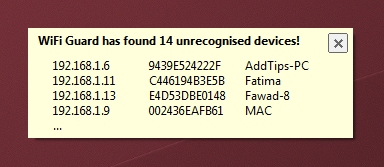
You can recognize a device on your network by opening its Properties. Just select the device from the list, click the Properties button and select the ‘I know this computer or device’ option. You can also add a comment about the device before clicking OK to save the information. Once you have listed all the devices belonging to your household as known devices, keeping track of any external free-riders becomes a piece of cake.
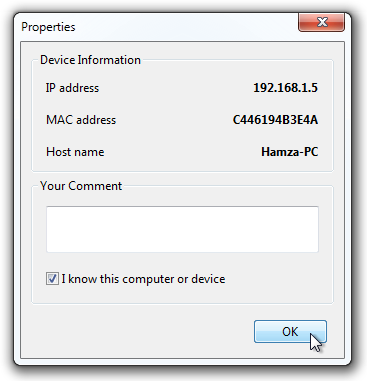
SoftPerfect WiFi Guard works on both 32-bit and 64-bit versions of Windows XP, Windows Vista, Windows 7 and Windows 8. Download SoftPerfect WiFi Guard

Wouldn’t it be easier to just use the router program to only let in certain (allowed) MAC addresses? Just seems a lot easier. Then you’ll know that no one else is getting in. Unless someone replicates a MAC address and gets in that way, but if you’re using your devices you’d know anyway…
There’s a Norwegian tech website which posted same article today but using your screenshots. They don’t have any source link to addictivetips so I though I’d let you know. http://www.dinside.no/907272/softperfect-wifi-guard-avslorer-snikere-paa-traadlosnettet (use google translate :))
Thanks a bunch. =)
There’s a Norwegian tech website which posted same article today but using your screenshots. They don’t have any source link to addictivetips so I though I’d let you know. http://www.dinside.no/907272/softperfect-wifi-guard-avslorer-snikere-paa-traadlosnettet (use google translate :))