sRemote: Remotely Execute Commands To Control PC via Gmail Account
If you’ve ever wanted to control your PC from a remote location (when you don’t have ready access to the hardware itself, like on a vacation), you can do so now by sending certain predefined commands through your Gmail account. Indeed, it sounds more a gimmick, but this is what sRemote has to offer. It’s an application for Windows that allows you to control and perform certain actions on your PC, such as shutdown, restart, log off, take screenshot etc, by sending various commands in an email subject field. It does so by continuously monitoring specified Gmail account, where the actual commands that are to be executed are sent, and applies the actions on the PC where this program is being run. The application may seem a bit difficult to configure at first, but once you get a hang of its options, it becomes fairly easy for you to monitor your PC from a remote location. Read on to find out how it works.
Upon initial launch, you will need to input a master password to access the application. It uses this password to verify the actual user of the PC where commands are to be executed. It’s worth mentioning here that this is the password that you will need to enter along with the commands in order for them to work. Just enter the password, and click Proceed to open the application’s main interface.

You will see a miniscule application window. First off, you need to configure your Gmail accounts, so click Gmail Settings at the bottom left.
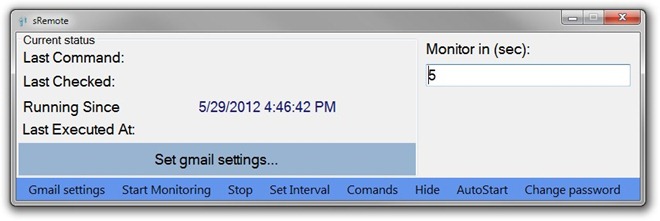
Here, enter emails IDs for the account you want to monitor as well as the account where you want the notifications to be sent. The recipient email address is required to let users know if the command was successfully executed. You can however, enter the same email ID in both fields. Additionally, also provide the password for the monitored account and click Save.

You can start the monitoring by clicking Start Monitoring button and leave the application running, as closing it won’t allow it to perform the commands. It supports a number of different commands, all of which are listed on the product page.
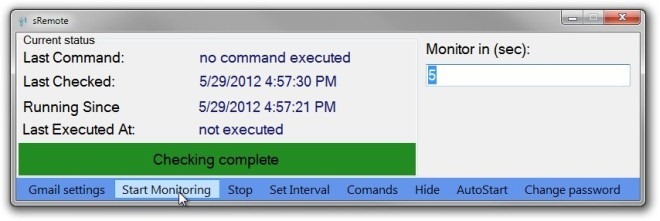
The supported commands are screenshot(), shutdown(), logoff(), abort(), restart(), play(path) etc. Whenever you enter a command you also need to input the master password in the following format
password();command();
The tool works on Windows XP, Windows Vista, Windows 7 and Windows 8. Testing was carried out on Windows 7, 64-bit OS edition.
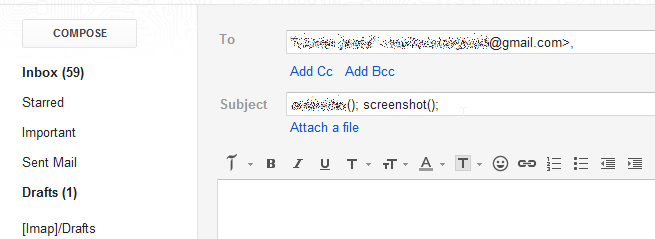

Does anyone know if there is a Mac OS X version of something like this?