Switch USB Drive To Read-Only Mode With Wenovo USB Disks Access Manager
By default, read and write permissions are enabled for USB drives. This often results in the activation of malware, when a USB is plugged in to a system. Therefore, if you want to check the content of a suspicious Pendrive, it is better to change the settings to read only mode (to prevent your system from getting infected). Windows does not have a native option to switch to read-only mode, this is where Wenovo USB Disks Access Manager comes handy. It is a portable tool to set a USB to function in read only mode.
With Wenovo, you can also disable complete USB access on a system (provided you have Administrative privileges). This can be quite useful for system admins to restrict malware from creeping into a computer and the entire network from infected USB devices which may be plugged in by employees. Normally this can also be done from the bios settings, nonetheless, USB blockade is much easier with the use of Wenovo USB Disks Access Manager.
Just plug in a USB device and set it to read-only to make it unwritable. To block access to USBs on a system, choose Disable USB Disks Detection.
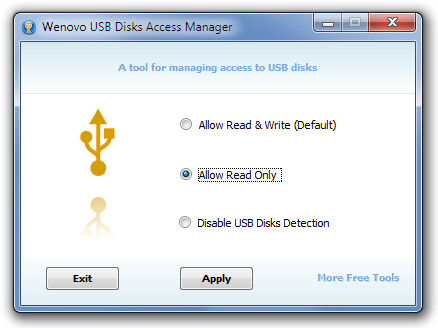
Wenovo USB Disks Access Manager works on Windows XP, Windows Vista and Windows 7.
Download Wenovo USB Disks Access Manager

but user can do that… why it made it portable?