7+ Taskbar Tweaker: The Best Tool To Customize Windows Taskbar
A lot of people like to customize Windows according to their own preferences. Simple customization such as wallpapers and themes can be controlled through the default options available in the operating system. However, in order to perform unconventional tweaks, you often have to edit Windows Registry and configure Local Group Policy settings. If you don’t want to manually tweak the Windows Registry or LGPE, some application allow you to perform the same tweaks using a convenient, easy-to-understand interface. Previously, we have covered some feature-rich tweaking utilities for Windows 7 such as Sunrise Seven that provides you with a long list of Windows 7 tweaks accessible from a unified interface and Simple Performance Boost, a tool to increase system response time and ensure stability through only the safest tweaks that do not compromise the security or functioning of the system. Today, we have another such tool called 7+ Taskbar Tweaker that works on both Windows 7 and Windows 8 and allows you to perform several tweaks related to the Windows Taskbar.
If you are a power user, make sure to check out our list of top 20 Windows 8 tweaks, hacks and tips involving both the Windows Registry and Local Group Policy Editor.
Getting back to 7+ Taskbar Tweaker, the app allows you to tweak the functionality of several interactions that can be performed with the Taskbar including mouse clicks, dragging and dropping, hovering, thumbnails, pinned items, grouping and combining behavior, mouse wheel actions, and actions for the empty taskbar space. All the options available in the application can be enabled by just a click without having to navigate through complex menus or editing complex Registry keys.
The app’s window provides a single interface that contains all the tweaks offered, organized in their own sections based on the relevent actions. The left side has settings for Taskbar Items, the middle portion is for tweaks related to Grouping and Combining the application buttons, and the right side has a few other options regarding mouse wheel actions and empty space actions.
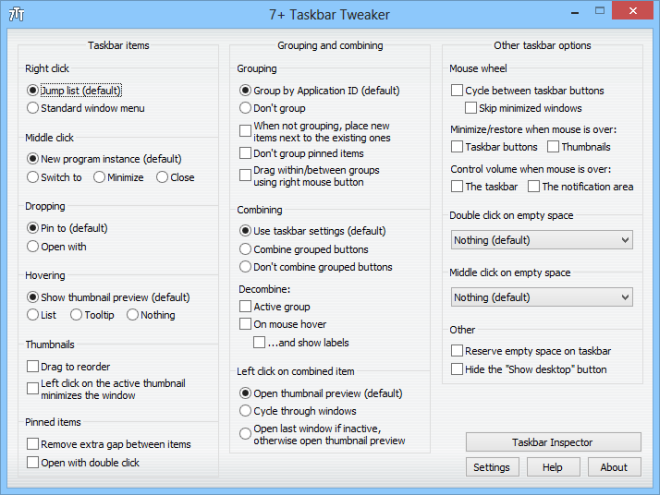
Using the options provided in the Taskbar Items list, you can enable/disable the jump list, set the default action for middle click, and the behavior for items dropped on the taskbar. When the jump list is disabled, right-clicking a taskbar item will open up the standard right-click menu for the app.
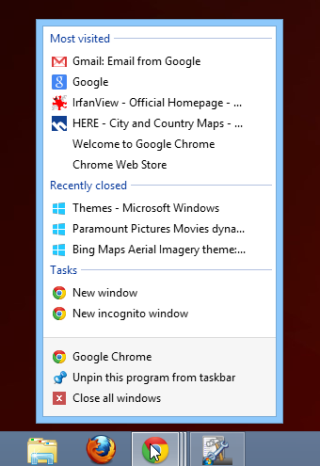
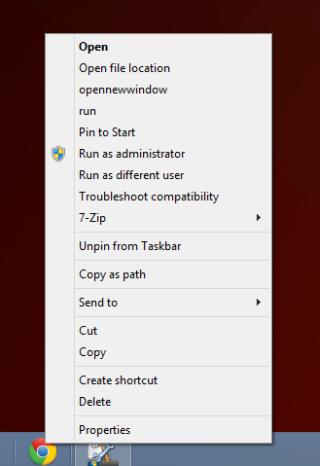
Using the Hovering option, you get complete control over what appears when you hover your mouse over any taskbar icon. By default, it shows a thumbnail preview of the window, but 7+ Taskbar Tweaker allows you to replace it with a list of window names for grouped windows, the standard tooltip for the app, or nothing at all.

The Grouping and Combining options let you tweak how you want similar items to be grouped together. You can also choose whether to add new items next to the currently active one or at the end of the list, toggle the grouping of pinned items, and allow drag-and-drop functionality within grouped items using right-click. Similarly, there are different several tweaks available for combining and decombining items, and choose the mouse-click behavior for combined items.
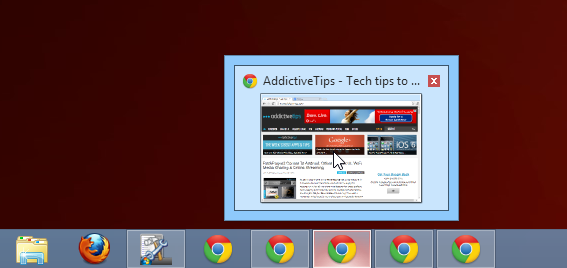
In the Other Taskbar Options section at the right side, you can set to use the mosue wheel for cycling between the open windows, minimizing and maximizing them, and changing the volume. Moreover, you get to choose what happens when you double-click or middle-click on empty space on the taskbar, which can come handy for specifying custom actions for these triggers that are otherwise not used by default.
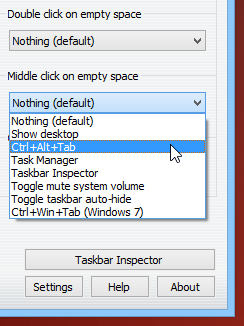
Taskbar Inspector is one handy feature that’s provided with the app to be set for one of these custom actions. It provides you with quick controls to change the grouping and combining behavior, label display, and sorting options for the taskbar buttons.
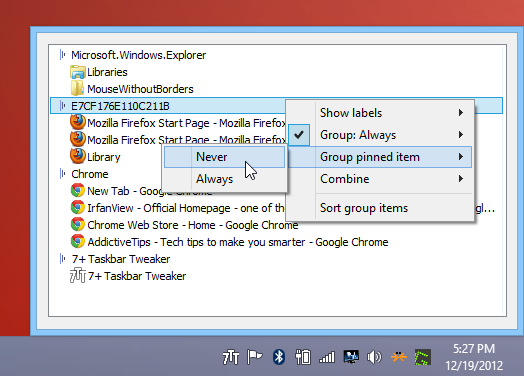
7+ Taskbar Tweaker Windows works on both 32-bit and 64-bit versions of Windows 7 and Windows 8.

works now on windows 10 with the new beta version
Unfortunately website is down 🙁 managed to download it though from some other site, it is a very awesome little app!