TheSage Is An Offline Dictionary With Wildcard & Anagram Search
Before everyone got used to Googling everything, dictionaries were more or less the only source for checking correct spelling of words and their definitions. Now, the auto-correct feature can be found in every smartphone, and Google’s “Did you mean this” has allowed people to write correct spellings even without learning them. You can look up definitions directly by Googling a word, and read whole articles on it on websites such as Wikipedia. However, if you are dependent on Google to look up words, a bad internet connection at the wrong time might make you feel handicapped in this regard. In such a situation, you can either use a paper dictionary, or an offline digital dictionary. TheSage is an offline dictionary and thesaurus tool for Windows that allows you to look up meanings, definitions and synonyms/antonyms of thousands of words, view examples of word usage, look up the words online, maintain word lists, and much more. In addition to the look up tool, it offers a wildcard tool to select index entries that match a wildcard pattern, and anagram tool to find anagrams of a character string.
During installation, you can choose to install just the tool and its documentation, or add the Firefox and Chrome extensions to look up words directly from your browser. Checking the Portable option allows you to make the installation completely portable – useful in case you want to carry it around on your thumb drive.
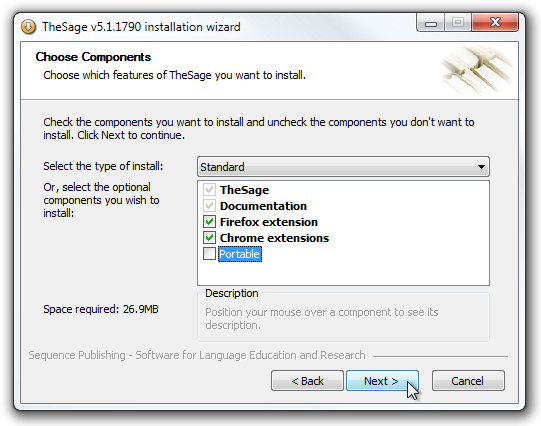
When you launch the application for the first time, you’ll be greeted by a basic introduction to the application provided in the main interface. The main features of the application i.e. Look Up, Wildcard and Anagram tools are accessible from the top. The buttons at the top-right side allow you to access the options dialog box, open the documentation in your browser, minimize the application to the system tray, and toggle the ‘always on top’ status of its window.
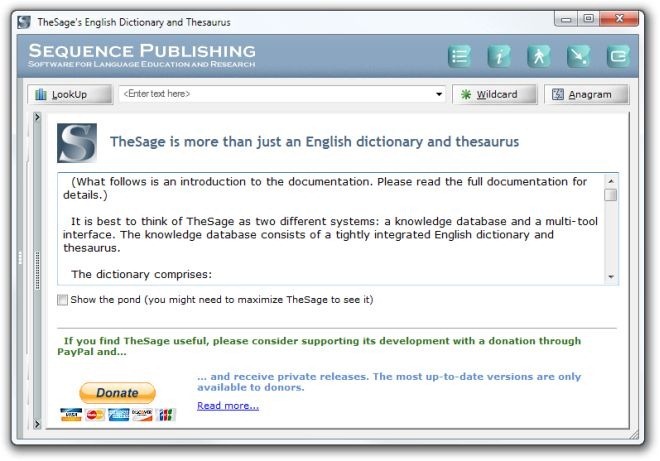
In order to search for a word, simply enter it in the text box at the top, and hit Enter or click the Look Up button. The you will see definitions of the word in a tree structure, along with its synonym & antonym entries, the root word from which it is derived, and examples of its use. Each type of entry is denoted by a separate color, and can be expanded/collapsed depending on your requirement. The toolbar at the right side lets you quickly view/hide a particular type of entry and use the built-in text-to-speech feature to listen to the meaning. Any subsequent searches are opened in separate tabs instead of overwriting the original one.
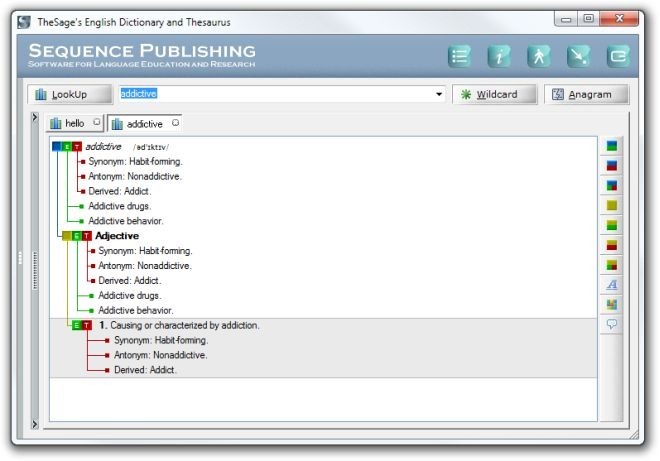
The Wildcard feature allows you to select index entries that match a wildcard pattern. You can basically find multiple words that follow a certain word pattern. However, wildcard searches require a particular syntax, which is available in the aforementioned documentation.
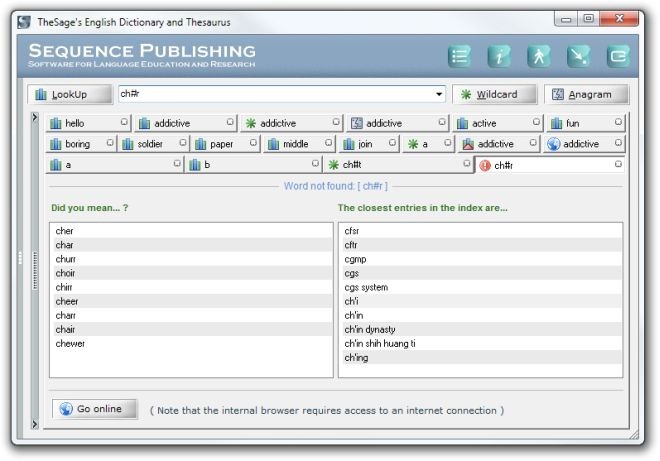
Using the Anagram feature, you can find out all the words that can be created using the set of characters of the one you enter in the search field. This feature can be specially useful when playing games like Scrabble and Words With Friends.
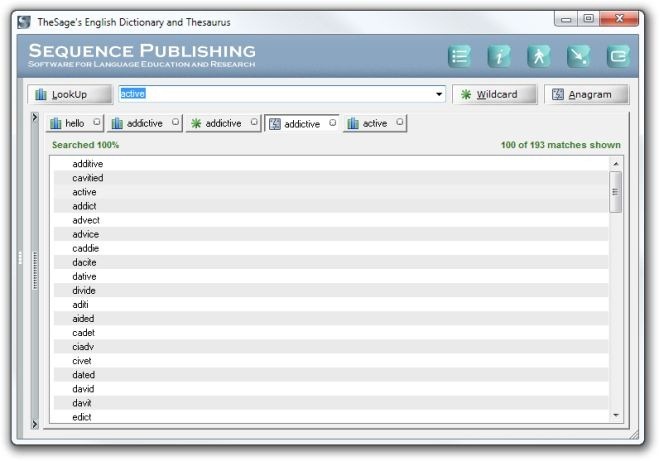
Click the little arrow in the top-left corner to reveal further options. You can search for word definitions, see more usage examples, look up the word online in various search engines without leaving the application, find out matching words as you type the letters, perform phonetic wildcard searches, maintain word lists, and view your search history.
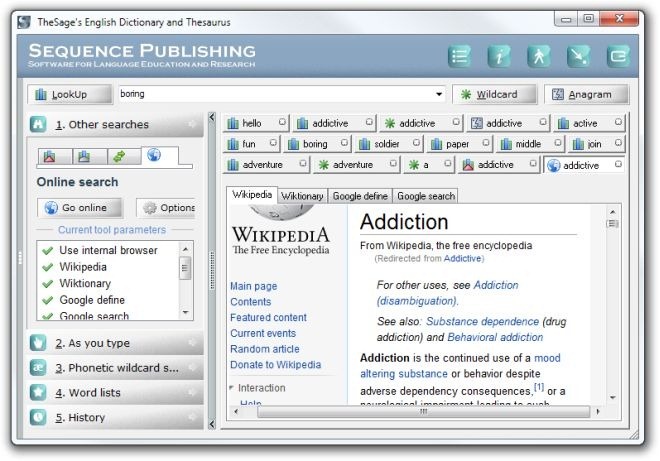
You can look for a word directly by using a hotkey combination (Ctrl + Shift + A by default) without having to open the app and type the word in yourself. Just select the word and press the hotkey combination, or hold down Ctrl and right-click. This will instantly bring up the application with the meaning of the selected word already loaded. The hotkey can be edited by selecting the Word Capture option in the right-click context menu.
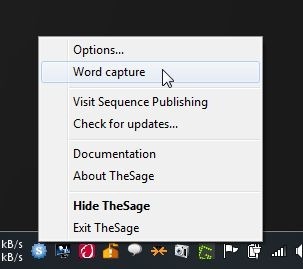
TheSage is a massive application and utilizing its full potential will require you to go through the extensive documentation provided on its homepage. It is one of the most extensive free dictionary applications that we have come across, and works on both 32-bit and 64-bit versions of Windows XP, Windows Vista, Windows 7 and Windows 8.

This app is incredible. It’s hard to believe (but true) that it’s free. The many customization options are a bit daunting, but take things slow and be patient….it’s more than worth it!