Translate Notepad++ Plugin Translates Text Between Multiple Languages
Different text editors provide you with various options that allow you to makes changes to your documents, and other text related files. Some text editors are aimed at making basic editing functions easier, while others are created in order to make the complex functions, such as writing programming languages in their proper syntax, easier for the developers. Choosing a proper text editor before you start coding is a must in order for you to be productive. Notepad++ is a feature-rich alternative to the native Windows Notepad with a lot more flexibility and usability. While most good software are full of features, what makes it a better Notepad application is all the plugins that can be installed to increase its range of usability. Translate is a plugin for Notepad++, which lets you translate text from one language to another without leaving the application. You can set Translate to auto detect the source language, or define custom source and destination languages. It also lets you translate to and from the source language just with the click of a button. More on Translate after the break.
To install Translate, open Plugin Manager from Plugins—> Plugin Manager—> Show Plugin Manager. Under the Available tab, select Translate and click Install. This will install the Translate plugin on your copy of Notepad++.
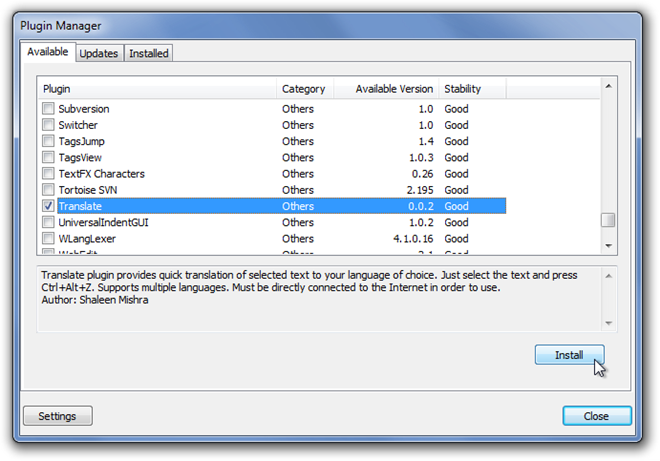
Once installed, access Translate from the Plugins menu. There are Translate Selected (to translate selected text from source to destination language), Translate Selected (Reverse Preference) (to translate selected text fro destination to source language), Translate Code Style Strings (to translate code style strings) and Change Language Preference (to change the source and destination language preferences) options available in the Translate menu. You can also use their respective hot keys for translation actions.
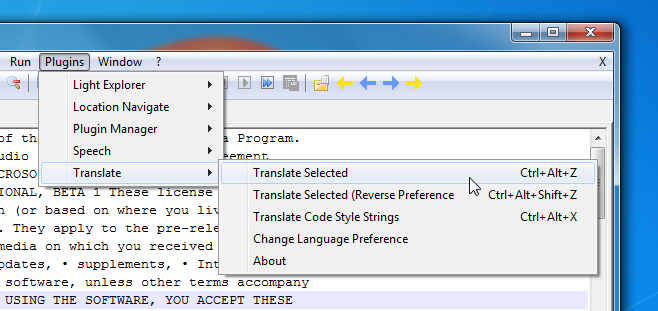
Click Change Language Preference to change the default source and destination language. Leaving the Source blank will set the application to automatically detect the language. To change the default language, write its code in front of the given field. A list is available of codes for different languages, for example, en for English, es for Spanish, fr for French etc. Save the file wen you are done editing the language preferences.
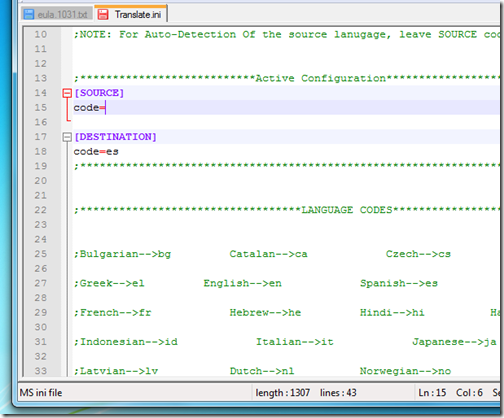
Select the text that you want to translate and click Translate Selected from Translate menu. A dialogue box will popup with the desired translation.
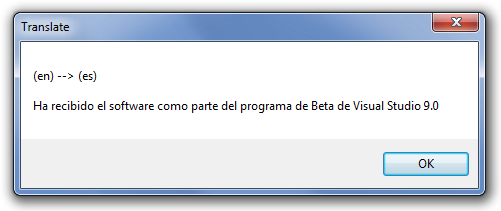
Translate is an open source plugin that works with all versions of Notepad++. Testing was done on Notepad++ 5.9.5.

This plugin is a a good idea, but it does not seem to work well on latest versions of notepad++ (e.g., I don’t see any .ini file). Here are some comments:
1. Translates does not seems to support unicode encoding, which is now a universal standard
2. On the laptop, the program starts successfully, but on my desktop (windows 7, win32), the program crashes and says it cannot read or write on a certain sector of memory.
3. Why not allow using Microsoft translator: I found it much better than MyMemories; and you could use the free “Lingoes” dictionary (that have a translate text feature) to copy their code.
NEVERMIND it just crashes no matter what settings are used. I have no patience for fixing this broken code and the author seems to have disappeared, so that’s that. That’s a shame. So nevermind about 32bit why waste your time this plugin does not work.
USE 32 BIT FOR THIS TO WORK. Hey heads up to anyone else who runs across this and wants to use the translation plugin without recompiling it themselves — it is 32 BIT and will only work in the 32 bit version of Notepad++. So, one solution is to simply go download the latest np++ version for 32bit and then translate will show up in the plugin manager (you don’t have to download it, it will be automatic). Regards.
Tudo bugado man kkk
how are u guys doing
hi
No fuciona!. en la version 7.5.1