UnCleaner: Remove Junk/Temp Files Without Messing Up Browser History
Different applications leave numerous useless files, such as logs and temporary files, in your PC when you install and uninstall them. Other Windows functions such as Windows update and downloaded installations also leave some files behind. During the update process, several temporary files are created for installation and application of new patches. These unnecessary files and folders clutter up your hard drive, causing a decrease in PC performance. Moreover, they eat up valuable disk space that can be used to store other data. Deleting this data manually is not advised as one cannot be sure about which files are safe to delete and which ones can mess with important settings. UnCleaner is an application that displays a file report detailing all the junk files in your system, and cleans them in one go. The application allows you to set task scheduler to enable system cleaning on every startup. Some of the files that it cleans include Windows account temp files, Windows updates downloaded files, Windows installer temp files, Windows shell cached files and a lot more temporary and junk files from your system.
UnCleaner is a very compact tool and does not provie users with a lot of settings. It just tells you if you need to clean your computer or not and if chosen, cleans it for you. The main interface displays the Status of your PC at the top, and suggests to clean your PC in case you have a lot of junk files. Other information include total size of all the junk files located by the program, the number of all the junk files, and the total number of folders holding all these junk files. At the bottom, there are buttons to Clean, Schedule, File Report and Refresh. To clean your PC, first you will have to stop any ongoing downloads. Click Clean to start deleting the junk files from your system to free up disk space.
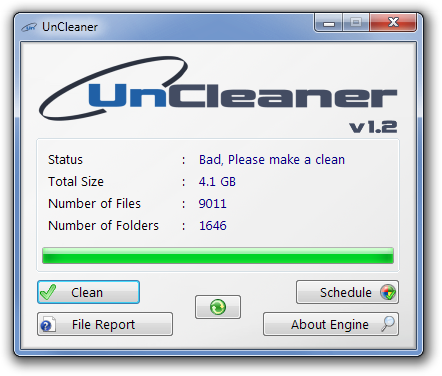
You can schedule UnCleaner to check your PC for junk files on every startup by clicking the Schedule button. In the UnCleaner Task Schedule, click Install to activate the scheduler.
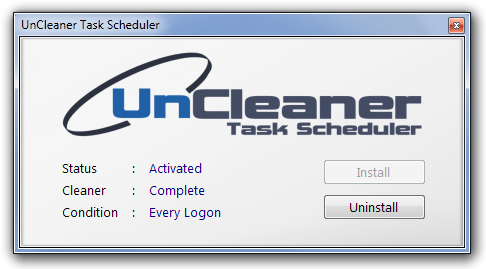
Click File Report button to view a complete list of all the unnecessary files and folders stored in your hard drive.
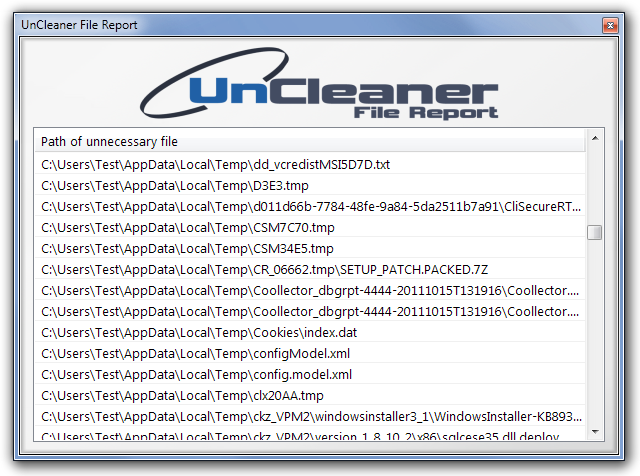
UnCleaner works on both 32-bit and 64-bit versions of Windows XP, Windows Vista, Windows 7 and Windows 8, provided Microsoft .NET Framework 3.5 or higher is installed on your system.
