Use Your Windows 8 PC As A WiFi Hotspot With Virtual Router Plus
Internet usage was completely changed with the invention of WiFi, allowing people to get rid of all those wires. Every device that requires or offers internet connectivity, including your laptop, smartphone and even television sets, has the WiFi option these days. WiFi allows you to get instant access to the internet wherever there is hotspot available, however, as a WiFi router has limited range, sometimes it can be hard to place a router in the right place where all devices can receive its signals. If you are connected to the computer through an Ethernet cable, you can use internet on your PC, but not on your smartphone. Virtual hotspot applications allow you to use a WiFi hotspot by projecting the internet from our LAN connection through your computer’s wireless adapter, effectively turning it into a WiFi router. Today we have an open source application for Windows called Virtual Router Plus that allows you to do the same, allowing you to easily share internet with all of your devices. The app supports Windows 8 and lets you share all types of internet connections, including WiFi, LAN, Cable Modem, Dial-up, Cellular etc. Keep reading past the jump for further details.
Other than using the application in place of a WiFi router, you can also use it to boost the range of your wireless router. As routers have a limited signal range, you can use the application to turn your PC into a bridge for signal repetition.
Moreover, the wireless adapters in mobile devices aren’t as powerful as those in PCs, so even if you can receive signals from your WiFi router on your laptop in your room, your smartphone or tablet might show the router out of range. This application is a convenient solution to this problem as well.
Since Virtual Router Plus is a portable application, no installation is required before using it. Just run the application to access its settings. The setup is as simple as it can be. You can set a custom Network Name and Password, and choose the nature of the shared connection. When you’re done, click the “Start Virtual Router Plus” button to activate the hotspot.
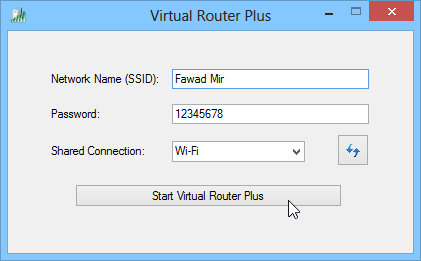
Wait for some seconds for the tool to establish the connection. You can then connect to the newly created hotspot using any of your mobile devices by just entering the password.
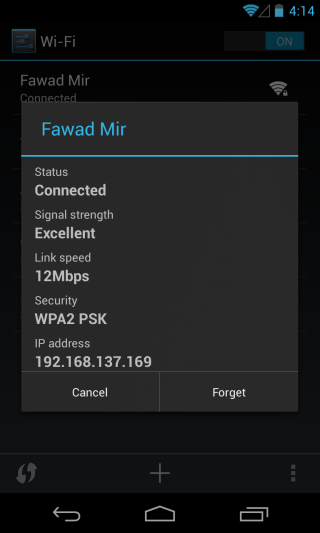
Virtual Router Plus is a portable application and works on both 32-bit and 64-bit versions of Windows 7, Windows 8, Windows Server 2008 R2 and Windows Server 2012.

Virtual Router Plus could not be started. Supported hardware may not have been found…………anybody having the solution
Just downloaded Virtual Router Plus today, but cannot get it to work. I get the error message, “:Supported hardware may not have been found.” I ran the command to check my drivers, as some have suggested, and it says “Hosted network supported : Yes”
Same. Why does nobody address this?
Supported Hardware may not be found… the same problem
I can’t find wifi option in shared connection.pls help
Works on Windows 7 and Windows 8 top quality spot thanks
wouldn’t this be a great way to create rogue APs in a corporate environment? The IS staff would go batsh*t.
on Windows 8 x64 Pro Error
Virtual Router Plus could not be started. Supported hardware may not have been found.
—————————
OK
—————————
check if your wifi specification is capable of virtual router.
it was showing error message SUPPORTED HARDWARE MAY NOT BE FOUND….? when i was try to Share my MTS mblaze datacard..!
Facing the same problem, otherwise works great with my other LAN
connection
same here help me yaar