View, Edit And Purge (Remove) Run Command History In Windows
We often use Windows Run Commands to quickly launch applications and for accessing network paths. For instance, System administrators bring it up to quickly access network systems by entering the network path e.g. \\192.168.1.254\d$ or \\server\d$. Windows, by default, maintains MRU list of Run commands, however, using a system cleaner or entering too many path every now and then updates the previously executed commands. WindowsRunHistoryEditor is a portable tool which allows editing the MRU list (Most recently Used list) of the windows Run Console. You can also erase saved history data and create your very own Run dialog box list without having to make changes to the Windows registry. This way one can save most frequently used server and network drive paths, complex application launch commands with arguments, etc., to quickly access them from Windows Run dialog.
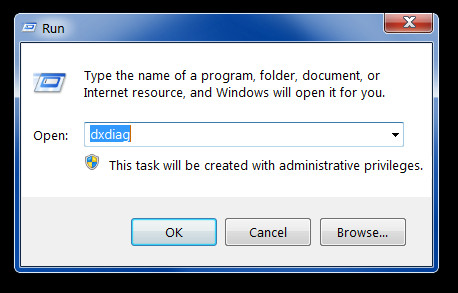
Simply run the EXE file to create your Windows Run dialog box list. You can add up to 26 items in the list and view the recently used commands as well. The Reload button lets you revert the changes or to clear out the current items. Similarly, you can purge the list from Clear all data option. Once you have created a list, click Save add commands to the Run list.
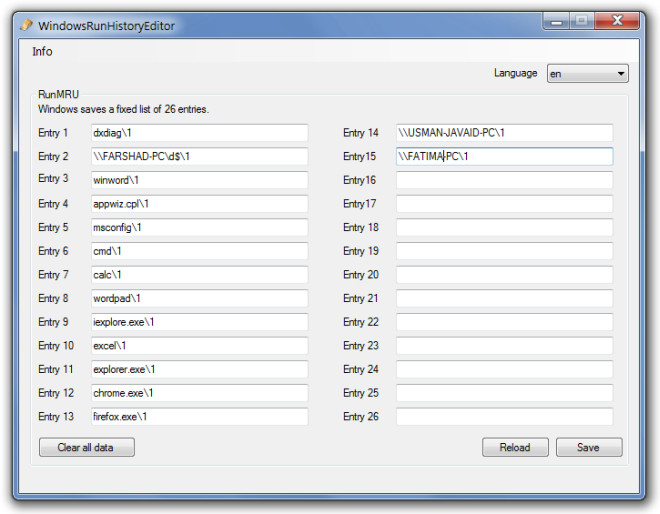
WindowsRunHistoryEditor supports both English and German user interface, you can change the language preferences from the Language drop down menu. It is an open source application which works on Windows XP, Windows Vista and Windows 7.
Download WindowsRunHistoryEditor

This is very useful.. :3 thanks.