OutlookAdressBookView: View & Export Outlook Address Books’ Contacts In HTML/CSV Format
Developed By Nirsoft, OutlookAddressBookView is a portable application for Windows that is designed to read contact information from all Outlook Address books and display the details in separate fields, allowing you to easily export the contact list(s) in XML and CSV, HTML and tab separated file format. Unlike Outlook plugins that require you to launch Outlook for performing address book-related tasks, this application doesn’t launch Outlook in the background to import the contact entries. It supports both IMAP and Microsoft Exchange account, and has the ability to read additional contact information for configured Exchange account such as Address Type, Contact Created/Modified Time etc. Just like other Nirsoft’s utilities, it enables users to export only selected entries from the list to local/remote location. You also have the option to view the complete contact information of specific contact in a separate dialog. More details after the break.
Since it’s a portable application, all you need is to run the executable to launch the application. For the first time usage, it reads all the contact information from your address books, and then list down the contact information in separate fields including Email address, Display Name, Address Type, Created Time, Modified Time, Surname etc. From underneath the main window, you can switch between Contacts, Share, Suggested Contacts and Global Address List. In order to view complete information of a specific contact, just double-click the contact in the list, and it will show all the information in a separate dialog.
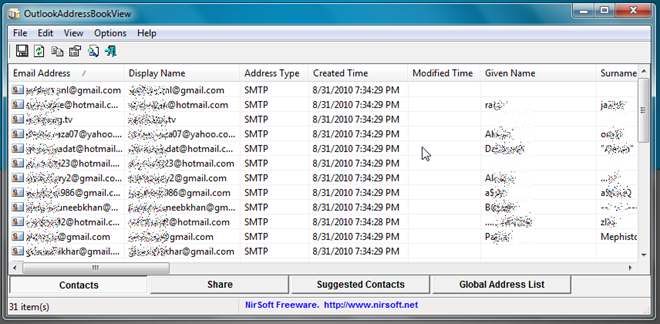
If it fails to display the contacts from your address books, then you may need to select your Outlook profile from Options—>Advanced Options. By default, it reads contacts from default Outlook profile, but if you are not using the default profile, select your profile from Outlook Profile drop-down menu.
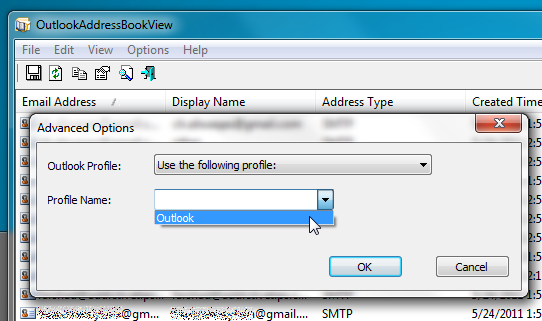
If you want to export entire contact list in any of the aforementioned formats, press Ctrl+A and then choose Save Selected Contacts from File menu. You can also choose to select only required contacts from the list that you want to export, just hold down Ctrl to select multiple contacts, right-click any selected item and then select Save Selected Contacts to specify the output format.
The application runs on all versions of Windows, and supports both Outlook 32-bit and Outlook 64-bit editions.
Download OutlookAddressBookView
