View Folder Size In Bytes, Kilobytes, Megabytes, And Gigabytes [Windows]
One of the things that bother me about Windows is its inability to display folder sizes. Although you can get that information if you open the folder’s Properties sheet in Windows Explorer, it is not suited for comparing folder sizes or analyzing which folders are taking the most disk space, because it can be time wasting to open the properties of every folder one after the other. If you don’t mind using third party tools, Folder Size Explorer is a free application that aims to help you. It automatically calculates the size of all the folders on your computer and lets you view it in bytes, kilobytes, megabytes and gigabytes.
The program is fairly user-friendly. When launched, it automatically scans all the drives and the folders in them, and displays their total size. You an also click the Refresh button to compute the space manually of all the folder, in case any changes are made. The left sidebar of the application lists all the folders, while to the right you will find the folders of the currently selected root folder or partition. For every folder in the path, the following information is displayed; folder name, total size, last modification date, total files it carries, status, type.
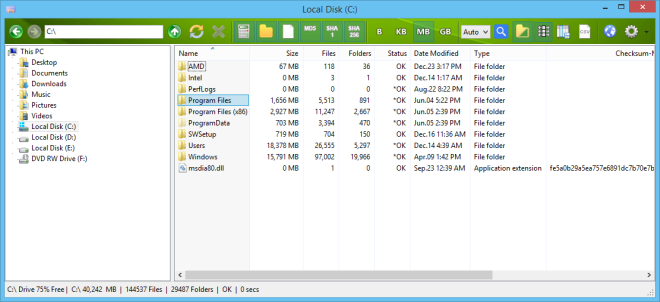
The status bar lists the total site requirements, number of folders and files of the root folder. Additional options can be found within the toolbar of Folder Size Explorer. From here, for instance, you can toggle MD5, SHA1 and SHA256 checksum values to be displayed alongside all the files. In addition, you can switch the folder size view from bytes to gigabytes by clicking B, KB, MB and GB respectively.
The program also enables you to export the data to a CSV file. The toolbar carries a drop down menu labelled ‘Auto’ clicking which enables you to change thread counts of you CPU which it uses to calculate folder sizes.

When it comes to appearance, you can easily resize columns and change the default skin of the toolbar from a couple of different colors. Folder Size Explorer works on Windows XP, Windows Vista, Windows 7 and Windows 8. Both 32-bit and 64-bit versions are supported. Testing was carried out on Windows 8.1 Pro.

Does it work with win 10
vendor’s site says yes…