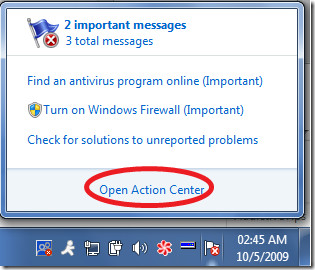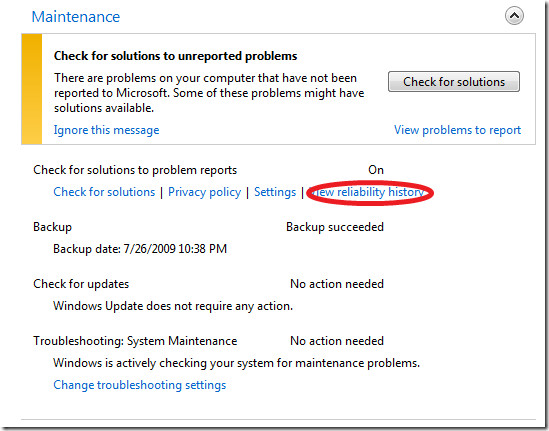Windows 7 Reliability Monitor
The Reliability Monitor measures the hardware and software problems and other failures in the system. It calculates the stability index of your system and specifies results in the range from 1-10 and thus from the results, you can get an overview of the overall performance of your system. This feature was present in Windows Vista by the name of Reliability and Performance Monitor, but it has been renamed and further enhanced in Windows 7.
First of all, open Action Center by clicking the Action Center icon in the system tray and and then choose Open Action Center.
Now expand the Maintenance category, and click the View reliability history option.
It will generate the reports in the graphical format and will display the stability of your system in the form of a graph. From here, you will be able to get an idea about how well your system is performing.
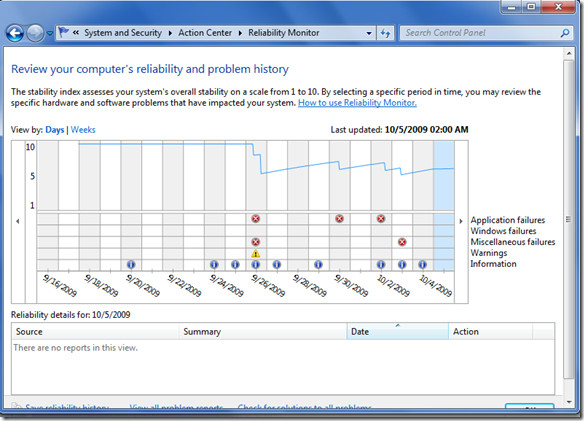
The failures will be marked down in the graph, clicking them will give you complete information(which you can then use to solve the problem). If you don’t know how to use it, click How to use Reliability Monitor link and follow the instructions. Enjoy!