How To Display Menu Bar In Windows 7 Explorer
By default Windows Explorer does not display the Menu Bar in Windows 7. The Menu Bar can really help you in managing your daily routine tasks, it contains all options to customize Windows Explorer. Go through the following simple steps to enable the Menu bar in Windows 7 Explorer.
Note: This guide is for those users who are migrating to Windows 7 from Windows XP.
First of all, click the Start button and type Folder Option and hit Enter. The Folder Options window will be displayed.
Now in the Folder Options dialog window, click the View tab and under the Advanced Settings you will be able to see the option Always show menus, check this to enable the Menu bar.
Here is how the Menu bar looks in Windows 7 Explorer.
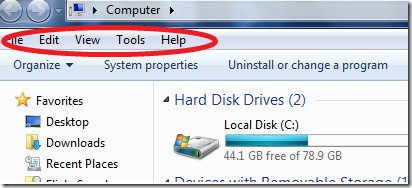
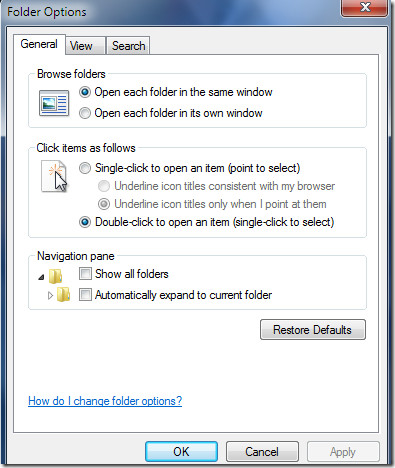
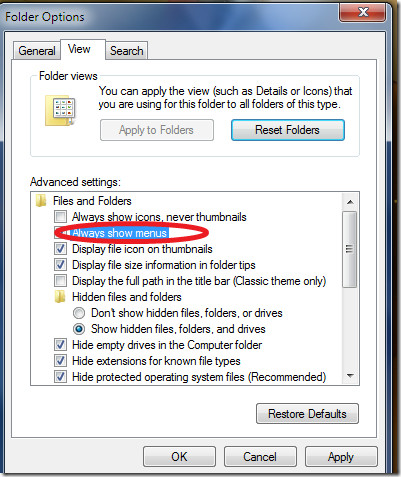

Thanks man… we could use it either way like hide or show menu. Really helps
Thanks Yaar. This steps helped me.
I found a simple way as per here:
http://cyberst0rm.blogspot.com/2011/05/how-to-always-show-menus-in-windows-7.html
very much would like the enlarge option at bottom of screen
You can always hit ALT key, to view the menu bar on demand…