How To Get The Windows Experience Index Score In Windows 10
Windows 7 introduced the Windows Experience Index. It scored the hardware capabilities of your system against Microsoft’s benchmarks. It’s usefulness was contested. Some users were of the opinion that it isn’t accurate because Microsoft’s benchmarks just aren’t meaningful enough and the way they arrive at them isn’t public knowledge. The scores were generic and gave users only a vague idea about their hardware’s capabilities. Microsoft removed it in Windows 8 and it didn’t come back in its original form in Windows 10. That said, you can still get the Windows Experience Index Score in Windows 10. You don’t need to install any third-party apps to do so.
Generate System Diagnostics Report
The Windows Experience Index Score in Windows 10 is calculated via the Performance Monitor tool. Type ‘Performance Monitor’ in Windows search, or type ‘perfmon’ in the run dialog to open it.
On the left column, go to Data Collection Sets>System>System Diagnostic. Right-click System Diagnostics and select ‘Start’ from the context menu. This will run a fresh diagnostics on your current hardware. The System Diagnostics tool will show a play button while the diagnostics are being run. It takes no longer than 2 minutes.
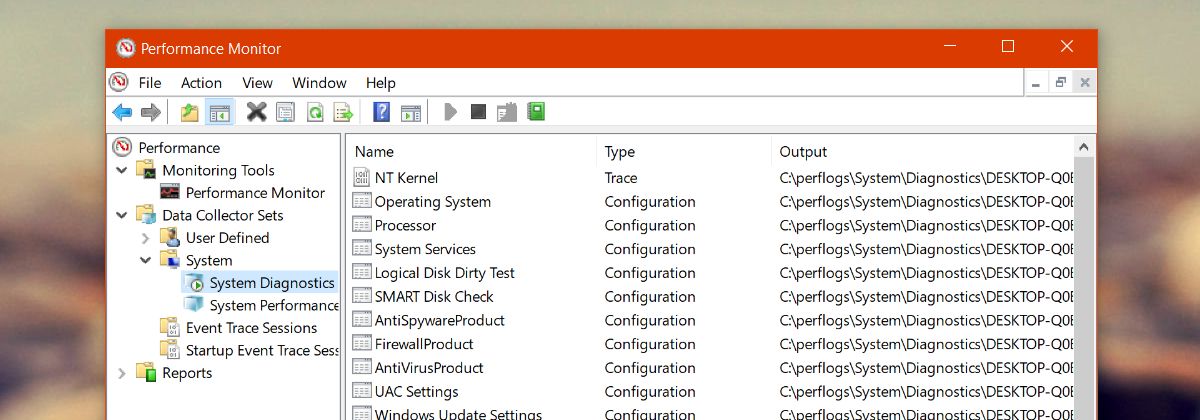
Once the play button disappears from the System Diagnostics tools, you’re ready to read the Windows Experience Index score in Windows 10.
Windows Experience Index Score
On the Performance Monitor tool, go to Reports>System>System Diagnostics. Select the most recent report.
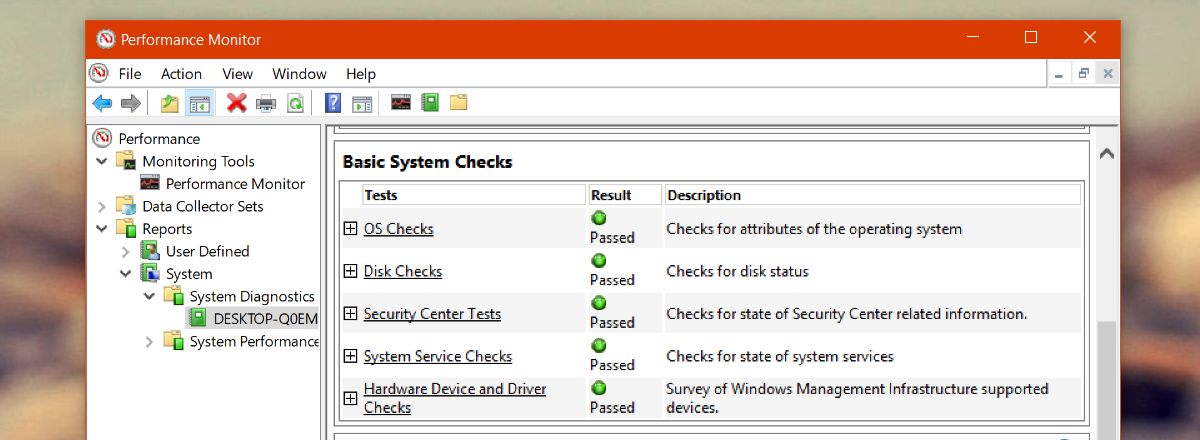
Scroll down and expand ‘Hardware Configuration’. Under Hardware Configuration, expand ‘Desktop Rating’. Expand all options under it to view your Windows Experience Index score in Windows 10.
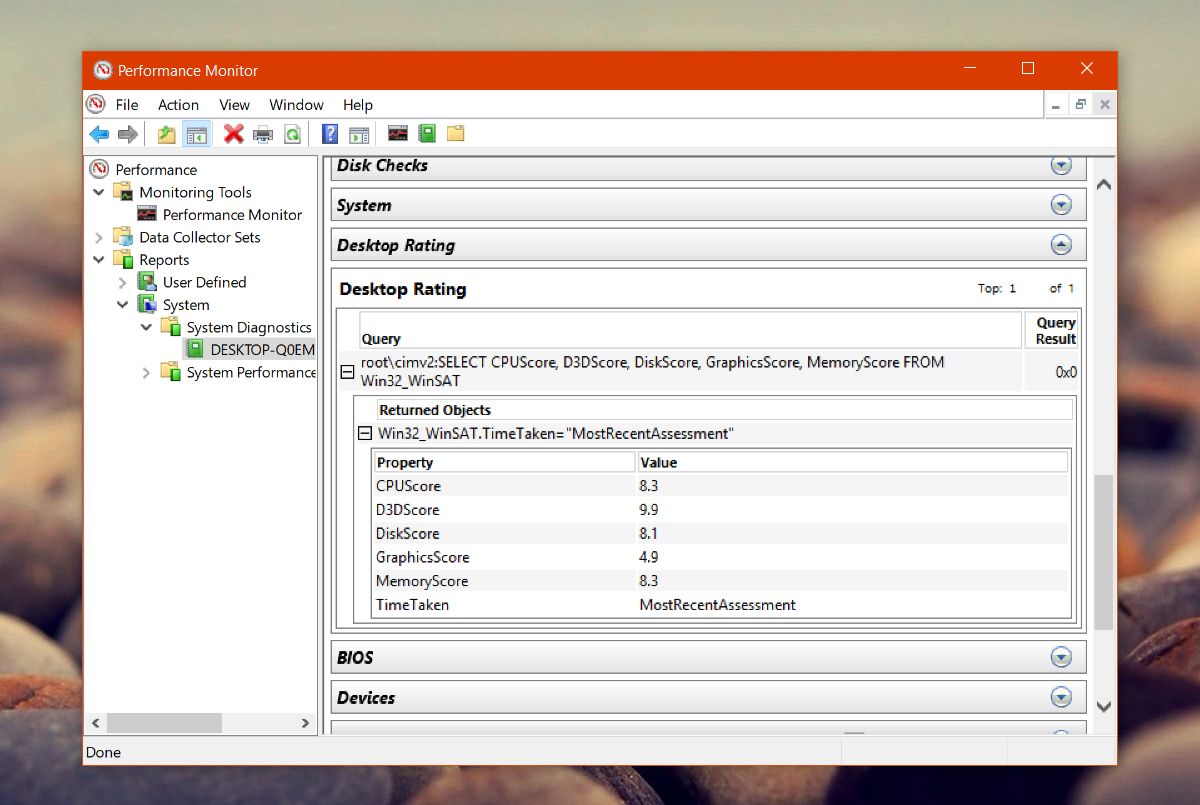
The tool will score your CPU, memory, disk, and graphics both on-board and dedicated.
Limitations
Windows Experience Index was popular with less tech savvy users. It was a simple way to check the hardware capabilities of a system. It was easy to compare scores and get a vague idea as to how well your system could perform.
With the index no longer easily accessible as before, it is less useful in that regard. You can’t easily compare scores with other Windows 10 users.
One way this tool differs from the original index introduced in Windows 7 is that it doesn’t assign your entire system an overall score. Your individual components are scored but your system isn’t given the same rating as the lowest score in the index.
You can still use the index to get a general idea as to how well apps will perform on the system but it’s a general idea. Without other stats, or good stats to look at, you can’t tell if a 5 score is bad. Users will likely think anything below 5 is bad given how a component can score as high as 9 on the index. The point is, you should still take this with a grain of salt.
