Cloudpipes: Set Up Automated Data Transfer Between Dropbox & Android
There is no denying the fact that cloud computing has truly taken the technology world by storm. However, despite the emergence of umpteen number of nascent cloud storage services, the popularity of Dropbox hasn’t seen a significant dip. In fact, even the inception of Google Drive hasn’t affected the user base of Dropbox a great deal. Just like the service itself, the companion Android app of Dropbox has also been constantly improving on quality as well as the set of features with every subsequent update that it receives. That said, there are certain key areas where the service’s official Android client can still improve, and this is what encourages third-party developers to come up with their own solutions. The latest to join the list of some very promising unofficial Dropbox clients for Android is Cloudpipes (beta). Apart from letting you remotely access your cloud content, the app brings forth the concept of scheduled data transfer to the table, so that you may automate uploading/downloading any type of content from your Android to Dropbox, and vice versa.
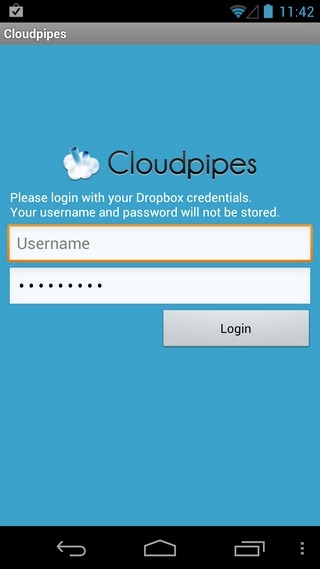
Cloudpipes comes in the form of a standalone Dropbox client, meaning that it works completely independent of the official Dropbox app for Android. All you need to access your Dropbox content and play around with the task automation/scheduling aspect of Cloudpipes, is to authorize the app to access your cloud data. It supports automatically transferring entire folder content on one storage to a directory of choice on the other, and lets you decide what specific type of data to transfer (images, videos, documents, music etc). In addition, it also lets you manually upload/download complete folders, as well as individual files, to the required storage.
Once logged in, you’re greeted by the app’s homescreen that is divided into three main tabs: Pipes, Dropbox and Transfers. Pipes refers to the scheduled tasks that you’ve created via Cloudpipes. A pipe may indicate a specific upload/download task that you wish to be performed at a certain time. Tapping the plus button at the top takes you to the new Pipe/task screen. As evident from the screenshots below, a task can be defined using various parameters at hand. It all begins with specifying a relevant task title and the data transfer type (upload/download).
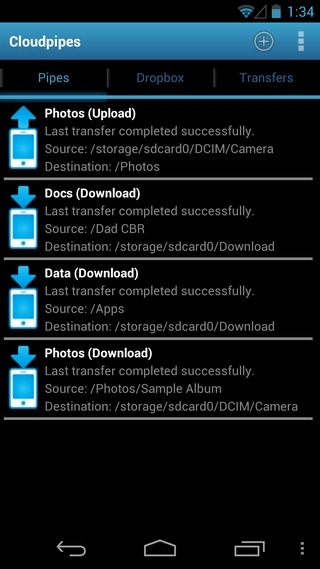
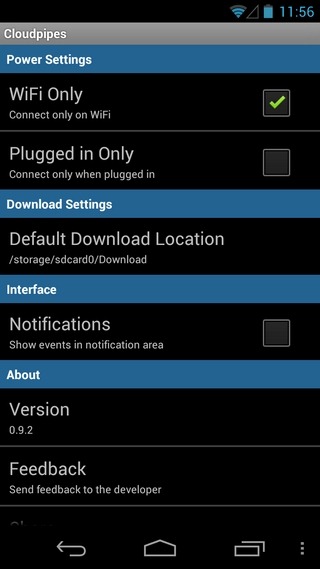
Based on the selected mode of data transfer, you may choose the relevant source and destination locations on both the storages in question. There is also the option to specify the mode of operation, meaning that you may opt to complete a transfer by just copying the required content or move it from the source location altogether. That’s not all; the app also lets you filter required files by extension as well as size, and set the schedule for each individual task. For instance, you may set the app to download all the document files from Dropbox to your Android at 8 PM on a daily basis. Similarly, a task/pipe can be created that will automatically upload all the images from your camera roll to a user-specified folder on your Dropbox storage at noon every Sunday.
Once a task has been created, it gets listed under the Pipes tab, and can be altered or executed any time you like. Alongside each pipe, you can view the last transfer time and the respective source/destination directory. Need to instantly execute all tasks at once? Just hit Menu > Execute All, and you’re good to go. As evident by its title, the Transfers tab keeps a detailed log of all the completed as well as ongoing Cloudpipes tasks, complete with the list of all files that have been transferred under each task.
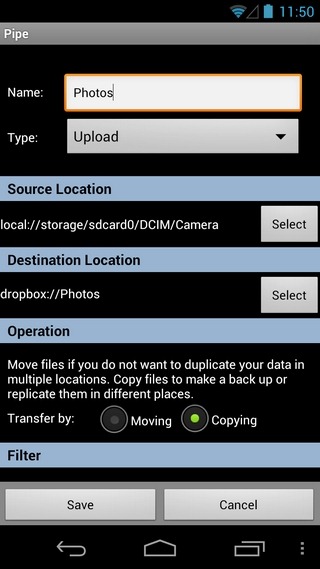
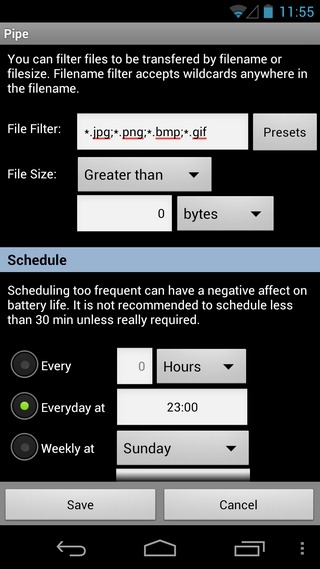
Even if you don’t have the official Dropbox Android client installed, you can use the app’s Dropbox tab to access your cloud content and perform some basic tasks, including creating new folders, downloading required files to Android, upload content to a specific Dropbox folder (with option to upload complete folders), and refresh cloud data to verify successful transfer of data.
The app’s Settings screen houses some very important options, too. It is from this screen that you may set Cloudpipes to execute data transfers over Wi-Fi only, and/or while the device is charging. Among other options present on this screen, you have the choice of specifying a default download folder on your device, as well as toggle status bar notifications for various Cloudpipes activities.
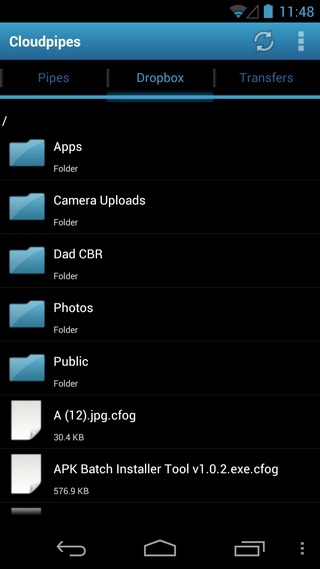
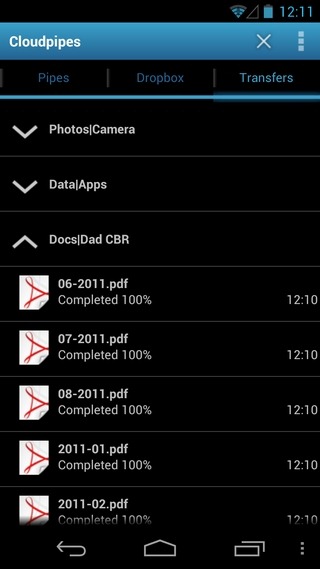
It must be mentioned here that this beta version of Cloudpipes allows adding up to only 4 pipes at any given instance. We’ve tested the app and can verify that it works absolutely perfectly. Right from the its loading/launching speed to the pace and effectiveness with which it goes about doing its job, Cloudpipes has to be deemed as a nifty tool that enhances your Dropbox experience on mobile manifold. Perhaps the only glitch I can recall is that despite transferring data successfully, the app might, just occasionally, display the ‘error’ message alongside the tasks. However, the success or failure of data transfers can always be confirmed by heading over to the required storage right from within the app.
To cut it short, if you’re looking for an effective solution to automate personalized data transfers back and forth between your Android device and Dropbox storage, Cloudpipes might prove to be a godsend.
Download Cloudpipes for Dropbox (for Android)

Nice article and great app from a great developer!
I agree, I found this app by accident while searching the Android market, very nice and useful indeed.