GDuplicateFinder: Search For Duplicate Files Based On Auto-Generated Hash Values
With fast internet speeds and large hard drive spaces, it is very common for people to have multiple copies of a single file in their hard drive. For instance, it can happen that you download a song in one folder, and after some time, you forget about the previous copy and download it again into another folder. This will cause you to have two copies of the same file. Even if you have a lot of free disk space, more than one copy of the same file is a waste of storage. Same is the case with images; you can have the same image with different names in a folder, or with the same name in different locations. This duplication of files eats up disk space, along with cluttering up the system. Whenever you come across such files, you can delete them manually; however, performing a complete sweep of the hard drive to look for all the duplicate files is sure to be a tedious and time consuming task for anyone. Previously, we have covered a lot of applications, such as Anti-Twin, a portable application to search for duplicate files, and CloneSpy, a tool that scans for files with same names and data. Today, we bring to you GDuplicateFinder, an open source application that looks for duplicate files and generates their hash value for verifying if the files match.
There are a lot of tools available for searching files with the same file name, but when the software lists two files with the same name, you cannot be sure if they really are the same ones, or two different files with the same name, unless you open both of them. GDuplicateFinder automatically calculates the hash value of all the duplicate files and displays them in the same interface. The search option allows you to select the minimum and maximum size for looking up files, search for specific content, as well as extensions.
The main interface of GDuplicateFinder has a list of hard disk volumes in the left pane, while the right pane allows you to choose the Minimum Size, Maximum Size, File name containing, and File extensions to narrow down the search criteria.
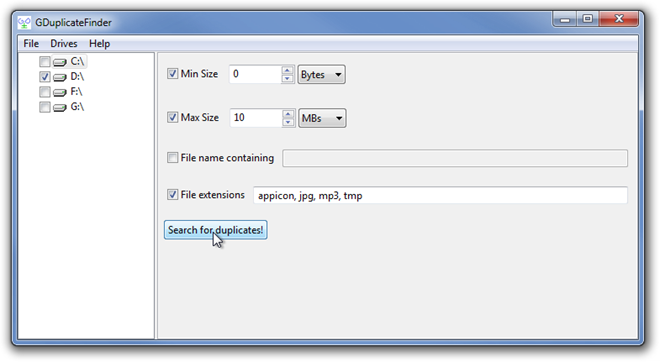
When the search is complete, you able to view all the duplicate files found by GDuplicateFinder. The pairs of duplicate files are colored differently from each other. Each file has its Name, Path, Size and Hash value in the list to instantly recognized the duplicate ones.
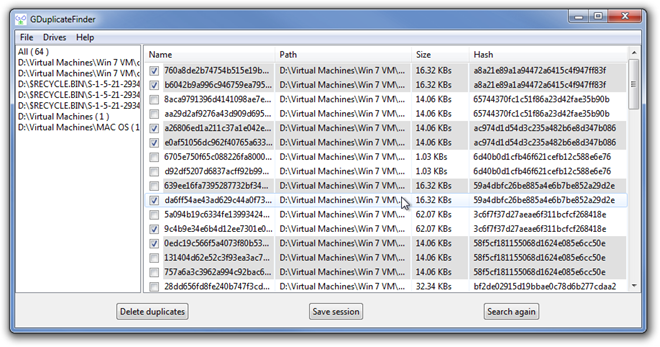
GDuplicateFinder works on both 32-bit and 64-bit versions of Windows XP, Windows Vista. Windows 7 and Windows 8.

are you suggesting we download music illegally