Floating Draw Lets You Annotate Anywhere On Your Android Screen
If you often find to the need draw over your Android screen in real-time, be it via a stylus or touch gestures, you’d probably have used BaroMemo at some point. It’s a small tool using which users can freely draw and annotate over their screen using geometric shapes and a pen tool, and then take screenshot of that if required. If you’re looking for an alternative to BaroMemo, or a similar app that could easily let you draw anything over your Android screen for any purpose, Floating Draw is worth giving a shot. This highly barebones app provides you with on-screen drawing tools accessible on the fly from the Notification drawer. Something like this can come especially handy if you need to highlight certain areas of your screen or add some notes to it to explain things further, before sharing the screenshot with others directly or over social media, and don’t want to go through the tedious process of first capturing a screenshot and then opening it up in another photo editor for the purpose. More details on the app, along with screenshots and usage info right after the jump.
The focus of Floating Draw is to give users an easy way of drawing anything, anywhere over their Android screen, anytime. You can jot down notes, draw shapes, point towards certain items etc., using this lightweight app. When you launch it from the Notification panel, Floating Draw adds its vertical toolbar-like interface on the left side of the screen, allowing you to immediately start drawing over your home screen, an app, or any on-screen information, including full-screen apps. You can also fill the whole screen or a part of it with the Fill tool.
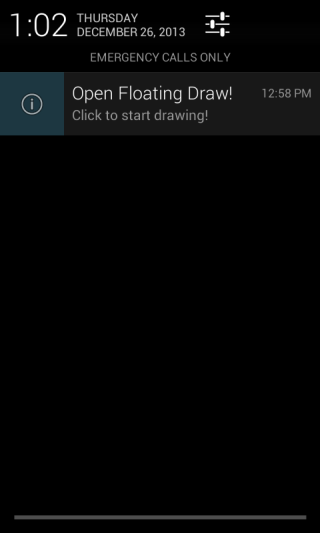
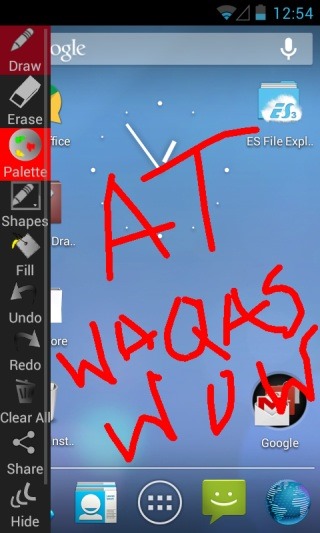
Floating Draw lets you draw a few different geometric shapes including square, circle, triangle and line. To select the shape that you want to draw, simply tap ‘Shapes’ from the panel, followed by choosing the one you want from the screen that shows up. The drawing procedure is also fairly easy; select the drawing tool, tap and hold over your desired area, and then move the finger in the direction you need to draw.
You can also revert any accidental changes on the fly with the Undo and Redo buttons. Need to start over? Simply tap ‘Clear All’. Or, if you just need to remove a certain annotation, use the ‘Eraser’ tool. The color of shapes or lines can also be changed via the built-in color picker. You can control opacity of the color, as well as size of the pen (in the paid version only) using a small slider.
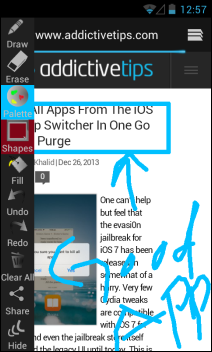
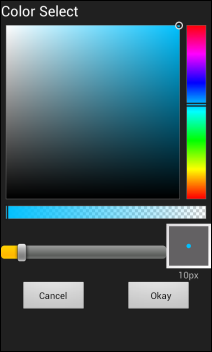
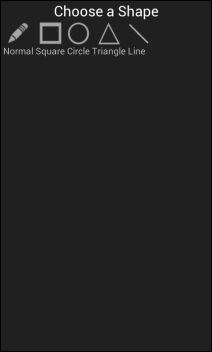
Floating Draw doesn’t have any particular requirements and works on all devices running Android 2.1 and above. Testing was carried out on Android 4.1 Jelly Bean.
Install Floating Draw from Play Store

Thank you for the review! I am the developer of floating draw and plan on adding some exciting new features over the next couple of months. Let me know if you’d like to be updated with the new features as they come along! Best wishes!
Hey sir I am not able to open this app why plz give me solution.