How To Install & Run Facebook Home On Unsupported Android Devices
As announced at Facebook’s “New Home on Android” event, and a few days after its APK was leaked to the interwebs, Facebook Home was released to the Play Store today, but only in the US, and that too for a limited number of devices, namely HTC One X, One X+, One, Samsung Galaxy S III, Galaxy Note II and Galaxy S4. Where Facebook might be justified in localizing their product, we’re sure there are countless users pouting in disappointment at having such a major release kept out of reach, and that too without an ETA on support for other regions and devices.
Now, if you’re a resident of the US and happen to own one of these devices (two of which are yet to hit the shelves), you needn’t read on. If you own a supported device, but are in an unsupported region, you should only need to sideload the APK of the final release. If, however, you don’t fulfill any of these requirements, as should be the case with quite a majority of Android-toting Facebook users around the world, join us past the break for a step-by-step guide on making your device Facebook Home-compatible!
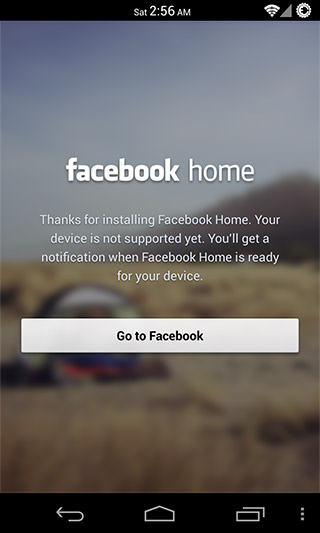
The method is quite simple and I wouldn’t be surprised if a lot of you have already tried it on your devices. Before we proceed, note that we’ve currently only tested this method on a couple of devices (Galaxy Nexus and Galaxy S II), but theoretically, it should work on any device that fulfills the OS version requirements of the app (Android 4.0 and above). To summarize it for veteran users who’d rather not go through the entire tutorial, the method requires a rooted device and involves the old build.prop device ID spoofing trick. To put it simply, it fools Facebook Home into thinking your device is a Galaxy S III, which is one of the devices it currently supports.
Update: There is now a modded version of the app that should work with any non-rooted device provided it didn’t come with Facebook pre-installed. We’ve added instructions for installing it.
Before we begin, here’s a shot of Facebook Home running on a Galaxy Nexus.
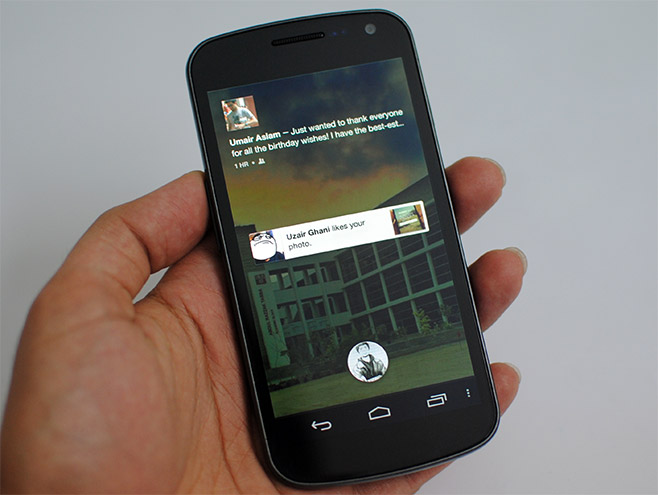
Modded Facebook Home For Non-Rooted Devices
This method involves removing Facebook, Facebook Messenger and Facebook Home from your device and installing ‘unlocked’ versions created by XDA-Developers Senior Member theos0o, which should run on your device without root access unless your device came with the Facebook app pre-installed. In that case, you might require root access for its removal.
Requirements
- Modded Facebook & Facebook Home APKs
- Facebook Messenger APK with Chat Heads fix
- Installing from unknown sources enabled on your device (Settings > Security > Unknown Sources)
Instructions
- Extract the RAR file you downloaded from the requirements section. You’ll need an archive extraction tool, such as 7-Zip.
- Install the Facebook app first (com.facebook.katana.apk) followed by the Home app (com.facebook.home.apk) and then the fixed Messenger APK (com.facebook.orca.apk) you downloaded earlier.
- Launch the Facebook app and log in.
- Hit Menu > Settings (or tap the Menu button in the top-left corner, select Account > App Settings), scroll down to the bottom and check the ‘Enable Facebook Home’ option.
The developer advises rebooting into recovery and wiping dalvik cache if you run into any problems. If you have any queries regarding this method, drop a comment below or head on over to the XDA-Developers forum thread.
Disclaimer: Follow this guide at your own risk. AddictiveTips will not be responsible if your device or data gets damaged in any way due to the process.
For Rooted Devices
Requirements
- A rooted device running Android 4.0 (ICS) or above with installing from unknown sources enabled (Settings > Security > Unknown Sources).
- build.prop Editor from the Play Store (it’s free). Alternatively, you may use any file manager that supports root access and file editing, such as ES File Explorer.
- (https://addictivetips.com/app/uploads/2013/04/com.facebook.home-1.apk) Facebook Home final release APK
Instructions
- First of all, create a Nandroid backup of your device, just to be safe. Don’t know how? Read our guide on how to perform and restore Nandroid backups.
- Transfer the Facebook Home APK you just downloaded to your device’s storage.
- Launch build.prop Editor, tap the Menu button in the top-right corner (or hit the Menu key on your device) and select ‘Backup’ from the drop-down that appears.
![Backup-build.prop Backup-build.prop]()
- Tap the following parameters one by one, and change their values to the ones provided below:
ro.product.manufacturer: samsung
ro.product.model: SPH-L710
![Select-build.prop-parameter]()
![Edit-build.prop-values]()
Note that the app might not show the changes you made at this point, but that’s fine. Alternatively, you may launch ES File Explorer or any other root-level file manager, navigate to /system and open the file build.prop in a text editor. (If your file explorer doesn’t have one, you might as well use ES File Explorer as it’s free).This step will fool Facebook Home into thinking your device is a Galaxy S III, which is one of the aforementioned supported devices.
- Now, if you haven’t tried installing and running Facebook Home yet, you can skip this step. If you have done it and the app is still on your device, uninstall it.
- Reboot your device.
- After your device is done rebooting, install or update Facebook for Android if you haven’t already done so, and make sure you’re logged in to it.
- Launch any file manager, navigate to wherever you copied the Facebook Home APK and install it. Note that if you’re using ES File Explorer, disable its silent install option
That’s it! You should see a black screen for a short time while Facebook Home determines that you’re logged in to the Facebook app and fethces the required data, after which you should see the ‘Complete action using’ screen. Select ‘Home’ and enjoy your new Facebook-driven home and lock screen replacement. Here’s a shot of the launcher running on a Samsung Galaxy S II.
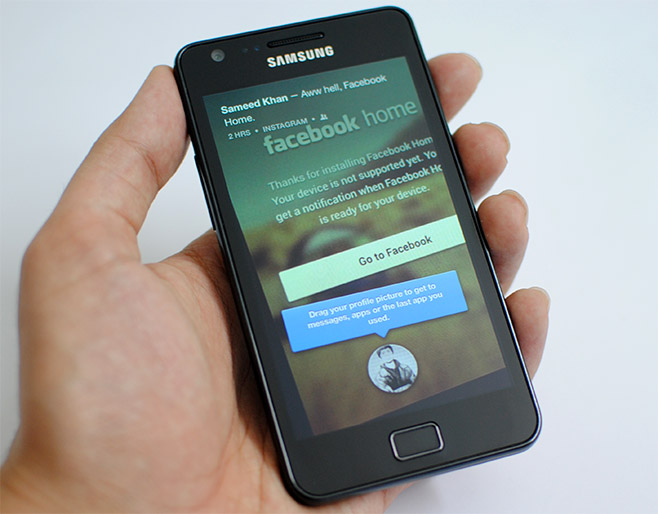
The app seems to be running fine currently. Though we haven’t tested each and every feature it offers yet, so it is possible that some of you might run into problems on certain devices.
If you find any discontinuities with the app after installation or get stuck somewhere in the procedure, feel free to drop a query in the comment section below. Happy Facebooking!
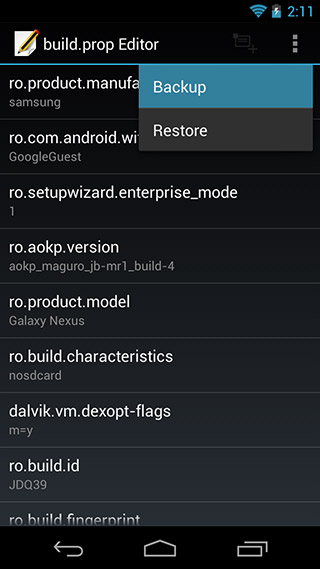
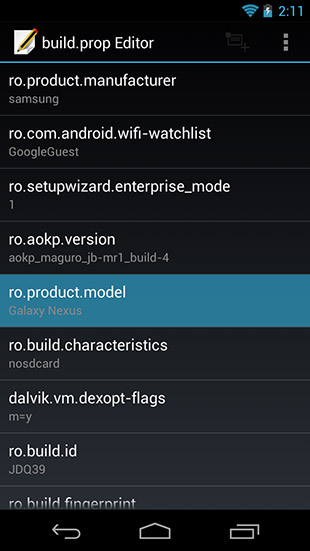
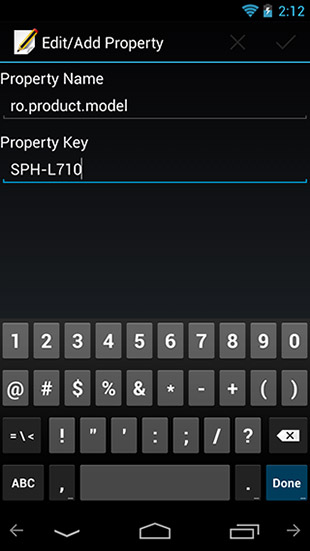

Parse Error…?
How to fixed it ?
Parsing errors on Facebook Home APK on non-rooted Droid 2 Global. Le sigh.
worked like a charm, but facebook home was way overhyped.
Worked on Nexus 4. But quickly uninstalled. Phone is not usable.
Just installed on my international Galaxy Nexus, and it’s working just fine.
Thanks for the help! =)
works on droid razr xt910 :D…a bit sluggish at first but its smooth now
yeah! finally..but all profile pictures failed to load..gnex international