Official 9GAG App For Android Now Available For Download
It’s been a long wait for humor-loving Android fans, but it’s finally over. The official 9GAG mobile app for Android has, much to Bad Luck Brian’s dismay, made its way to the Google Play Store. When the app debuted on the iOS App Store, we made no secret of our disappointment with what it had to offer then. It’s not that the app was bad; it’s just that as popular a brand as 9GAG is in the world of online humor, we were expecting a much more fluid experience from their long-awaited official client. However, it seems the app has come far since thanks to several improvements and UI changes spanning over subsequent updates. Thankfully, Android users get to use the new and improved version of the app from the get go. One less app for iOS users to brag about! A closer look at the Android app after the jump.
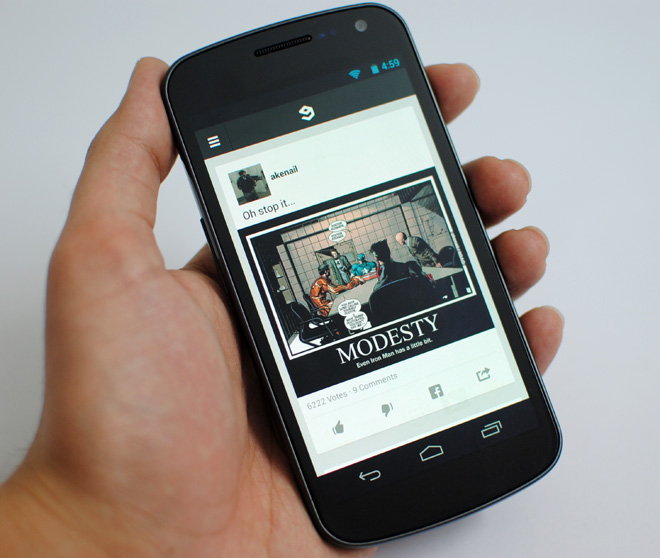
I’ll say this before we discuss the app any further: 9GAG for Android doesn’t really fall into that hefty, feature-laden category that is so popular with Android users, but that isn’t necessarily a weakness. In fact, in my personal opinion (as well as that of a majority of users who’ve left reviews on the Play Store, apparently), it is one of the app’s strengths. The app is light and the browsing experience it offers is very fluid, which is what most Android-toting 9GAGers will be looking for.
There is one very important feature, however, that will be missed by users coming from certain full-featured third-party alternatives, and that is submitting (and in some cases, creating) posts on the go. Currently, the purpose of the app, like that of its iOS counterpart, is restricted to browsing; it does not allow you to upload to 9GAG.
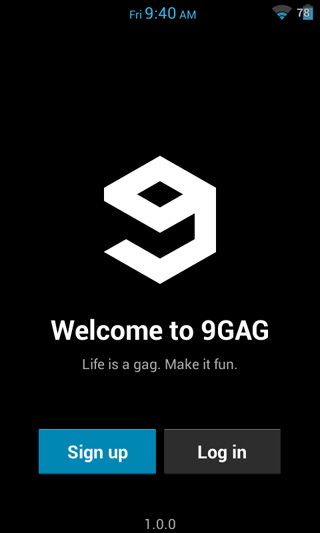
The app greets you with a login screen at launch, providing you with the option to sign up for a new account or log in with your username, email or Facebook account. Oddly, logging in is not optional.
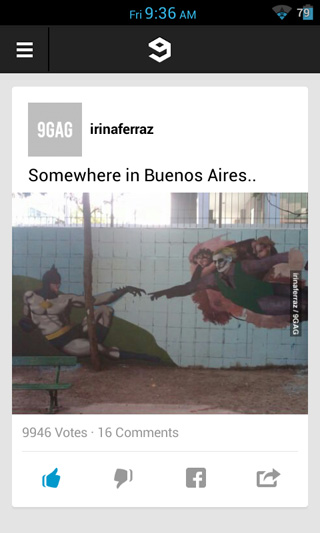
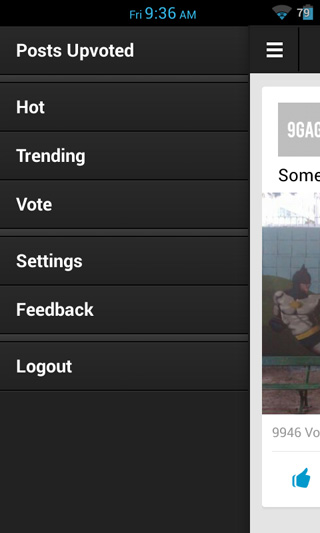
What follows is the 9GAG front page, or rather, the ‘Hot’ section. You can switch to ‘Trending’ and ‘Vote’ sections or view your upvoted posts by hitting the menu button on your device, swiping rightwards across the screen or tapping the menu icon in the top-left corner of the screen.
On each page, the app displays all 9GAG entries in a simple, vertically scrolling feed. Below each image, you have the option to upvote, downvote, share to Facebook (requires the official Facebook app), view and add comments, save the image to local storage, copy its link or share it with your friends.
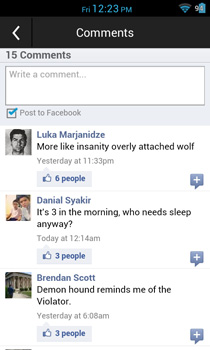
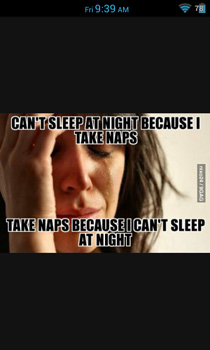
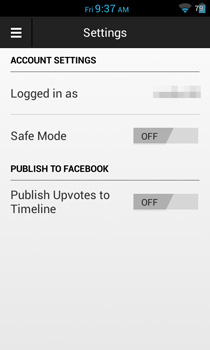
Tapping an image displays it in full screen, allowing you to zoom in and out with the pinch-to-zoom gesture. While scrolling down a feed, simply tap the bar at the top once to jump back to the top. From the app’s Settings screen, you can enable Safe Mode to hide NSFW images and choose to publish upvoted posts to your Facebook timeline.
That’s all there is to the app currently. What it needs now is a post submission feature, maybe an alternate, dark theme and last but not the least, a home screen / lock screen widget to push its third-party alternatives out of the race.
In a nutshell, the app might have satisfied our expectations this time around, but it’s not good enough to impress McKayla Maroney. If it’s a 9GAG browser you’re looking for, look no further, but if you’re an avid contributor, you might want to stick with your current third-party alternative for the time being. Keep checking back though. The team behind 9GAG is currently looking for user feedback with the aim to improve.

Have you tried Allavsoft? It can download
videos from all kinds of video sharing websites including 9GAG.