TWRP Manager App Released For TeamWin Custom Android Recovery
One of the really spectacular things about Android is that users can flash all sorts of custom ROMs, kernels, themes and mods on it through its recovery environment. Don’t like the stock ROM? Fret not! You can always flash CyanagenMod, MIUI, AOKP or Paranoid Android instead. Don’t fancy that ugly Samsung Touchwiz? We neither, so grab a flashable theme and get rid it. Even if you don’t use recovery for flashing anything, it still has other uses like backing up and restoring a complete image of your phone. When it comes to flashing anything on Android, ClockworkMod Recovey is perhaps the first to come to mind because not even a couple of years ago, it was the sole mainstream custom recovery available for most Android devices. But things have changed quite a bit since then, with TWRP (short for TeamWin Recovery Project) fast becoming the custom recovery of choice for many. Like ClockworkMod has ROM Manager that lets you schedule recovery operations from within Android that are to be performed automatically in recovery later, TWRP users now have TWRP Manager that does the same for devices running TWRP recovery. And what’s more – it boasts an interface identical to that of TWRP itself too!
Needless to say, you will need TWRP installed on your device before you can use TWRP Manager. If you don’t have it already, our TWRP guide (linked above) should help. Next, install the app from the link provided at the end of this post, and you should be good to go.
The app allows you to schedule recovery functions without entering TWRP recovery environment by using OpenRecoveryScript. These include all the supported functions of a normal recovery environment such as flashing ROMs, wiping data, creating or restoring backups and so on. The interface looks exactly the same as the original TWRP. The home screen houses eight different touch-friendly buttons labeled Install, Wipe, Backup, Restore, Mount, Settings, Advanced and Reboot. To execute an action, simply tap its button from the home screen, followed by swiping the slider to confirm. For instance, if you want to wipe data, select it from the main screen, choose the type of wipe by marking the available options, and swipe the slider.
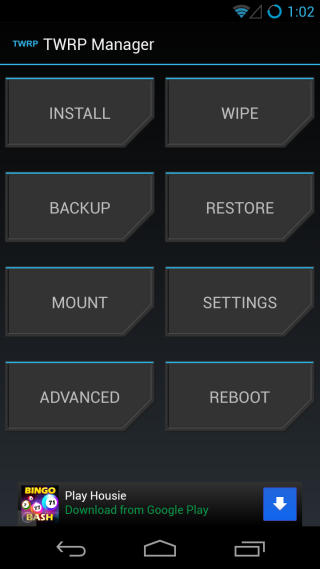
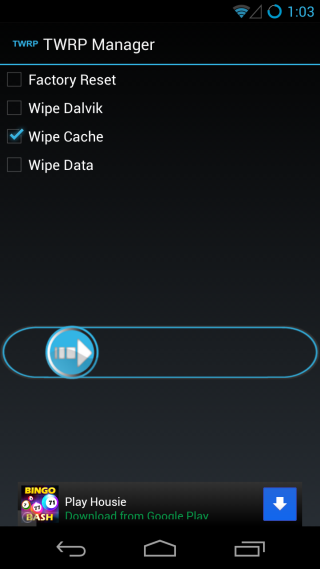
Whenever an action is initiated, your device automatically reboots into recovery, completes the pertaining action and restarts itself back in Android. You can also create and restore backups in the same way. For that, TWRP Manager asks you to mark the partitions you want to back up from boot, cache, data, recovery, system and Android Secure, as well as choose options for the backup such as compression and MD5 generation. Lastly, you can also select the location for your backup between internal or external storage. The Reboot menu allows users to reboot to system (Android), recovery or bootloader, or simply power off the device.
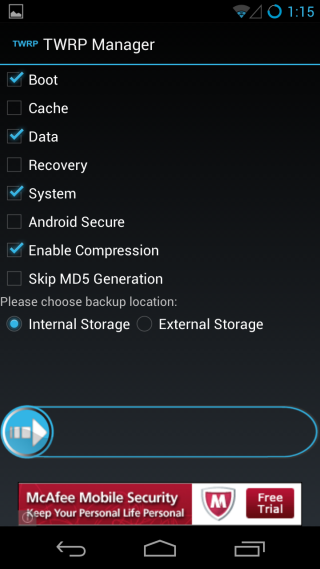

The app is still in its early alpha release thus have many missing functions, and contains errors and bugs. For instance, the integrated backup to Dropbox feature is not yet implemented. So are the available options under the Settings screen. Likewise, the mount feature is also yet to be fully implemented into this app.
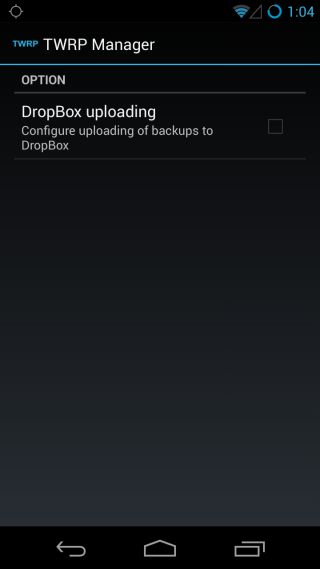
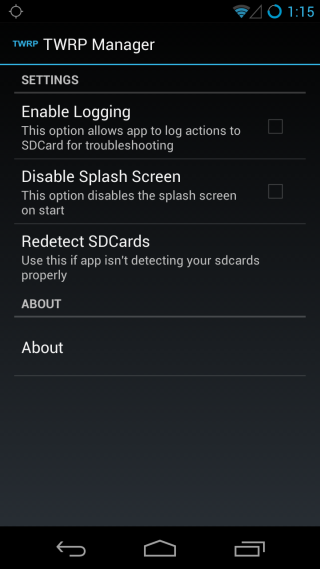
TWRP Manager is available at Google Play Store for free. Testing of the app was carried out on Android 4.2.2.
Install TWRP Manager from Google Play

Any tecnithian help meeee here my contact email jlendechy82@gmail.com
I have a problem whit the trp i have galaxy s4 i download TWRP i factory resstt my phone the phone stay stock on twrp recovery mode plus wen i reboot it samsung log gets stuck how can i get my phone back pls helpp]l