Print Edit: Edit Unwanted Content When Printing Web Pages [Firefox]
Do you wish to print a webpage with only the relevant information you want? Print Edit is a Firefox add-on that can help you get rid of all the unwanted content such as advertisements, side bars and blank pages when you need to print a web page. It easily allows you to edit the webpage in print preview, and lets you select sections of a web page that you want to format, hide or delete before printing.
After installation, the Print Edit button is added to the URL bar, clicking which presents four basic options: Print, Print Preview, Print Edit and the Page Setup option. Print Edit opens the web page in the print preview mode and lets you edit to your leisure.
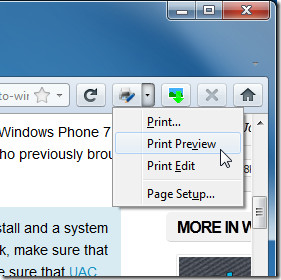
The Print Preview mode lets you preview your webpage, with the only difference being that an Edit button is added to it.
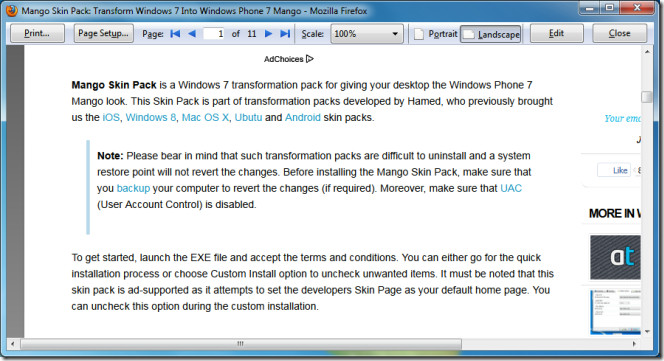
There are a number of editing options in Print Edit; Deselect which deselects the items selected before, ‘Hide’ hides the selected text (which can be used to preview how the webpage would look if the same text was deleted) and Delete removes the selected text. Hide Except hides all text except the selected one. Delete Except simply deletes the items except those selected. Web Style removes or applies CSS style sheets.The Format button has up to sixteen format properties that can be applied to selected elements or to their nested sub-elements.
A highlight box is used to select elements. Mouse over the element you want to select, wait for the highlight box to appear and click it. The box will be replaced by the selection box. One or more elements can be selected at the same time. Clicking the element again deselects it, and multiple elements can be deselected by holding down the Ctrl key. Click Preview button to go back to Print Preview mode and the Close button to go to the normal browsing.
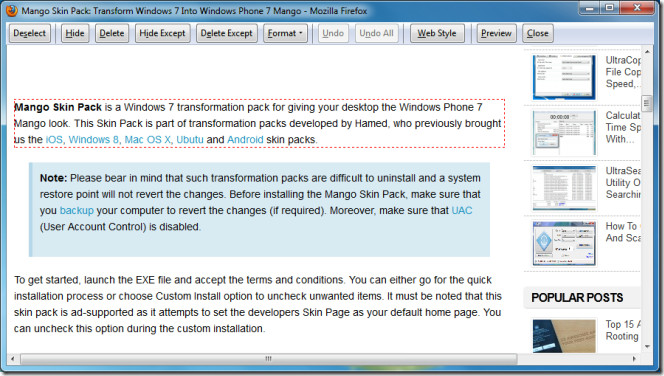
Right-clicking an element creates a solid red box and Inspect panel opens which displays the format properties of the selected element.
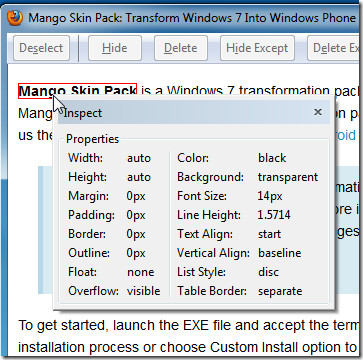
From the extension’s options, modify the extension to show either the toolbar option or to choose the original toolbar layout, or even a more compact toolbar layout. Under Commands you can change settings to select elements after they have been hidden and you can choose to reinstate the select boxes after Undo.
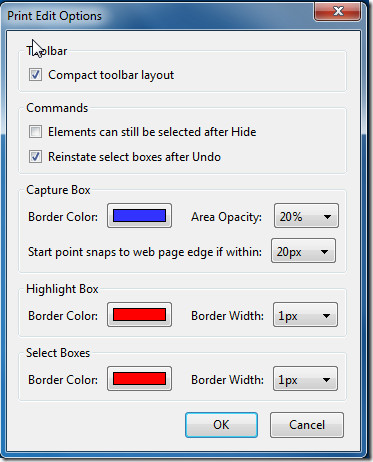
You can change the Border color and Area Opacity for the capture box and the distance within which the capture box start point will snap to edge. Similarly, set border color and width for both the Highlight Box and the Select Box.
Print Edit Firefox add-on is available on Firefox add-ons gallery and can be grabbed through the link provided below.
Install Print Edit Extension For Firefox

I use Faststone Capture,an awesome tool.You can quickly edit a copied page,and either copy and paste the result into an email or save it. I can’t recommend it enough.It’s now shareware,and $18.95 after a 30 day trial,and worth every penny.I installed it when it was freeware,and have since purchased it.
Yes , a similar extension PrintPlus works for Google Chrome.
This seems like a great extension! Do you know of anything similar for google chrome?