Hide / Unhide Mac OS X Files & Folders From Menu Bar Using Funter
Unlike Windows where you can easily toggle Hide Files and Folders option On or Off, Mac OS X doesn’t provide a GUI based facility to hide and unhide files and folders. You may know that files and folders can only be hidden and revealed by running AppleShowAllFiles [Boolean Value] command in Terminal. If you often use Terminal to hide and unhide files, have a look at Funter. It’s a menu-bar app for Mac OS X that allows you to hide and unhide all system and user profile files and User Library folder with a single click. Unlike AppleShowAllFiles which requires running killall Finder command to hide and unhide the files, Funter can automatically relaunch the Finder app to perform the required hide and unhide action.
The application doesn’t work in conjunction with other file and folder hiding applications. For example, if you use Hide Folders to hide and unhide your folders, Funter won’t be able to perform hide and unhide actions over files and folders hidden by Hide Folders app.
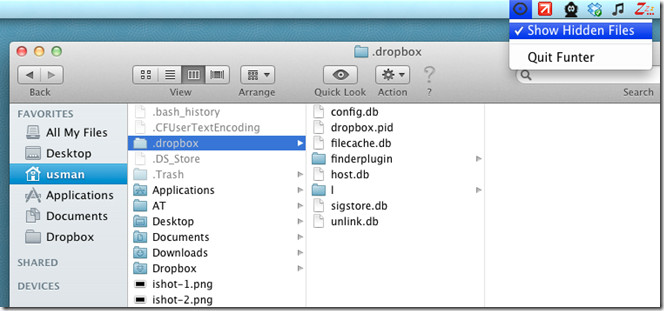
When installed, it sits in system menu bar. All that is required is to click the icon followed by Show Hidden File option. It will automatically restart the Finder to reveal all hidden files. Once checked, Clicking Show Hidden Files option again will hid all the files.
Funter works on Mac OS X Snow Leopard and Mac OS X Lion.
