Font Art: Add Stylish Text To Photos In Your iPhone & Online Accounts
A couple of months ago, we covered an app named Textgram, which allowed users to create text-oriented photos for sharing over Instagram. Ever since discovering that app, I have kept it on my iPhone, and it has come in handy on quite a few occasions. Textgram offers a lot of options for making the text look beautiful and really fancy, but something that it more or less ignores is the background for the text snippets. There are just a few templates that users can apply to their text masterpieces in Textgram, and that is a big limitation of the app. Font Art is an iOS app that lets you add beautified text to any photo you want. This means that the number of background templates offered by Font Art is unlimited, and you can write anything over any image! Font Art doesn’t stop here, though, and offers the choice to import photos directly from Flickr, Instagram and Facebook, rather than just the usual camera and camera roll options. You can make some basic changes to the images before adding text to them, and when the time comes for actually writing upon the pics, you will have a lot of gorgeous fonts, text colors and styles at your disposal.
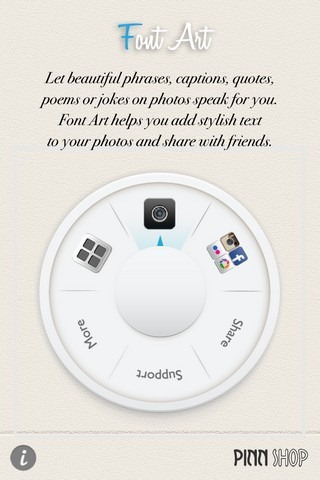
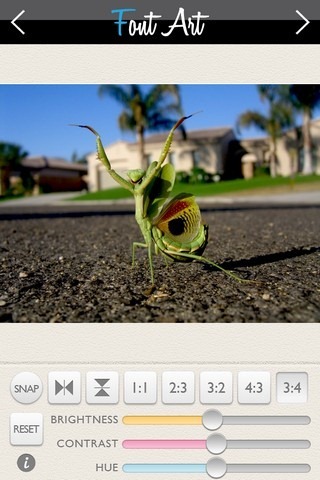
Font Art has a really simple and neat interface, and the homepage presents all the options in the form of a wheel, rather than some boring list. To get started, you can import an image to the app from Facebook, Instagram, Picasa or Flickr. You will just have to allow Font Art access to all these accounts of yours once, and after that, you can import any photo with a few taps. If you are just looking to add text to an image that is already in your iPhone or iPod touch, hit the camera roll button on the Font Art wheel. Once an image has been imported to the app’s photo editor, you can tinker with it before getting down to the actual business. Font Art offers options to change the orientation and aspect ratio of a photo. Apart from that, there are sliders for adjusting the brightness, hue and contrast of an image. Hitting the Snap button makes the text snap perpendicular to the image.
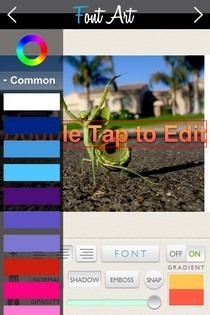
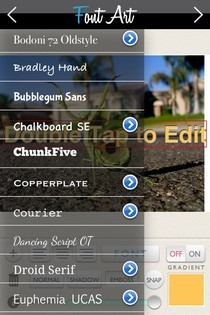
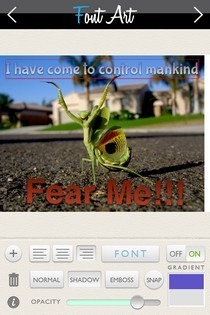
When you are satisfied with the image, hit the arrow located at the top right corner of the screen. Now comes the part where you can actually put text over the image being edited. To get started, double tap the text box and type whatever you want to add to the photo. Once you have done that, you can pinch to resize the text, or simply drag it around to change its position. In order to change the color, hit the color area in the bottom right corner of the app. If Gradient is turned on, you can select two colors that will be merged to give the text a better look. Hitting the Font button brings up a list of all the available fonts. Some fonts have even got further variants of them, and you can access them by hitting the blue arrow. To change the text snippet’s opacity, use the slider provided at the bottom of the screen. If you are looking to add a new text snippet to the picture, hit the ‘+’ button. Other text effects available in Font Art include Shadow and Emboss.
The photos edited using Font Art can be saved to your iDevice, or you can choose to share them over your social network right from within the app. Font Art is optimized for iPhone and iPod touch, and is available for free for a limited time.

wow this is good app.
this is websit is very bad