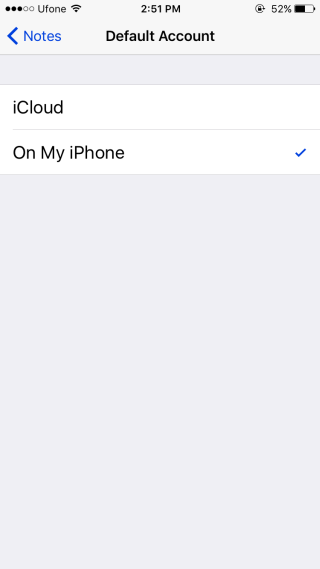How To Select Which Notes Appear In The Notes Widget [iOS]
With the arrival of iOS 10, the Notes app gained a widget. The widget was added as part of one of the incremental iOS 10 updates and was not part of iOS 10.0. Widgets, for those who don’t know, were added in iOS 10 and they appear on the Spotlight search screen and on your lock screen. The Notes app and the widget don’t have any settings specifically for the widget. The widget can show you up to three recent notes from your iCloud notes. If you want it to show notes from the ‘On my iPhone’ account, there doesn’t seem to be a way to do that. The good news is, it’s possible to select which account the Notes widget show notes from and it’s rather simple.
Open the Settings app and go to Notes. Scroll down to where you can select the default account that a new note is added to. This is what determines which notes will appear in the Notes widget.
If you want the last three notes saved to iCloud to appear in the Notes widget, select ‘iCloud’, however, if you want the last three notes saved to the ‘On M iPhone’ account to appear in the Notes widget, select it as the default account.
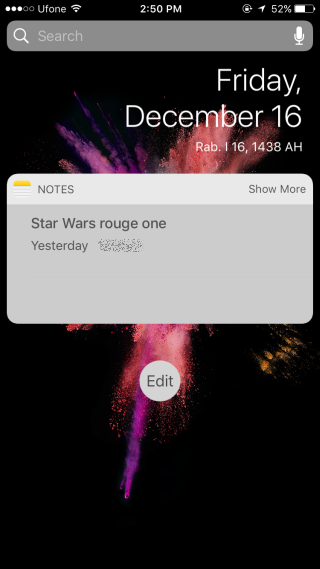
There is, unfortunately, no way to individually select notes to appear in the widget. If you want a specific note to appear on your lock screen, you can use Today Snippet, a free iOS app that lets you add text from any app to your lock screen.
Today Snippet is limited to showing just one text snippet but it works with the Notes app so you can use it to pin an important note to the top and allow the Notes widget to update periodically with the newest notes that you add. For selectively adding a note to the lock screen, it’s possibly the best option available at present.
Download Today Snippet From The App Store