18 Lesser Known Or Hidden New Features In iOS 7
It is not an uncommon occurrence for Apple to give an approximate count of the number of new features rolled out with each new iOS update. This time around, the focus has been more on the UI, but there are still supposed to be more than 200 new additions to iOS 7. Of course you can’t miss things like the new Notification Center, and the super-useful Control Center, but it is nearly impossible to quickly discover every single addition made to the OS. In previous years, we have brought you collections of the minor changes made to iOS 5 and the lesser known features from iOS 6, and now it’s iOS 7’s turn. You might have come across some of these features already, but we are sure several of these have managed to slip under many people’s radars, too.
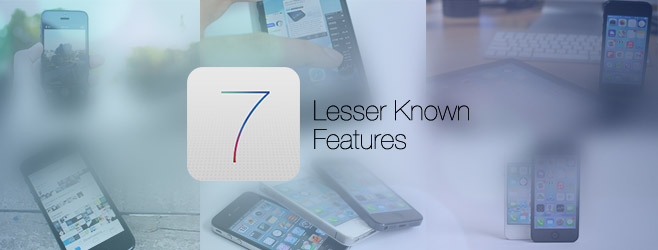
Timer on Lock Screen
Whenever you have a countdown timer going on in the background, it now shows up on the lock screen, right below the present time. You can’t control it in any way, but this is still a huge improvement over having to repeatedly launch an app to see how much time is left in the countdown.
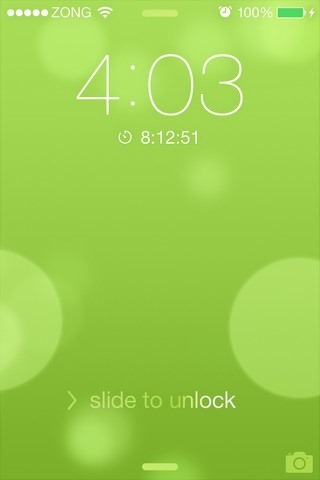
Video Capture Changes
Users can finally zoom into the scene while shooting a video, which is a feature that has been in demand for a long time. You can also initiate burst capture mode by long-pressing the main camera button.
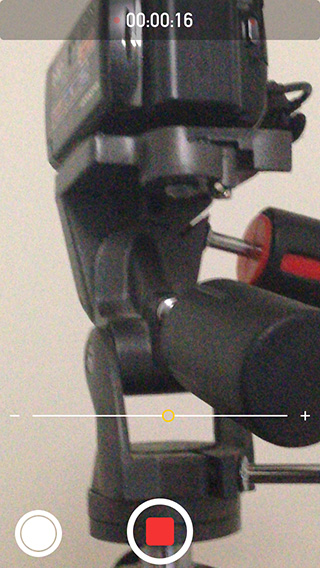
Time Stamps for Individual Messages
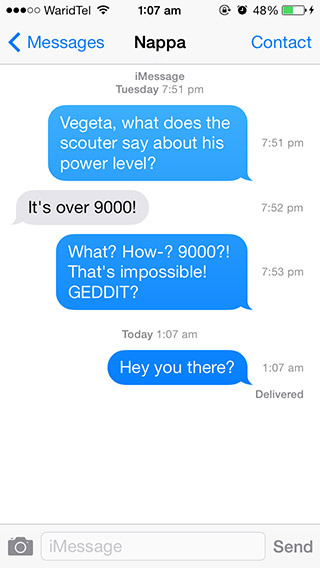
You can now view the time each and every text message was sent or received by swiping leftwards across the screen within a message thread.
Alert on Message Sending Failure
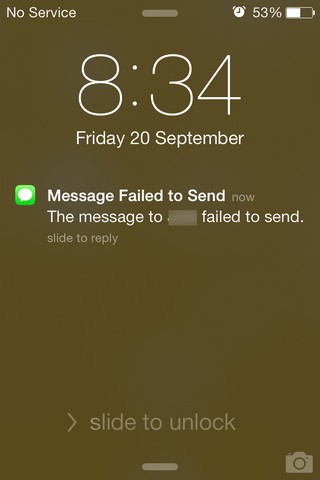
Previously, whenever you ran out of credit, or lost service midway through sending a text, iOS did not notify of message sending failure in any way other than putting a red exclamation mark on the Messages app’s icon. Now, however, users get a proper notification in such a scenario.
Smarter Event/Time Detection in Messages App
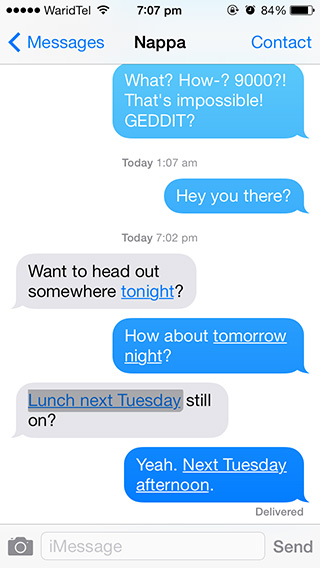
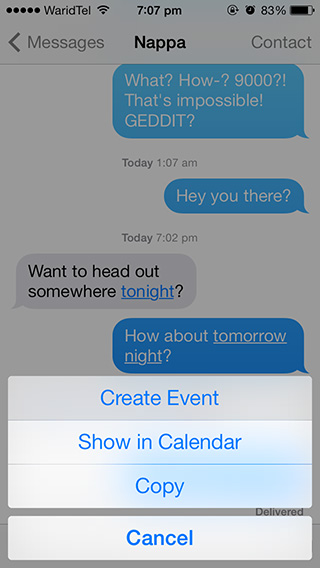
In addition to exact date/time values included in texts, the Messages app now also underlines relative references to time – such as “tomorrow night” or “next Wednesday afternoon”, allowing you to quickly create events out of them or view them in the calendar.
Smarter Autocorrect
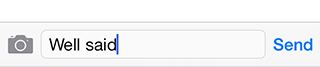
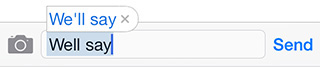
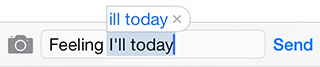
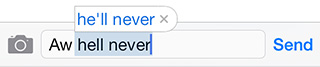
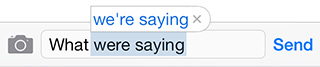
Autocorrect on older versions of iOS has been notorious enough to warrant its own memes. It seems Apple is hard at work to improve this aspect of their mobile OS, as with iOS 7, autocorrect now seems to be slightly smarter than before. As shown in the examples above, instead of correcting no more than a single word at a time, autocorrect now seems to handle entries that have two possible corrections based on the word entered after them.
Back Gesture
The lack of a physical back button in iOS devices has stumped many users switching from Android, or even Windows Phone. Apple has finally decided to seriously address this issue by adding back gestures to the mix.
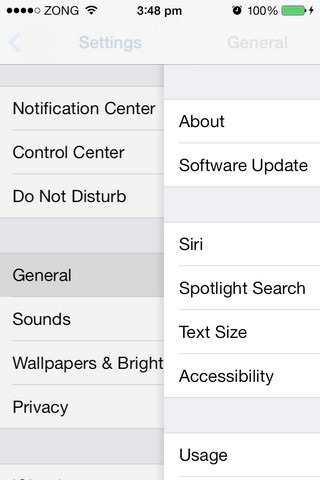
You can go back from any area of iOS that has a back button in the top-left corner, by simply swiping across the screen to the right (at least within stock apps).
Activation Lock
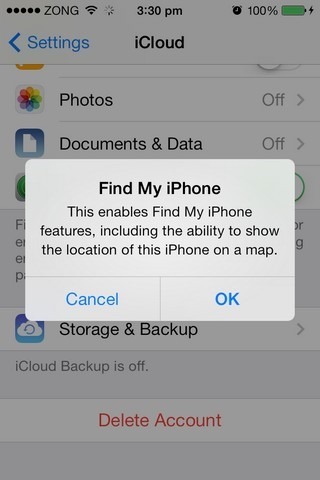
Activation Lock adds a second layer of protection against tech savvy thieves. Just make sure that Find My iPhone is turned on in the iCloud tab, and if your device ever gets stolen, the thief will not be able to restore or wipe it without disabling Find my iPhone, and for that, he would need to know your Apple ID and password. You can also prevent the device from being reactivated simply by putting it in Lost Mode.
FaceTime Audio
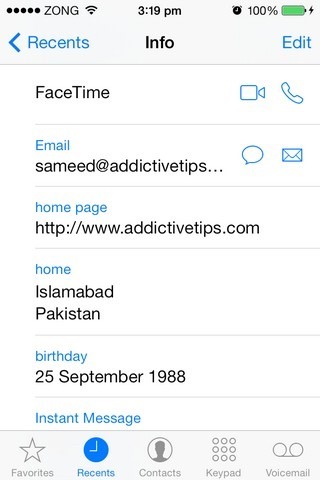
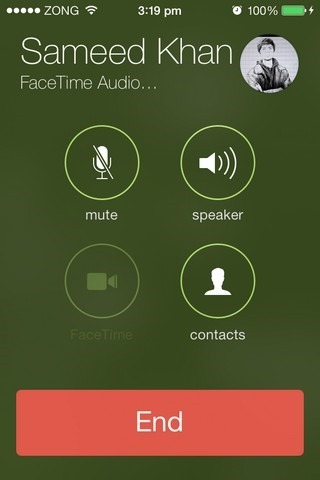
There are many occasions when you are in no state to make a video call, which is when most people prefer avoiding FaceTime altogether. Now, you don’t have to do that, as iOS 7 brings with it the option to place audio-only FaceTime calls. Go to a contact’s info page, and hit the receiver icon in the FaceTime section. It is possible to turn on video later in an ongoing call.
Blocking
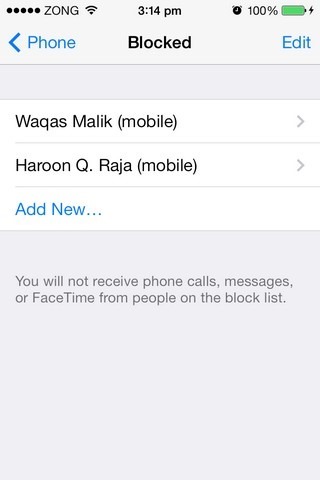
I know a lot of people who jaikbroke their iPhones just to get their hands on call blocking. Apple has finally added the feature to iOS 7, and using it is pretty easy. The ‘Block’ option is present inside the Phone, Messages and FaceTime sections of the Setting app. You just have to choose an entry from among your contacts, and iOS 7 will make sure that you don’t receive any calls or messages from them in the future. During our little test run, the blocked contact always got a busy tone. Do note that the texts sent by the a blocked contact will be lost for good, even after you unblock the person.
(Editor’s note: I’ll get even with you for blocking me, Hamza!)
More Social Media Integration
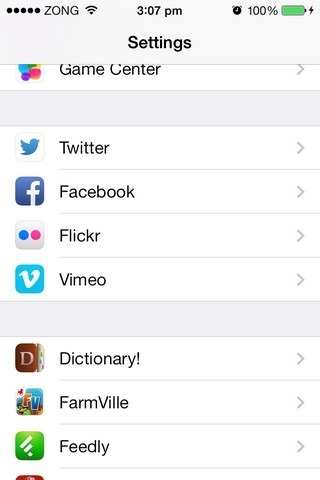
iOS 6 offered integration with Facebook and Twitter, but now the list has been expanded to include Flickr and Vimeo, too.
App Store Wish List
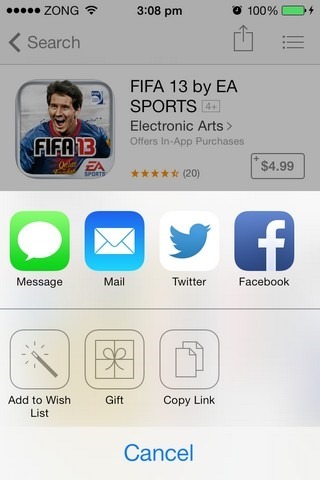
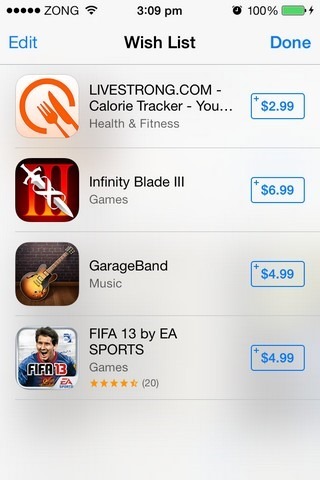
Want to keep an eye on some expensive app without actually purchasing it? iOS 7 now offers a Wish List within the App Store, where you can keep as many apps bookmarked as you want. Just hit the sharing icon from the top bar on an app’s page, and then select the ‘Add to Wish List’ option. This wish list can then be accessed via the bullet icon in the top-right corner.
Passbook QR Code Scanner
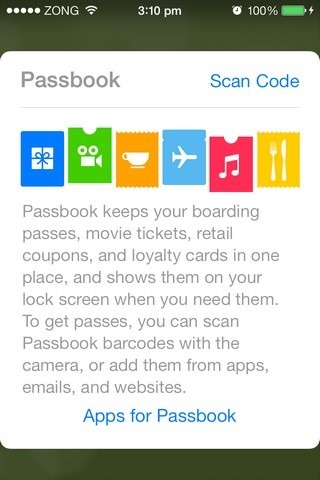
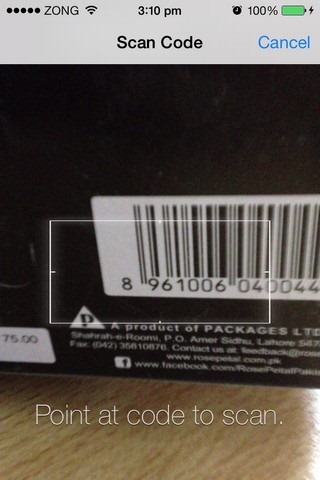
On the Passbook welcome screen, there is an option to launch a QR code scanner, which can be used to quickly add vouchers without performing any manual work.
True North in Compass
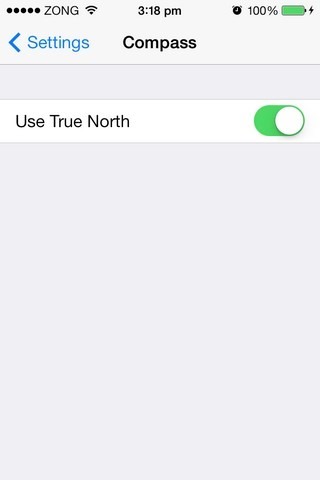
If you have ever had anything to do with serious navigation, then you are bound to know what true north and magnetic north are. For some calculations, it is necessary to use a compass that points to true north, and now you can do that with your iPhone’s stock Compass app. Head to Settings, and from the Compass menu, toggle on the ‘Use True North’ option.
Reduce Icon Motion
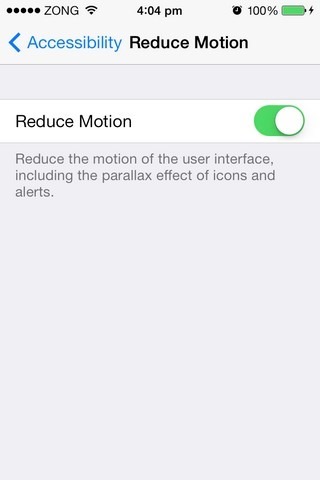
While the parallax effect is great in our opinion, it might irk some users. If you don’t like it, head to the ‘Accessibility’ section of the Settings app (located under ‘General’) and turn on the toggle labeled ‘Reduce Motion’. (Yes, turning it on will turn the parallax effect off.)
Enhanced Security for Access Through Computers
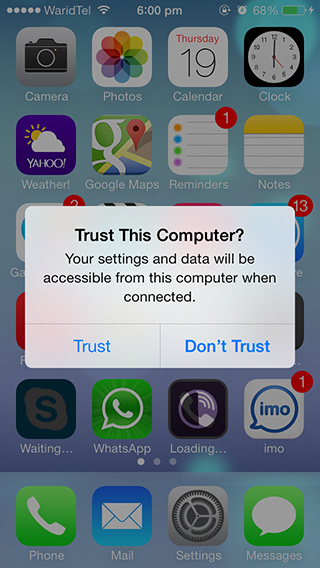
Every time you connect your iDevice to a computer that is not set up to sync with your device, iOS 7 shows a dialogue box that asks you to confirm whether you want to allow the computer to access your device’s data.
Live Clock Icon
You might not notice it immediately, but the Clock app’s icon now displays the current time. and even the seconds hand moves visibly.
64-bit Compatibility
iOS 7 is the first major mobile platform that comes with 64-bit compatibility. For end users, this means the performance of the new, 64-bit iOS devices is going to be considerably better than what the same specs would provide on a 32-bit architecture. Also, with 64-bit architecture, future iDevices can potentially ship with more than 4GB of RAM. Devices older than iPhone 5s and 5c will not be effected in any manner.
This concludes our list of features you might have missed in your initial promenades across the shiny new iOS 7. If you still find something that is not mentioned in this post, do drop us a line in the comments section.
This post is one part of a compilation. For info on the major new features and changes introduced in the latest iteration of Apple’s mobile OS, check out our complete iOS 7 guide. You might also want to check out our side-by-side comparison of the iOS 7 UI with iOS 6.

The automatic underlining/linking of dates and words is EXTREMELY irritating. The common fan club refrain “you can just ignore it” is idiotic since this should be something Apple allows its users to disable. This heavy-handedness is one of the reasons this will be my last iPhone.
Where on ios7 can I find the child lock feature that’s was previously on ios6? It was three presses from the home button to activate it on iPad
I think you are looking for the Guided Access feature. Open ‘Settings’, go to ‘General’, then ‘Accessibility’, then ‘Guided Access’. Toggle on the option inside this menu, and then turn on ‘Accessibility Shortcut’ that appears only after Guided Access has been enabled.
Great writeup! I still haven’t got do download iOS 7 because of the overload on the servers, but when I get it I’ll be sure to check back here.
As a quick sidestep, wasn’t the remote lock and wipe features a part of iOS 6 as well? I might remember wrong, just think I’ve already seen those before!
That’s right. The wipe feature is old. The new feature is another layer of protection over that to prevent firmware restore and activation. It basically makes the device completely useless even for a tech-savvy thief.
We’ve re-written the part to make it a little clearer.
Awesome, great thinking from Apple right there! Thanks for the clarification! 🙂