Musyc Combines iPhone Accelerometer & Basic Physics To Create Music
Even if you choose not to splash your cash on the awesomeness of Garage Band, iOS has plenty of third-party music-related apps available as well. All such tools, however, require users to have at least some level of knowledge regarding musical instruments, and not just anyone can create beautiful pieces of music merely by using such apps. There are some options available in the App Store though, which challenge this notion and add unique fun elements to the serious business of music creation. We have already covered a rather unique app by the name of Crossfader, which allows you to remix a bunch of songs simply by moving your iPhone around. Musyc is somewhat similar, but offers a staggering level of detail. The way music is created using this app is slightly different as well, and rather than depending solely upon your device’s accelerometer, Musyc coverts your drawings into snippets of music. Sounds confusing? Read on, and things are sure to become a whole lot clearer.
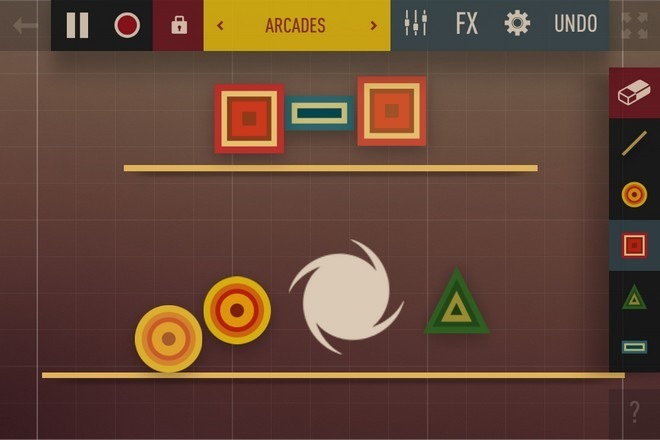
We highly recommend going through the tutorial that comes with Musyc. This set of instructions is shown when you try composing your first musical masterpiece using the app. The graphical tutorial can be invoked at a later time by tapping the ‘Help’ icon located on the main screen. The example pieces provided in the app might also help users in familiarizing themselves with the concept behind Musyc.
To set the tempo of the track you are creating, swipe across the field that is located in the top bar. Once you have done that, it’s time to start adding some notes to the screen. Rather than providing you with depictions of musical instruments, Musyc just offers different shapes, each of which produces a distinct sound. It is by combining these shapes that anyone can create a unique bit of music. Whenever you find that a shape has ruined your symphony, you can use the eraser or the undo button to get things back into harmony.
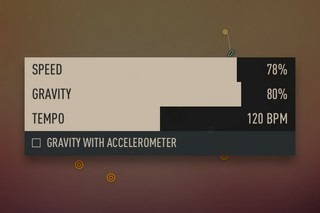
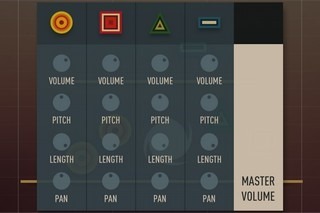
To make shapes stable, you can draw straight lines around them, or make them static by tapping a shape once and choosing the appropriate option from the bottom bar. You can control each shape’s volume, pitch, length and pan as well, simply by hitting the equalizer icon from the top bar. The overall playback speed and volume can be controlled as well.
Musyc offers plenty of sound effects that can be applied to individual shapes or the overall track. You can also tinker with the basic properties of an effect to give it a more personalized touch.
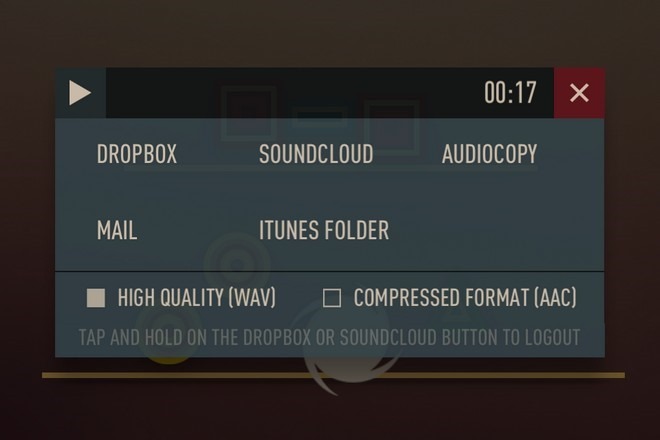
Once you have arranged all the shapes just the way you want and find the sounds they are making good enough, hit the record button from the top bar. The same button can later be used to stop a recording session. Saved sound clips can be shared via Dropbox, email, SoundCloud and other services. You can also choose the quality for saving the clip (WAC and ACC are supported for now).
Musyc isn’t necessarily the most useful app you will ever use on your iDevice, and it won’t probably do for creating serious music, but it is definitely worth a shot just due to its uniqueness and fun factor. This universal app can be downloaded for free, and you can unlock additional shapes and other features via different in-app purchases.
