Bubble Browser Is A Visually Appealing Three-Pane Viewer For Evernote
Evernote’s Mac app was recently revamped; the extensive interface overhaul gave us something much more beautiful to look at and use. This update was followed shortly by Evernote’s Menu Bar popup being redesigned. The app has come a long way interface wise but if you still don’t like it much and are looking for something different, Bubble Browser might be a worth trying out. Bubble Browser is a free app available in the Mac App Store that lets you visually browse your Evernote notes in an immersive, colorful interface. It’s not a full Evernote client, which means adding or deleting notes is not on the features list but as far as browsing notes goes, Bubble Browser has quite a unique approach.
You will have to sign in to Bubble Browser with your Evernote account and authorize the app to access your notes. If you’d rather jut take it for a test drive, you can use the sample data provided by the app.
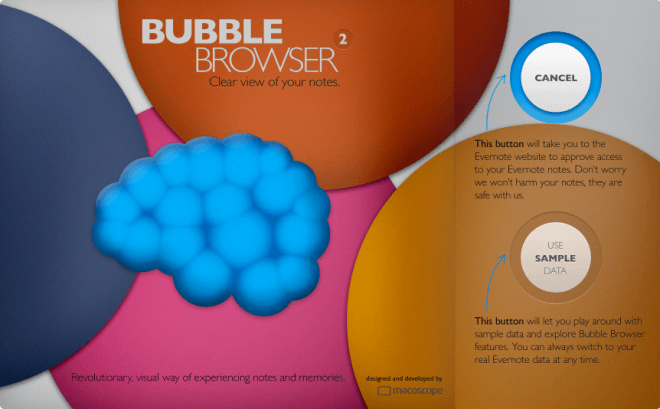
Once signed in, the app will import your Evernote data. The app’s interface is split into three panels, with the left-most one wholly dedicated to browsing. You will see a large bubble that allows you to view notes by notebooks, tags, or their creation date. At the top, there is a search bar that lets you search for anything in both note titles and contents, and the results are shown in real time as you type.
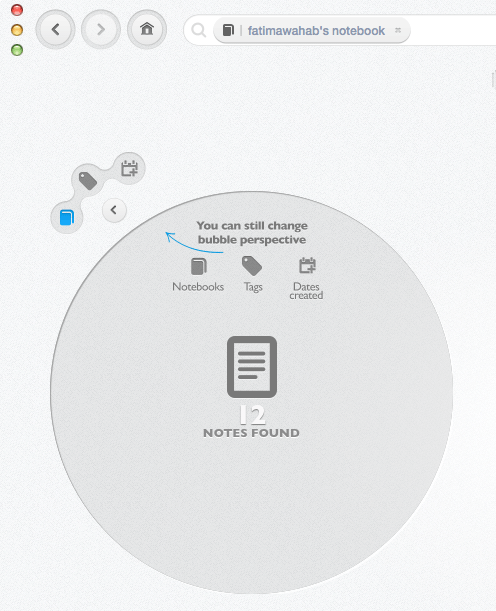
The notes list appears in the second column, and notes are sorted according to the filter you’ve selected. You can scroll through the notes listed there and select any of them for viewing in the right pane.
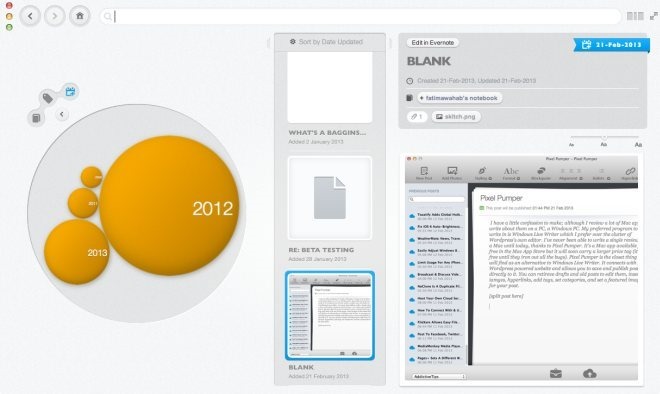
Since Bubble Browser is only a browser/viewer, the notes can’t be edited. Though each note has an ‘Edit in Evernote’ button on the top-left that opens the note in the Evernote app itself. There is a font slider that allows you to increase or decrease the font size of the notes’ text according to your liking. This change is just a visual one for displaying notes in Bubble Browser, and is not saved in Evernote. If you click the note’s date, the app will automatically show you all notes created on that date.
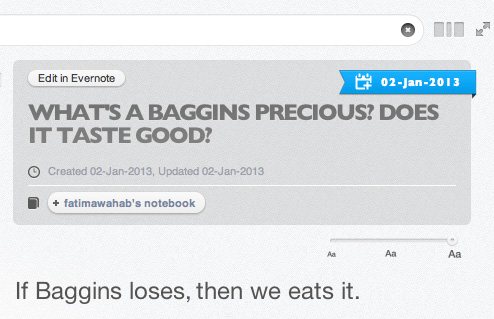
The browsing experience offered by Bubble Browser is definitely unique and the interface is quite nifty as well, to the extent that it makes us wish we could also add and edit notes in the app. Bubble Browser will let you filter notes by date, tag or notebook but it does not allow you to filter them by location – a feature that Evernote’s official Mac app supports.
Download Bubble Browser From Mac App Store
