Inspect Mac System Components, Clean System Files And Apply Fixes With OnyX
Many Mac users use OnyX (a system optimization tool) to inspect their system for generic startup anomalies and other performance specific issues. OnyX has come a long way since its first release for Mac OS X 10.2 (Jaguar). The latest version of OnyX supports Mac 10.6.6 Snow Leopard. Today, we will be putting some light on the latest version available for Mac 10.6. The very first change you will notice is that it can check some system components without requiring administrative privileges. Along with usage pattern, cleaner, for removing web history from installed browsers, has been significantly improved. You will also be to completely remove installed application caches as well as system caches without encountering any problems whatsoever.
For those who never tried it before, OnyX caters to all the important components and applications of Mac, including, Finder, Dock, iTunes, etc. It allows you to check disk S.M.A.R.T status, run several tasks to perform system performance, tweak with Finder, Dock, iTunes, Login, Safari, and Spotlight parameters, clean logs, font cache and so on.
After launching the application, you will see a prompt to check disk S.M.A.R.T status. If you haven’t check your disk health lately, click Continue to let it check your disk for any sort of problems that may erupt in the future. Once SMART status is checked, you can perform numerous system maintenance and performance enhancing operations.
We recommend moving through all the listed windows on the toolbar in order to perform provided system maintenance operations.The verify window shows the last SMART status with an option to check system files on the Startup Volume. Under Maintenance window, you have options to verify and repair system files permissions, run scripts to optimize various system related elements, and to rebuild LaunchServices to correct almost every documents and application link problems.
Cleaning windows contains number of tools to remove System and User applications cache, browser’s download history, recent searches, browsers cache, cookies, font cache, system generated logs, Apple software update logs, and diagnostic reports.
From Utilities, you can display and format Unix MANual pages, delete trash folder of all user accounts, find a file / folder by searching the indexes of locate-database. Change the visibility status of volume, folders and files. Finally, under Applications tab, there are 4 tools present to initiate screen sharing with clients connected over network, run network diagnostics to find out problems (if any), view and enter special character, and to set up and manage the way your system accesses directory services.
The Automation window refers to maintenance, rebuilding, and cleaning related options whereas Parameters allows user to tweak with various usage patterns and viewing options of iTunes, Finder, Dock, QuickTime, etc.
The Info window shows all the information pertaining to Hardware, Disk, Software, and User profiles of your system.
Considering the variety of tools and features to perform system optimization tasks, check SMART status, and to remove junk off from the system and user based applications, it is a must have application. It works on Mac 10.2 – 10.6
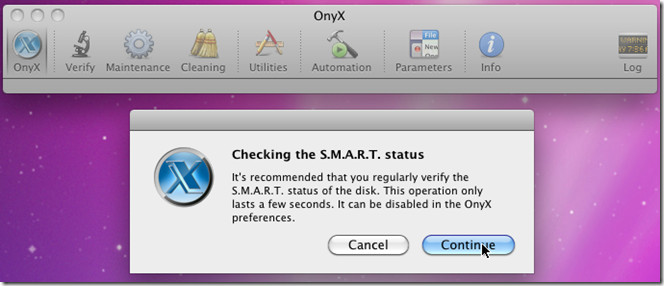
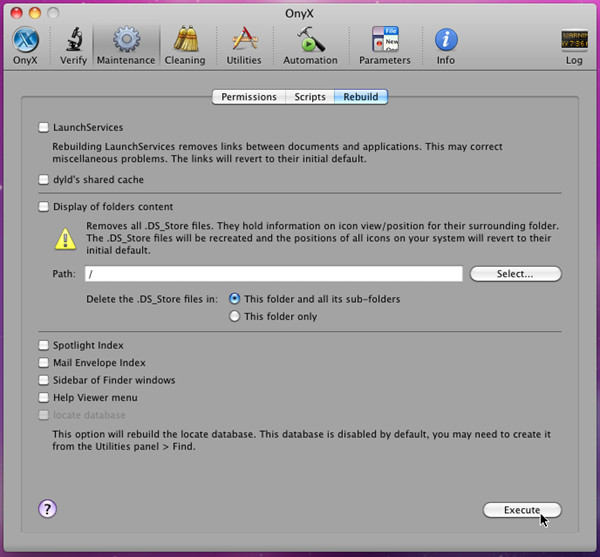
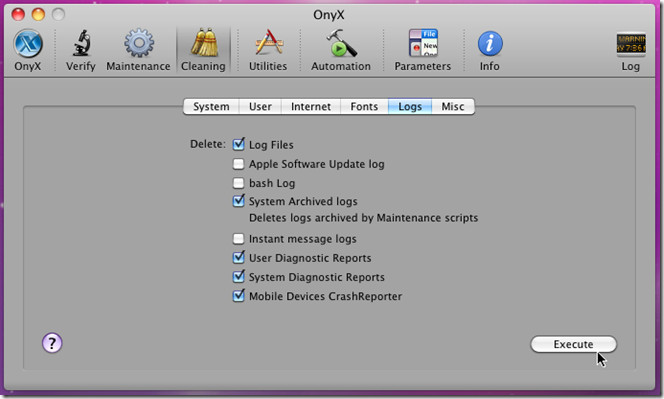
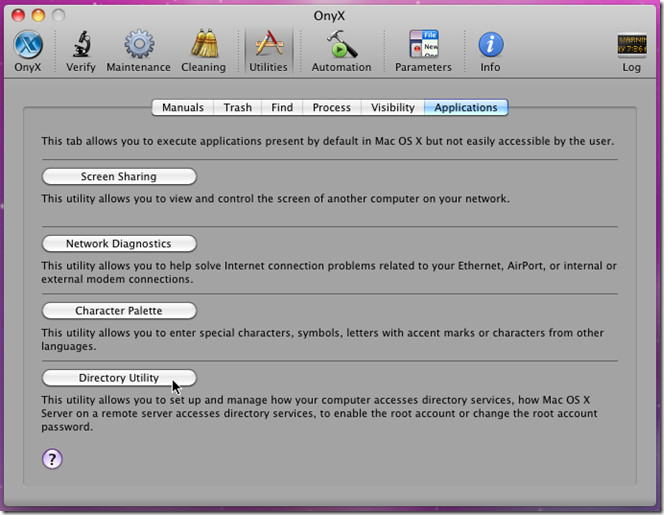
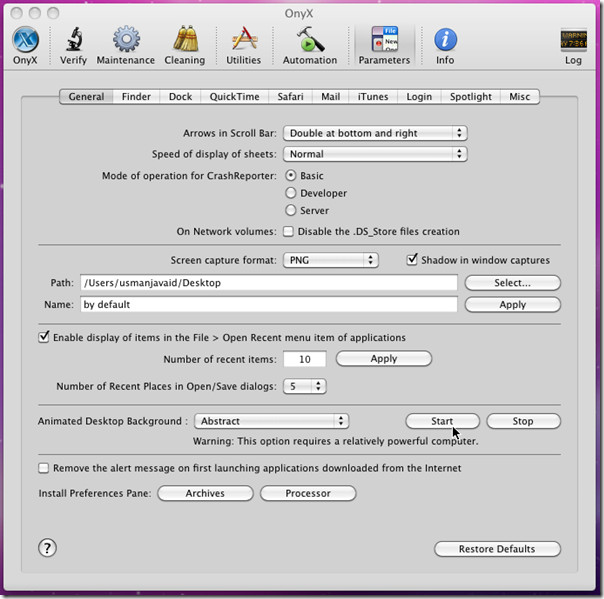
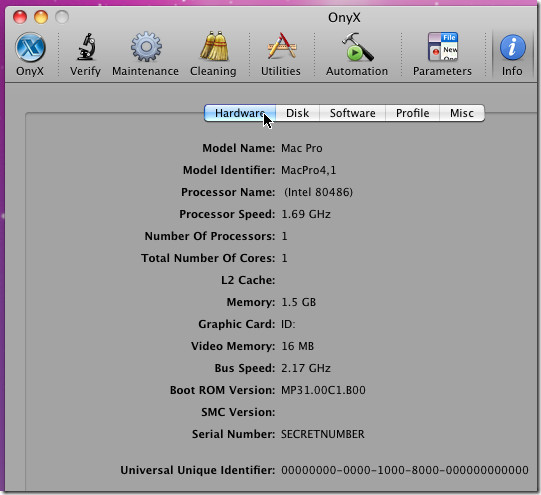

This
article is very useful. I
have used my Mac for years and did not notice my hard disk is consuming by the
useless files. I followed it and cleaned my Mac. Thanks. And I tried to use
MacCleaning to do this as well.