Move And Keep Track Of Media Files In iTunes Library On Multiple Drives
Are you running out of disk space due to a large iTunes music library and want to move music tracks to external drive to save some precious disk space? TuneSpan is an media manager for Mac which lets you move iTunes library items to external hard drives, USB drives, and network drives without disturbing the iTunes library list. All the items that you move to convenient locations will still be accessible from iTunes. It first moves (spans) the selected music collection to specified location and then update the source paths of moved tracks in iTunes playlists, so you can easily play them in iTunes and sync them with your iOS devices. TuneSpan was primarily designed to span your music tracks in iTunes library across different drives and network locations without removing them from iTunes library.
The application categorizes your iTunes library by default and customized playlists, artist, genre, and albums to let you easily search the tracks and playlists from your iTunes library. Before launching the application, make sure that iTunes is not running in background. On the main interface, you will see all the categories with smart column and smart rows lying underneath the category panes.
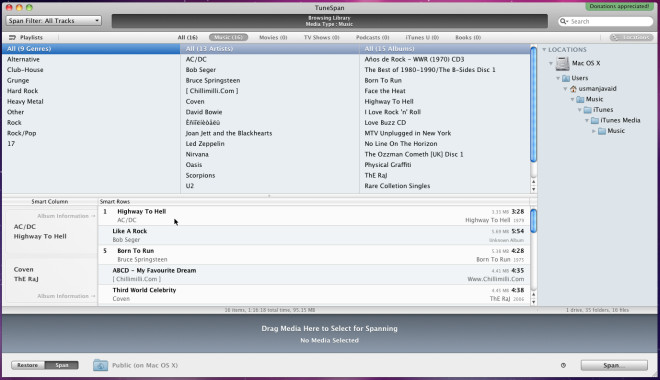
All that is required is to select the playlist which you want to span to different location. To specify the source span location, drag the folder (in USB hard drive, network location, etc) from Finder over bottom-left corner. Once path is defined, drag the playlist item(s) over Drag Media Here to Select for Spanning pane followed by click on Span button to start the spanning process. It’s highly advisable to unplug any connected iDevice, as track synchronization can disrupt the spanning process.
Once the spanning process is finished, it will show all the items that have been spanned (moved) to defined locations. You will be presented with options to open iTunes to verify those iTunes library items that were moved by TuneSpan and span more items from iTunes library.
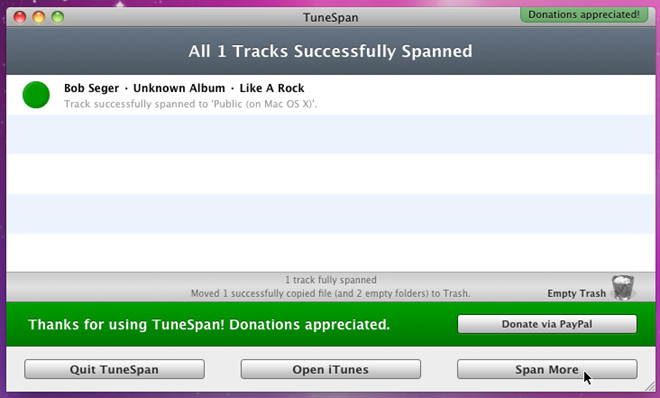
TuneSpan offers the best way to distribute media file in iTunes library across multiple external drives and network locations. While it offers simple yet intuitive way to organize your iTunes media collection, it enables you to effortlessly move specified set of your collection to wherever you want. It works on Mac 10.5 or higher.

That’s a great application if you’re about to move a large batch of songs from one place to another.
However, it offers no solution to those who have already done the moving and have to re-specify the paths of every single song in the library.
I don’t know why this has to be so hard, but I haven’t found a solution for this yet. All that has to be done is to read the meta data from the song in the library, search your computer for an mp3 with the same metadata (which could be narrowed down to save on search time, alternatively the program could store the metadata from selected mp3s a priori) and then match the metadata from itunes with that of the mp3 on the hard drive, changing the file location in itunes for the new one.
So if you ever batch-rename an album’s filenames, this process could restore the links in iTunes easily. Sadly, I’m no programmer, so I have no idea of how to make this nor how difficult it would be.
Update:
I actually tried out Meta-Ipod, which promised to do exactly what I described. it found about 80% of “!” marked songs in my library which got placed in a different folder and changed file names, which is great, but every song that got found was erased from my playlists… which is a bummer since I basically organized songs by playlists.