Signal Displays WiFi Connection Strength & Stats In The Menu Bar [Mac]
A while back, we covered Network Strength (reviewed here), a free Mac app that shows the Wi-Fi signal strength as a percentage in the Menu Bar. Additionally, the app tells you the Ping time, local and public IP and the noise level. Signal is a free Mac app that is similar in concept, but differs slightly in the stats it reports. This app shows connection strength as a series of vertical bars and gives you information about the router you’re connected to, including the signal quality, strength, noise level and signal to noise ratio. The app icon changes to show when you’ve lost connectivity or when there is an error in the connection.
Once downloaded, launch the application and the bars will begin to appear in the menu bar. If you are already connected to a network, and there are no problems in connectivity, you should only see the bars. If you are not connected, a small red cross will be added to the the bar’s icon. If you are connected to a network, but there are problems with internet connection settings, a yellow notification mark will appear on the icon.
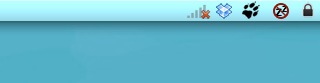
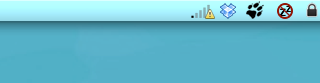
If connected without issues, the bars will light up in correspondence to the signal strength. The number of lit up bars changes if the strength improves or degrades. Clicking the icon will bring up a menu, displaying stats about your connection. Unlike the Network Strength app that would come in handy for network administrators, this app is built for end users who might want to know simple information about their connection or the type of router they are connected to.
A more sophisticated function that Signal performs is that it detects which channel you’re connected over and will suggest a different one should any conflict arise. The app’s preferences aren’t much; they allow you to disable the channel recommendations or view signal information in either percentage or dBm.
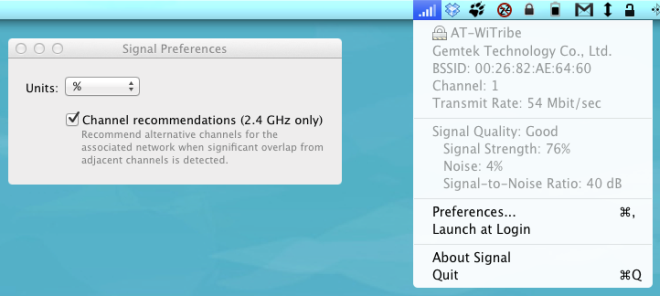
The app is no doubt excellent, but a worthy feature would have been to allow it to open Mac’s network preferences. Most users have enabled viewing the Wi-Fi status in the menu bar because it quickly lets you switch to another network or turn the Wi-Fi off. With this app, users would have two different icons for connectivity in the Menu Bar, which is redundant. The app is free so give it a try before you decide if it’s useless or not.

no longer free!