View WiFi Network Strength Parameters & Public IP From Menu Bar [Mac]
Like other OS platform, Mac OS X also shows network icon in menu bar, letting users view current status of active network(s), modify network connection settings, and open Network Configuration window to set advanced options. Although the dynamic WiFi network icon shows the network strength in the form of signal bars, Mac OS X doesn’t natively offer different network indicators to check other important attributes of WiFi network, including local and public (external) IP address, Network Interface Card’s MAC address, Noise and Ping response time. While one can easily check these attributes of WiFi connection using any third-party network utility, most applications require users to bring up their main interface to view information regarding current Wi-Fi network. For instance, if you need to keep a check on ping response time, you either have to run Network Utility from Applications—>Utilities or use ping command in Terminal. Network Strength is a small application for Mac OS X that displays network strength (percentage), local and public IP address, MAC address, Noise and ping response time, all in menu bar.
The application will particularly come in handy for network administrators who don’t want the fuss of having to use Mac native app or commands to check the WiFi network information. Instead of cluttering up the menu bar with multiple network indicators. It offers a drop-down menu, letting you pick the required network information you want to keep in menu bar. For example, if you need to check Public IP address every time you connect to a Wi-Fi network, just select Public IP and it will keep you updated with external IP address of your network. Likewise, you can choose to display ping response time, local/internal IP address and MAC address.
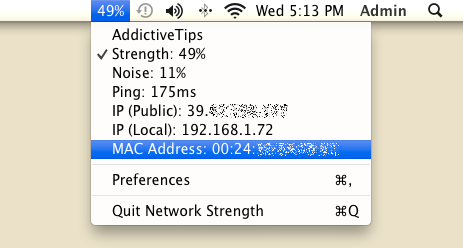
Moreover, it lets you choose the type of information to be displayed in drop-down menu. From Preferences, you can disable the network indicators from its menu, and enable/disable Launch on login and Show Preferences on launch options.
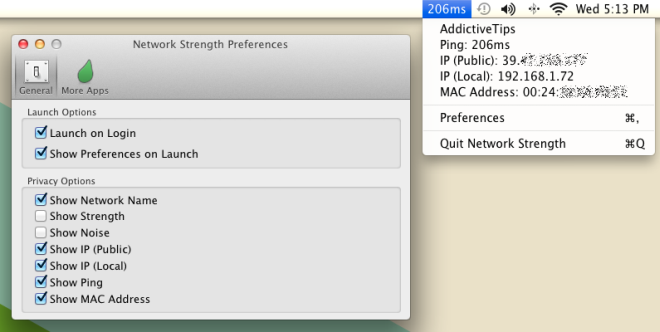
Network Strength will surely help users who need to check different network strength parameters without having to use any complex network utility. It’s a free application and works on Mac OS X 10.6.6 and higher.
Get Network Strength from App Store
