Take Full Or Cropped Screenshots Of Web Pages On Mac With Paparazzi!
If you want to take a screenshot of your desktop, a portion of your desktop, or any window, you can easily find countless apps to do so. If you want to take a screenshot of a web page though, that is a different story. For the most part, you will have to rely on a browser extension, and most of those don’t offer a lot of options. Mac users now have another option for this in Paparazzi!. It is a free Mac app that lets you take full page or cropped screenshots of any website. Paparazzi! scales images so that they look the right way for different screen sizes. It lets you define a size when saving the file so that you don’t have to resize the image later. You can also take time-delayed screenshots of the web page. Paparazzi! can remember your last 10 (or more) searches and import your bookmarks from any of the browsers installed on your Mac. It supports Notification Center alerts, image compression, saving to PDF, JPEG, PNG, and TIFF formats, customizing the output file’s name based on a predefined syntax, and adding presets for the cropping and minimum screenshot size. There are no watermarks on the output image and the app acts like a browser itself to allow you to view web pages for taking their screenshots.
The interface is simple enough; the top bar has a URL field for entering a website’s address. As you type a URL, Paparazzi! automatically fills it from the bookmarks in your browser. You can select which browser the app imports bookmarks from, but we’ll get to that in a bit. Next to the URL bar, you will find a few options for the screenshot size. ‘Min Size’ lets you limit the minimum size for the screenshot. while ‘Crop Size’ allows you to define the crop size for the output image in order to limit its maximum dimensions. You should set it to infinite when you want the entire page to be captured. Pulling down the dropdown menus lets you select a different size. Paparazzi! also has a time delay feature that you can use for capturing multiple screenshots of sites with animated or video content.
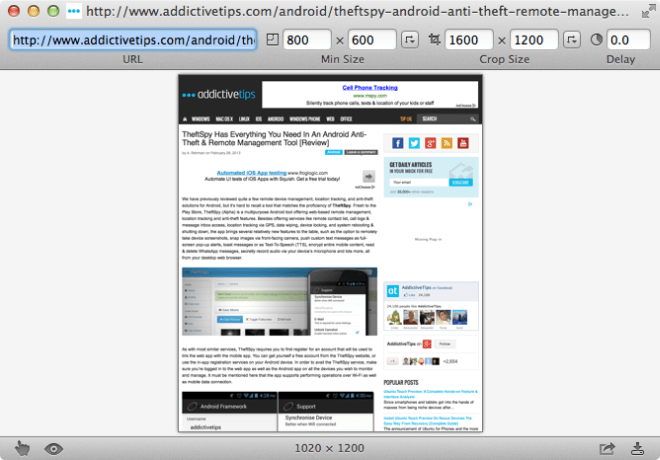
At the bottom of the app window, there is a hand button that allows you to view the website in its actual size. The eye button gives you a quick look at the screenshot as it has loaded in the app. The share button on the bottom-right didn’t work in our testing. The download button saves the screenshot.
When saving the screenshot, you can select the image’s scaling, format and final size.
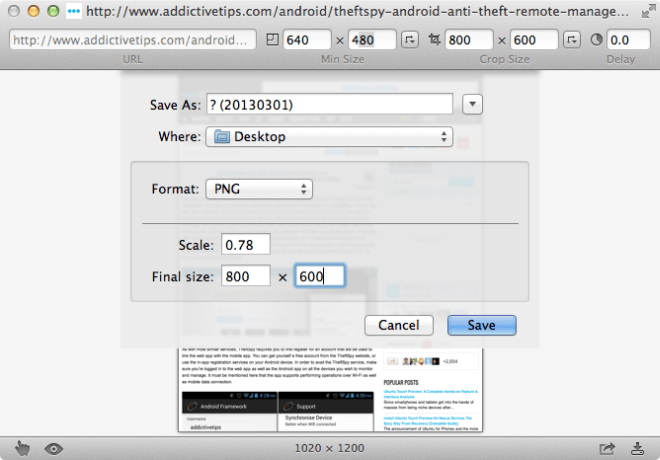
Paparazzi! has a batch capture mode as well. It allows you to queue URLs and capture screenshots of all of them in one go. Just open the batch capture window from the Window menu, add the URLs and click the play button. Batch capture will use the presets that you see in the single URL capture mode.
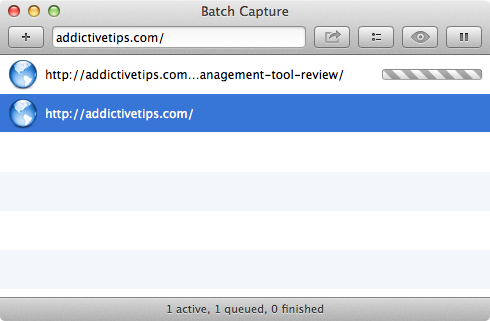
You can configure a lot of settings from Paparazzi!’s preferences. The General tab lets you define the output file naming format and the number of items to remember in history. You can also process images saved to your desktop in Paparazzi! and select their format from this same tab.
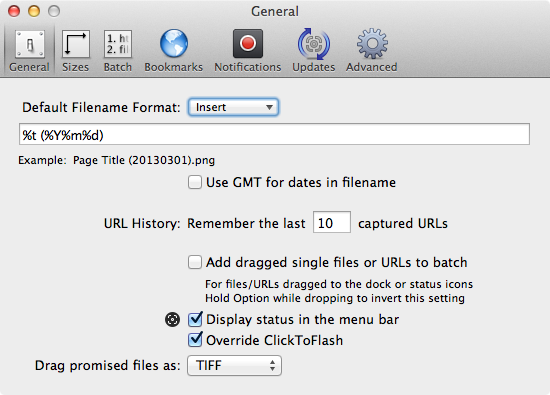
Size presets can be added, enabled or disabled from the ‘Sizes’ tab. From the ‘Batch’ tab, you can manage the number of files that can be processed in Batch, along with their compression, format, maximum number of URLs that can be processed in each batch, and the extension for files that should be loaded when importing a folder of web pages for screenshots.
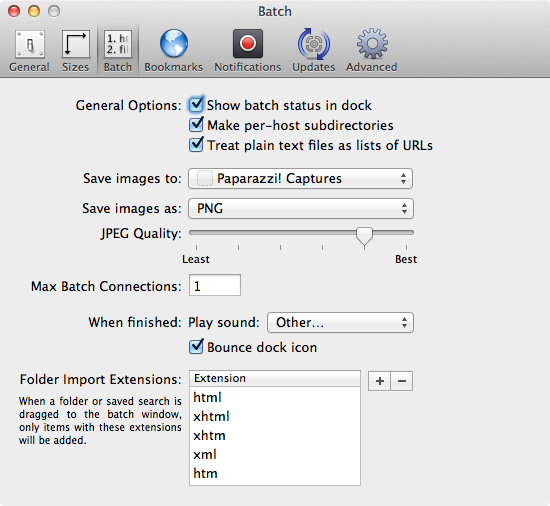
The ‘Bookmarks’ tab allows you to select the browser to import bookmarks from, while notifications and alerts can be managed from the ‘Notifications’ tab. The ‘Advanced’ tab allows you to select a user agent for Paparazzi! to identify to websites as when loading them, and any custom stylesheet that you would like to use.
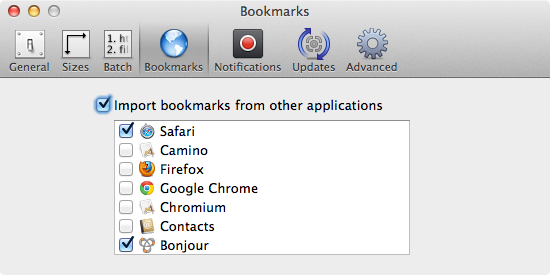
Since Paparazzi! works independently of your browser, you won’t be tied down to a single extension, and can even have it installed in addition to any browser extensions you use for the purpose. To sum it up, Paparazzi! is all you can ever hope for when it comes to capturing webpage screenshots on a Mac.
