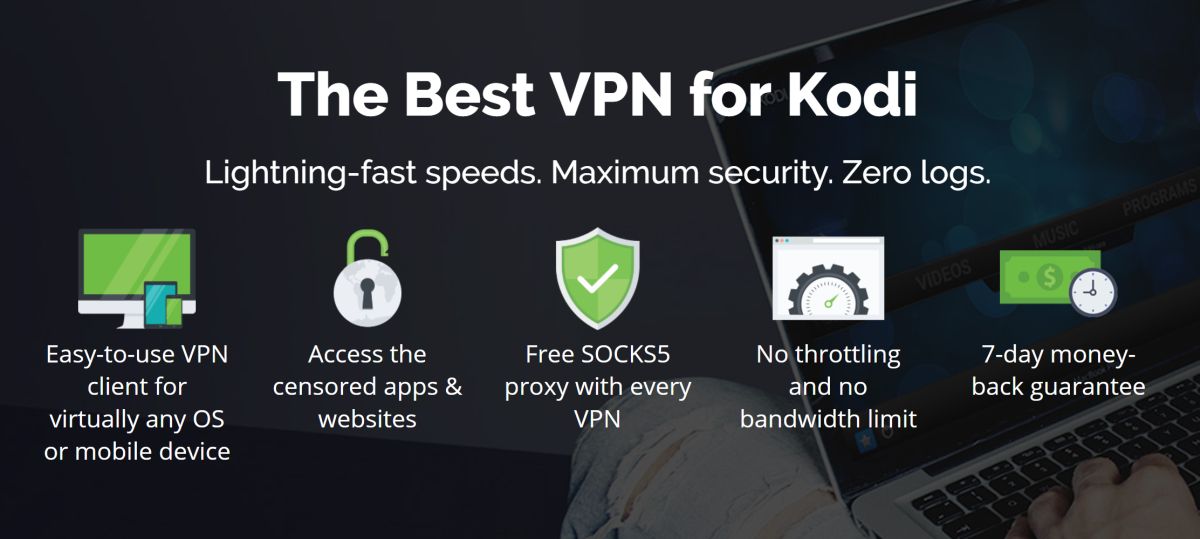Zem TV Add-on for Kodi: How to Fix Errors & Alternatives to Zem
Kodi has changed the way people access and consume their TV shows, sports, movies, and broadcast channels. We don’t have to wait for our favorite programs to come on, we simply run Kodi and start streaming at our convenience. The platform’s wide variety of unofficial add-ons opens up more content than ever, including international films that otherwise wouldn’t be available to such a broad audience.
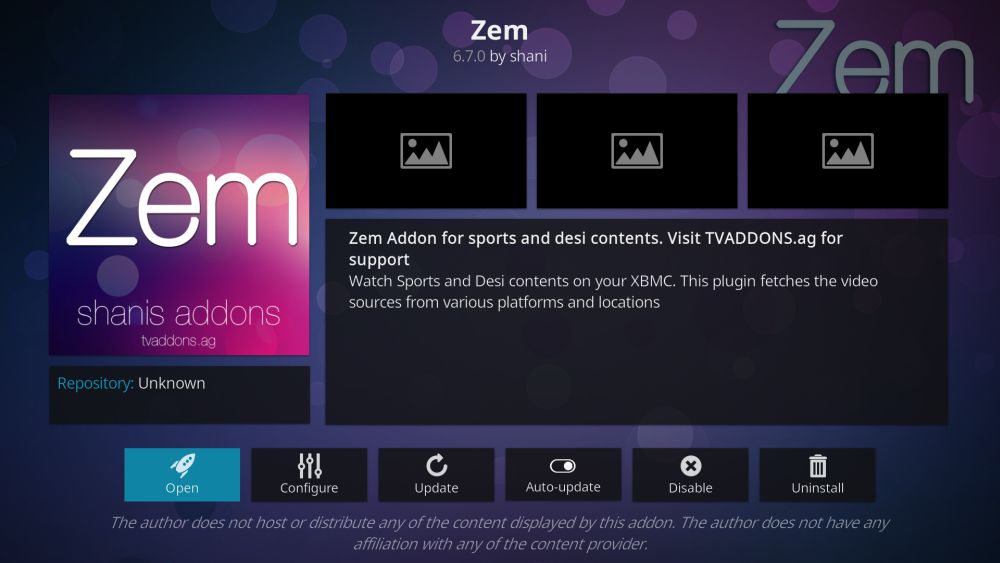
Zem TV is one of the best Kodi add-ons for desi content. Indian movies, Pakistani dramas, sports from southeast Asia, and so much more, all packaged in a single easy to navigate interface. Some of the legal battles that have plagued Kodi add-ons struck the Zem TV group hard, forcing them to abandon work on the project. The most recent version still works, however, and should stay in operation until the team can resolve their legal issues. Read on for a complete guide on how to install and use the Zem TV add-on. We’ve also included alternatives to make sure you can always get your desi TV and movie fix, even if Zem TV goes dark.
Before Using Kodi, Get a Good VPN
Kodi is open-source, and it’s completely free and legal to use. Some of the unofficial add-ons you can install aren’t quite as reliable, however, and have been found linking to pirated content and other illegal sources (a fact that quickly got the attention of rights holders and their lawyers). In fact, the entire Kodi ecosystem is currently under scrutiny. Many ISPs even throttle Kodi streams and send copyright infringement notices to its users!
There’s an easy way to protect yourself against these threats, however. Virtual private networks create a private tunnel between you and the internet, encrypting data you send out so it’s unreadable to third parties, including ISPs. This stops speed throttling in its tracks and makes it so you can access any stream from any add-on in complete privacy. Best of all, the only thing you have to do is install the VPN and let it run in the background.
In addition to securing your Kodi streams, VPNs also provide the following benefits:
- Watch videos from other countries through Netflix, HBO Go, BBC iPlayer, and more.
- Protect your personal data while traveling or using public Wi-Fi hotspots.
- Stop websites and government agencies from tracking your activity.
- Unblock censored websites and geo-restricted content.
- Download all of Kodi’s add-ons safely and securely.
Evaluating the Best VPN for Kodi
Finding the right VPN can be a difficult task, especially if you need it for a specific purpose like watching Kodi videos. There’s a ton of information to look at and compare, enough to keep you tangled in research for weeks on end. We’ve streamlined the process by providing a recommended service below. We’ve also listed the criteria used to make that selection so you can be sure you’re getting the fastest, the most private, and the all-around best VPN to use with Kodi.
- Fast download speeds – Speed should always be the top feature anytime you’re looking for a VPN. Kodi streams take up a lot of data, especially if they’re HD quality, and you’ll want to make sure that your viewing experience doesn’t get ruined by a sluggish VPN service.
- Zero-logging policy – Online privacy is extremely important in today’s world. If a VPN keeps logs of your traffic or Kodi stream history, you’re never truly anonymous. Watch for zero-logging policies in the best VPNs and always stick with the ones that put a high priority on privacy.
- Bandwidth restrictions – The last thing you want is to be streaming a movie through Kodi only to be cut off midway through. Some VPNs limit the amount of bandwidth you can consume, which is a terrible idea if HD streaming is your main priority. Unlimited bandwidth is essential for a good VPN.
- Allowed traffic – Kodi’s add-ons rely on a variety of protocols to deliver decent-quality streams. Some use P2P network traffic or torrents, both of which are frequently blocked by VPNs. Double check your potential VPN service to make sure they allow all file types and all forms of traffic.
- Software and app compatibility – Kodi runs on nearly every modern device on the market. Your VPN should, too. Good VPN providers have custom apps for Windows, Mac, Linux, Android, iOS, and more.
The Best VPN for Kodi: IPVanish
IPVanish was practically tailor-made for high-quality and private Kodi streams. The service delivers incredible 256-bit AES encryption to keep your data safe and secure, offers a zero-logging policy on all traffic, comes with an automatic kill switch as well as DNS leak protection, and has over 40,000 shared IP addresses to help keep your activity anonymous. All of these features are available alongside a massive network of 850 servers in 60 different countries, giving you plenty of choices for lag-free connections around the world.
On the more practical side of things, IPVanish users enjoy completely unmonitored access to the internet, allowing P2P network downloads, torrent traffic, and everything in-between. Unlimited bandwidth ensures you’ll never have to worry about HD content or large file downloads, either. IPVanish keeps you safe and secure while you browse the web and stream through Kodi. All you have to do is sign up and start watching movies.
IPVanish includes the following features:
- Fast and feature-filled apps for all modern operating systems, including Android and iOS smartphones
- Lightning-fast servers for uninterrupted HD video streams through Kodi
- No speed caps and no restrictions on torrent traffic or P2P networks
- Download torrents with full privacy and anonymity
IPVanish offers a 7-day money back guarantee which means you have a week to test it risk-free. Please note that Addictive Tips readers can save a massive 60% here on the IPVanish annual plan, taking the monthly price down to only $4.87/mo.
How to Install Kodi Add-ons
Kodi add-ons are small files that plug into the main Kodi software to add new features and new functionality. To make them easier to discover and install, most add-ons are included in massive repositories, which are simply zip files hosted by a variety of websites. Kodi offers several ways to install add-ons, but we prefer the “external sources” method, as it keeps things nice and tidy. You’ll need to change a quick option before you can do this, however. Follow the steps below to get started:
- Open Kodi and click on the gear icon to enter the System menu
- Go to System Settings > Add-ons
- Toggle the slider next to the “Unknown sources” option
- Accept the warning message that pops up
Now that Kodi is ready, you can start adding things to it! First, find a repository source URL, then add it to Kodi’s file manager. Next, install the repo, then take a peek inside and browse the add-ons it offers. Install those one by one and access them from the main menu when you’re finished. It sounds like a round-about way to install things, but once you do it a few times it feels natural. Our guides will walk you through each installation process step-by-step so you don’t get lost.
Note: Zem TV links to a wide variety of content from a changing list of sources, making it difficult to verify the integrity and legality of each one. Addictive Tips does not condone or encourage any violation of copyright restrictions. Please consider the law, victims, and risks of piracy before accessing copyrighted material without permission.
Zem TV – Indian and Pakistani Movies, Dramas, and More
Finding high-quality shows and films from India and Pakistan can be a difficult task, especially if you don’t live in the area. Zem TV aims to make the process as simple as possible. This content-rich Kodi add-on features live channels from India and Pakistan, political shows, dramas, and a wide selection of movies. There’s also an incredible selection of sports channels for everything from soccer to basketball and cricket.
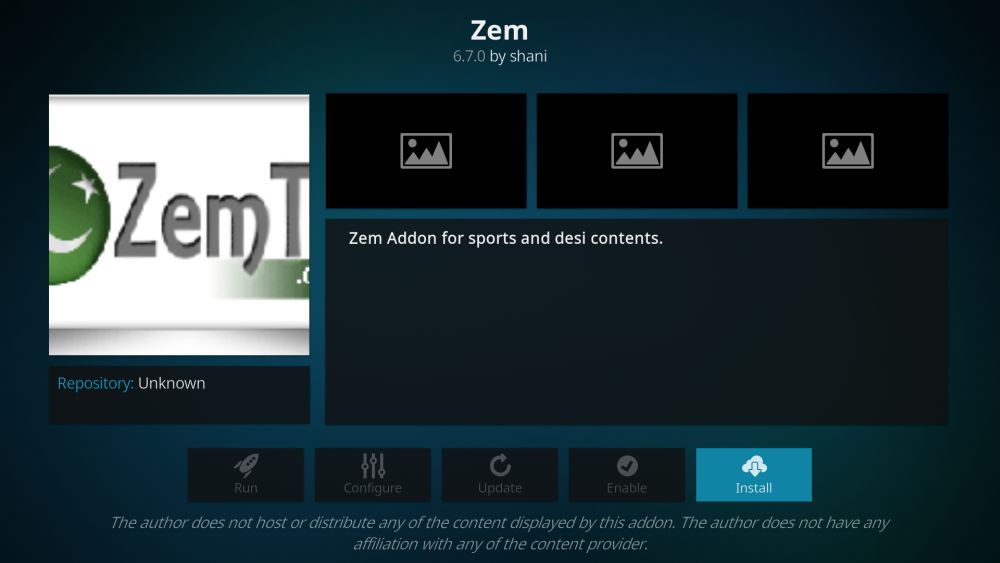
To get access to Zem TV, you’ll need to install a good repository. SuperRepo is one of the biggest and best. Follow the steps below to add SuperRepo to your Kodi installation. If you already have SuperRepo, skip to step 14.
How to install Zem TV on Kodi:
- Open Kodi on your local device
- Click on the gear icon to enter the System menu
- Go to File Manager > Add Source (you may need to click the double-dot to move to the top of the directory)
- Type in the following URL exactly as it appears: https://srp.nu
- Name the new repository “.superrepo”
- Click “OK”
- Go back to the Kodi main menu
- Select “Add-ons”
- Click the open box icon at the top of the menu bar
- Choose “Install from Zip File”
- Select “.superrepo” followed by your version name of Kodi
- Select “All” to install the entire SuperRepo set of add-ons
- Go back to the Add-ons menu and click the open box icon again
- Choose “Install from repository”
- Find and click “SuperRepo All”
- Scroll down to “Video Add-ons”
- Locate “Zem” and install
How to Fix Zem TV “Cannot install”
Several repositories still carry the latest version of Zem TV (6.7), including SuperRepo listed above. Due to the legal battles, however, Zem TV has been removed from some repos, which can break the add-on for thousands of users. If you can’t get Zem TV to work, try the quick fix below.
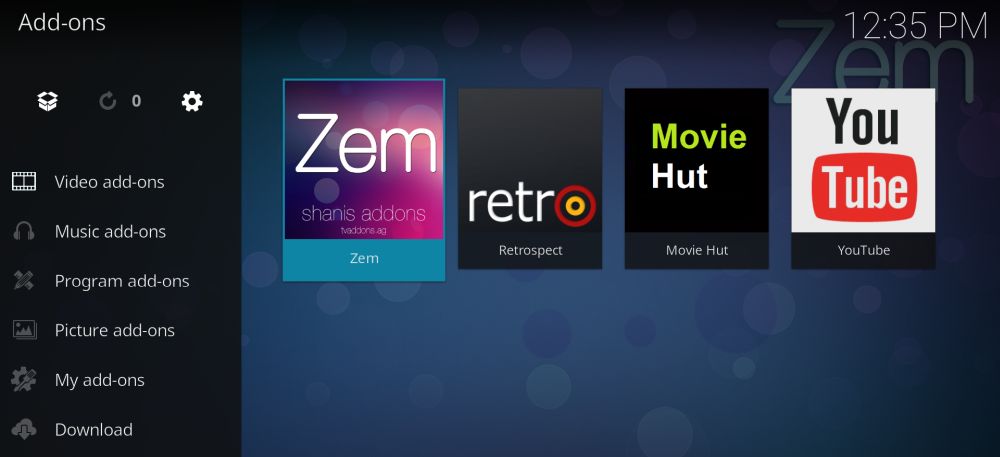
- Go to the FTP mirrors site in your browser: Zem TV versions
- Scroll to the bottom and download the file plugin.video.ZemTV-shani-6.7.0.zip
- Save the zip file somewhere convenient
- Open Kodi and click “Add-ons”
- Choose “Install from zip”
- Navigate to the file you downloaded and click “ok”
- When the installation completes, Zem TV will be available from your add-ons menu
Alternative to Zem TV: VIKI
VIKI is a generalized add-on that features content from throughout Asia, including China, South Korea, India, and Pakistan. Its main focus is on movies, which can be browsed by genre, popularity, and release date. You’ll also find a ton of TV series, sortable by genre and country of origin. It doesn’t have the desi focus of Zem TV, but what it loses in depth it more than makes up for with sheer variety.
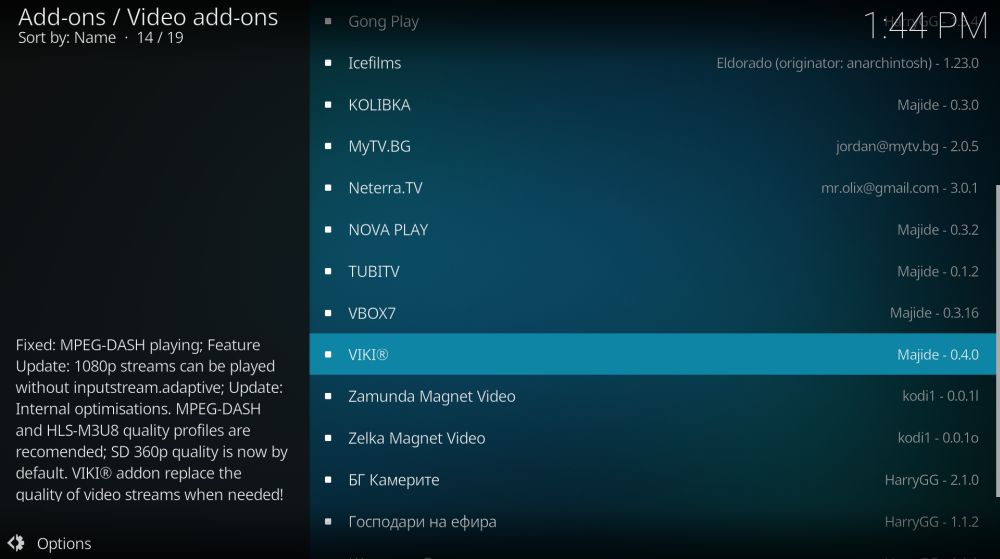
VIKI is only available through the Bg Add-ons repository. Follow the instructions below to install Bg to Kodi. If you already have Bg Add-ons, skip to step 13.
How to install VIKI add-on for Kodi:
- Open Kodi on your local device
- Click on the gear icon to enter the System menu.
- Go to File Manager > Add Source (you may need to click the double-dot to move to the top of the directory)
- Type in the following URL exactly as it appears: https://www.ifriend4you.bg/kodi
- Name the new repository “bg-addon”
- Click “OK”
- Go back to the Kodi main menu
- Select “Add-ons”
- Click the open box icon at the top of the menu bar
- Choose “Install from Zip File”
- Select “bg-addon”
- Choose the file named repo.bg.plugins.zip
- Go back to the Add-ons menu and click the open box icon again
- Choose “Install from repository”
- Find and click “Bg Add-ons”
- Choose “Video add-ons”
- Scroll down to “VIKI” and install
- When installation completes, access the add-on from your Add-ons menu
Alternative to Zem TV: Asian4HB
Asian4HB covers a small slice of content from the Zem TV universe, but it’s an extremely popular slice. With Asian4HB you can watch on-demand dramas from around Asia and the southeast, everything from Korean dramas to Indian and Chinese television shows. The selection is somewhat small, and the desi content is limited, but it does manage to overlap a little bit with Zem TV’s offerings.
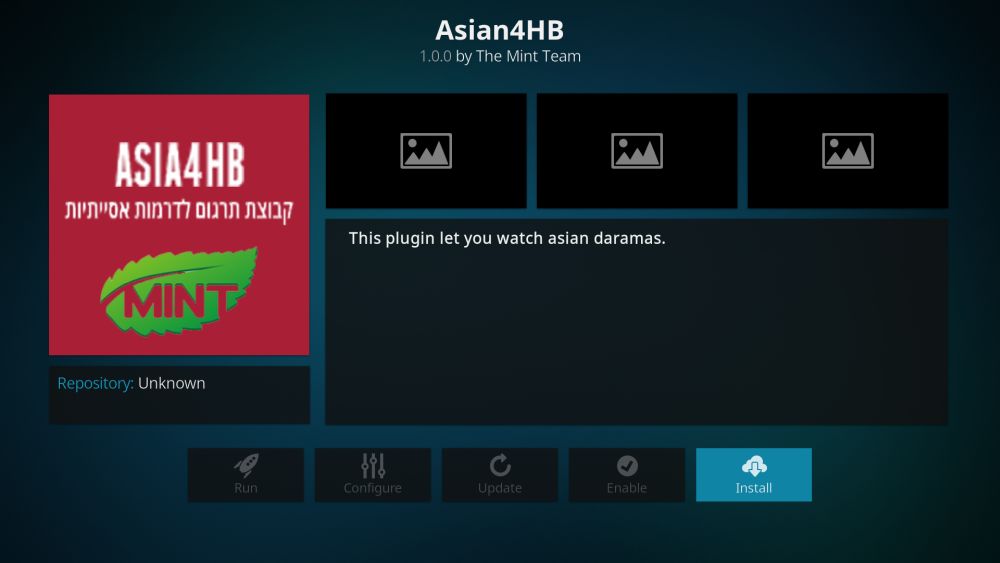
Asian4HB is available through the SuperRepo repository. If you already have SuperRepo, skip to step 13. Note that you’ll also need Asian languages installed on your operating system to display most of the content.
How to install Asian4HB on Kodi:
- Open Kodi on your local device
- Click on the gear icon to enter the System menu
- Go to File Manager > Add Source (you may need to click the double-dot to move to the top of the directory)
- Type in the following URL exactly as it appears: https://srp.nu
- Name the new repository “SuperRepo”
- Click “OK”
- Go back to the Kodi main menu
- Select “Add-ons”
- Click the open box icon at the top of the menu bar
- Choose “Install from Zip File”
- Select “SuperRepo” followed by your version name of Kodi
- Select “All” to install the entire SuperRepo set of add-ons
- Go back to the Add-ons menu and click the open box icon again
- Choose “Install from repository”
- Find and click “SuperRepo All”
- Scroll down to “Video Add-ons”
- Locate “Asian4HB” and install
Is it Safe to Install Zem TV?
Kodi is open-source software that’s both free to download and safe to use. Some of the add-ons aren’t quite so reliable, however. Third-party products aren’t verified by the Kodi team and have occasionally been found to carry malware or link to pirated content. It’s rare, but it happens, and you should always be a little bit cautious while looking for new add-ons to install.
A good rule of thumb with Kodi add-ons is to stick with reputable repository sources. These groups do most of the verification work for you, making sure no viruses or harmful content gets slipped in while no one is looking. We always download and verify the add-ons featured in these articles, so if they show up on the list, they’re safe. You should also keep your firewall, anti-virus software, and VPN active at all times for better privacy and security.