Add Subtitles In PowerPoint 2010 Audio And Video File With STAMP
STAMP is an open source add-in for PowerPoint 2010 (and PowerPoint 2007) to caption or to create subtitle for videos and audio files that are included in your presentation. Caption, just as with images, can be added to describe the part of video or audio being played. Subtitling audio and video files comes handy in many situations. You may want to caption the video or audio before presenting your points to people with different dialect. So they can easily understand what is being spoken in video or audio which you are presenting.
It offers a simple way for adding subtitles to inserted audio and video files. It presents a media player with basic playback and navigation controls to select part of audio/video for adding description. You can add captions to inserted video/audio without having to worry about sorting them in an order, as it can sort all the added captions according to the defined timelines with a single click.
After installing the add in, head over to Insert tab to insert audio or video file into your slide. Once added, select the inserted media file, and from Video Tools or Audio Tools tab, under Captions group, click Add Captions.
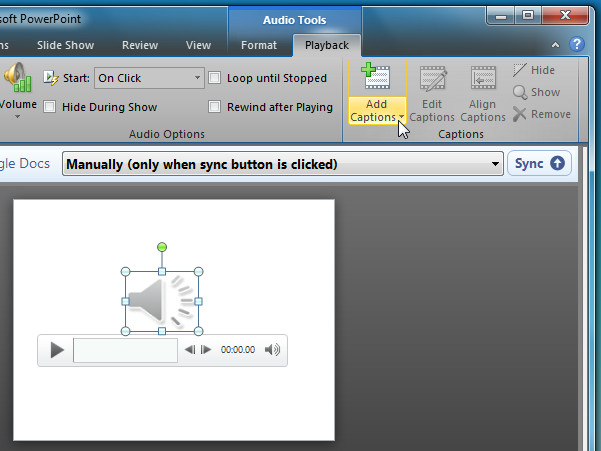
STAMP dialog will appear, asking you to set start and end point of caption. You can play/pause the media file to note down the time where captions are required. The best way to set time is to pause the playback where you want to start adding captions, and click Set Start time. Similarly, you can follow this for setting ending time of caption. Once caption is added, click Add Caption to insert new one. Follow the same procedure for adding other captions to ensure synchronization with A / V playback.
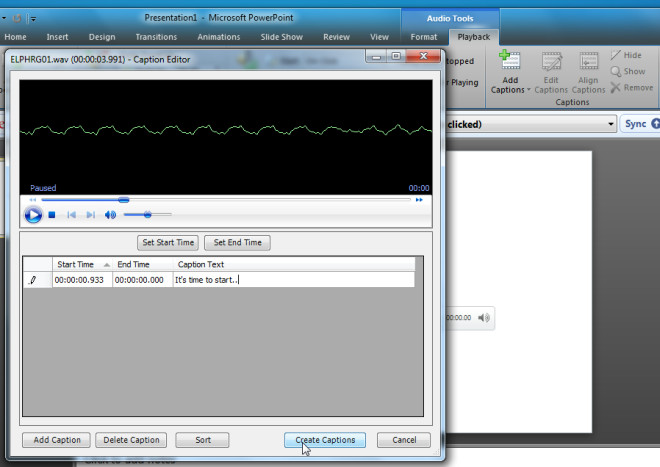
Edit Captions option in Captions group lets you edit the inserted captions anytime. After you’ve changed the start and end time or text of caption, click Update Captions. Since it can sort captions according to the defined timelines, click Sort to get captions in an order.
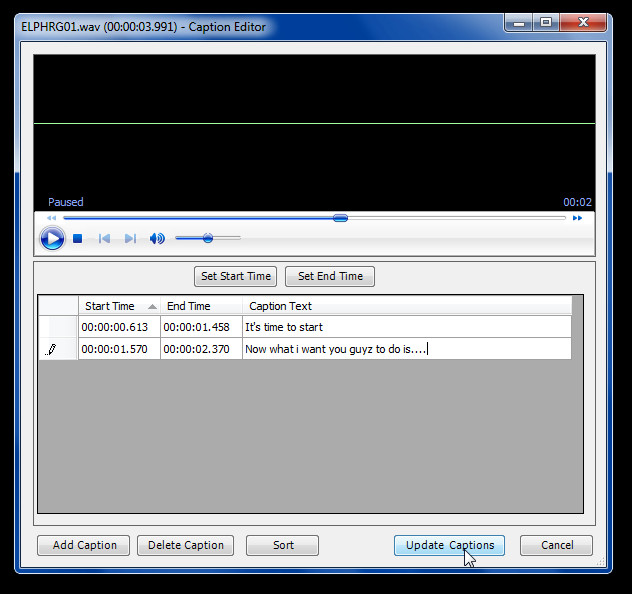
Before marking the presentation as complete, do verify caption synchronization with inserted audio or video file by running slideshow. It supports both PowerPoint 2007 and PowerPoint 2010.

Not sure why this was happening, but on 7 Home Premium running Office 2k10 PowerPoint (14.0.6123.5001) with either version of STAMP I couldn’t edit captions on sound recorded in the App using the Record Slide Show feature. Was horribly frustrated until I recorded outside the app using the Sound Recorder in accessories and pulled in via Insert Audio, then it worked fine. Not sure why this isn’t working, and maybe it’s just my setup, but being able to do it all inside PowerPoint would be handy. Thanks!
Hey there,
Nice work finding an edge case! 🙂
Just had a look at we have a bug in how we name the object based on the selected media element (we’re looking for a file extension).
Workaround: when you name the recorded audio add a [redundant] file extension and if you say yes to the media player prompt the rest should work as normal.
Cheers,
Jim
Hi.
The captions don’t show when I set the video to play at full screen. Do you know how to fix this? Thanks
Hi Edward,
There isn’t really a ‘fix’ for this per se… when PowerPoint plays a movie in full screen it takes over the playback and the PowerPoint objects take a backseat… we built STAMP to use in built ppt definitions so that means there are two ‘options’:
A) make the video faux full screen (i.e. position it to be big but don’t set ‘full screen’ in media options)
B) edit the physical movie file to contain the captions (exporting if you’ve already created captions)
Let me know how you get on
Thanks for replying so quickly!
Yep, the first method works!
I will see where I can find or make .xml subtitles (I thought it would handle more common formats like srt) and tell you.
All good! 🙂
Best place to post comments or requests is on the sourceforge site 🙂 (i only saw this as there was an email alert ‘reply to comment’).
We have an open desire to add plug in based import and export but it’s (still) sitting on our someday/maybe list… 🙂
Hi team,
For those that are interested – there is an updated version on sourceforge – so if you’re using the beta then well worth updating! 🙂
We’ve done an editor facelift & featurelift – formatting available through TTML now available in the UI… removed some bugs and added the ability to export to [reduced] TTML.
Cheers,
Jim
STAMP dev team
Hi Jim,
Does STAMP now support PPT 2007 since your message of 22 March?
If not, will I run into problems if I try to use it with 2007?
Thanks,
Nuance.
Hi Nuance,
Sorry – didn’t know there was a reply…
Unfortunately no, STAMP does not support 2007 (and no plans to retro-fit to that version).
Cheers,
Jim
Unfortunately the add-in does not support PowerPoint 2007 at this time… the animation model changed between the versions so only 2010 is supported.