Create Keyword Based Rules For MS Outlook & Receive Mail Alerts
Important Mail Alert is an MS Outlook 2010 add-in for creating rule-based alerts for defined keyword. It provides a desktop alert when an email matching the specified criteria arrives. Although rules can be easily configure in MS Outlook, however, it is much easier to use keywords to create rules for mail alerts. This add-in completely integrates with the MS Outlook interface, and provides access to all your recent alerts. The keyword based rules can be applied to all message elements, including the sender, subject, body etc, and tied to your configured email address (in the MS Outlook mail client).
Once this add-in is installed, head over to the AbleBits tab (which will automatically appear) and click the Important Mail Alert option. Now, enter keyword(s) (e.g., Office Documents) and click Add rule. The keyword added as rule can be the email address of the sender, message subject or generic text from the message body of an expected email. You can select your preferred email address for applying the rule by clicking the cog icon.
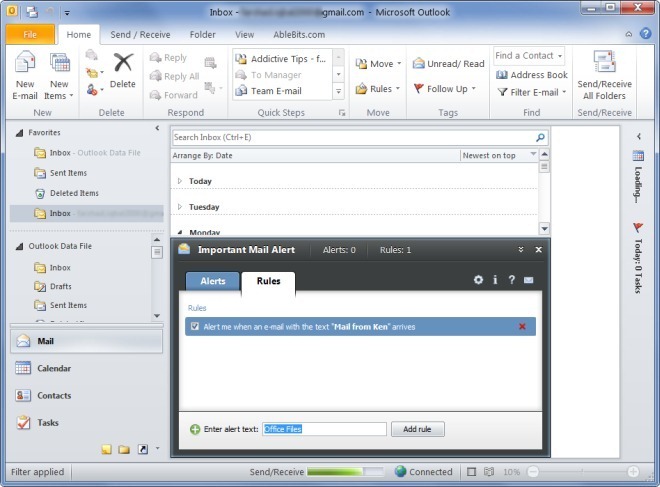
Once the keyword is added, you will receive an alert when a message arrives in your Outlook Inbox. For example, if you are waiting for a mail from someone named “Ken”, you can add this name to then rule filter. When a mail arrives from this person, the name Ken will be detected and you will be provided with a desktop reminder that an email matching your specified criteria has arrived (as shown below). Click the reminder to open the email(s).
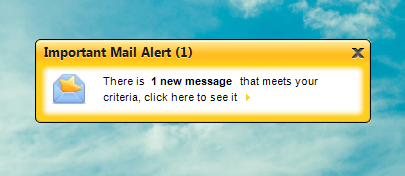
Other than MS Outlook, this add-in also works with MS Exchanger Server, and was successfully tested by us on MS Outlook 2010. Important Mail Alert (add-in) also works with previous MS Outlook versions, including MS Outlook 2003 and MS Outlook 2007.

Above steps are more helpful to create rules in MS outlook. Most of the time, I do not reply of important email due to my busy schedule. But now I have created email alert rule using above methods for important person and get alert message while mail arrives from the person. Thanks for sharing informative post.