Customize Multi-Level List In Word 2010
Multi-level list in Word 2010 refers to list that contains multiple levels having unique styles with proper indentation. By default, Word 2010 displays most commonly used multi-level lists, however, there is an option to create a new list or tweak the existing ones according to the requirements.
To customize or define multilevel list, under Home tab, from Paragraph group, under Muli-Level List gallery, select Define Multilevel List.
It will open up Define new Multilevel list dialog, here you can change Number format, format style, Position, etc. For modifying the levels of list, click the numbers at the top-left side of the window.
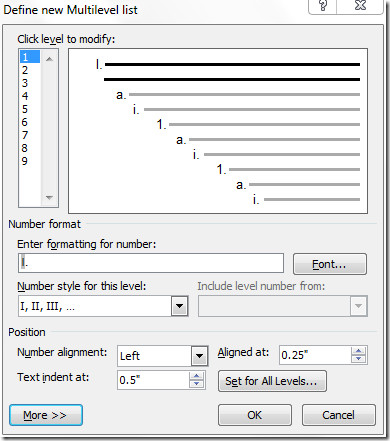
Once the new multi-level list is defined, click OK to view in list gallery.


I’m finding that when I try to create a new multilevel list with a unique name, the style will NOT show in the styles pane but if I try to create the style again with the same name Word tells me the name is taken.
WHERE IS MY STYLE???? Can I create ONLY ONE multilevel list?
did you change the styles pane to show “all styles”?…
You can create a new multilevel list but you cannot modify an existing one. So each time MS Word opens and corrupts the level, you have to create a new list rather than fix the old one. Too bad it lost functionality from 2003.