Excel 2010: Tracking Formula Precedents & Dependents
If you are dealing with a colossal spreadsheet which contains lot of functions and formulas, then it would be a dire need to know the precedents and dependents of function/formula. Excel 2010’s Tracking Precedents and Tracking Dependents feature would let you know which are the Precedents (on which data field is used for evaluating formula/function) and Dependents (on which data field it depends upon) of the selected cell containing formula or function. This feature interactively tells you from where the function is taking values and how it is dependent by depicting directed arrows towards the concerned fields.
Launch Excel 2010 spreadsheet on which you want to show Precedents and Dependents. For instance, we have included a spreadsheet in which we have found out database average and sum of student record through DAVERAGE and DSUM function.
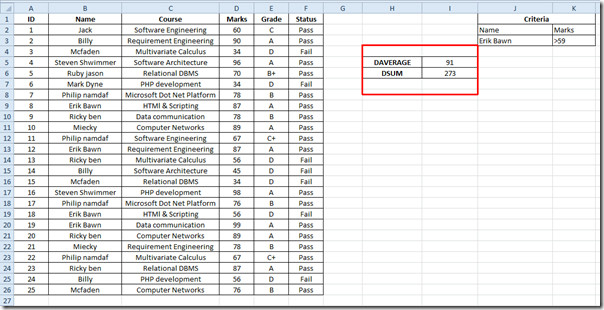
For finding out the Dependents and Precedents of the formula, select the formula cell and navigate to Formulas tab, click Trace Precedents.
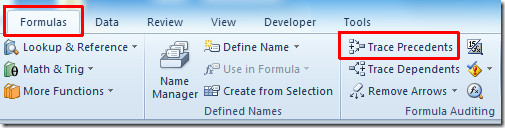
It will instantly show the blue lines with arrow-heads depicting all Precedents formula cells, as shown below.

Now we will be checking the Dependents of value in Status field, select any cell in Status field it and on Formulas tab, click Trace Dependents. It will depict all the dependents of the formula cell, as shown below.
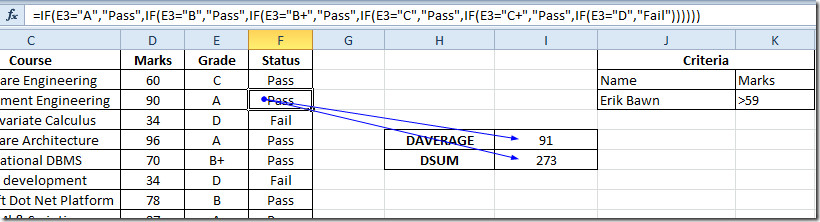
Now for removing the Precedents and Dependents lines, from Remove Arrows options click the desired option i.e; Remove Precedent Arrows or Remove Dependent Arrows, it will clean-up the spreadsheet from selected option arrows.
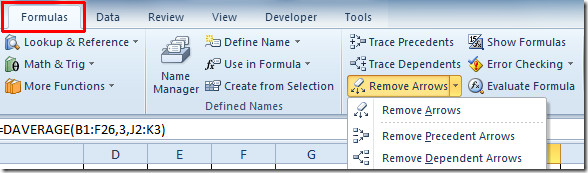
You can also check out previously reviewed guides on How to identify Errors in datasheet and Validating data in Excel 2010.
