How To Disable / Remove Outlook 2010 Add-in
There are hundreds of third-party addons available on web, some work seamlessly with Outlook 2010 while others can raise compatibility issues or cause deadlocks. This post covers how to disable/remove the Outlook 2010 add-in. To remove Outlook add-in, on File menu, click Options. It will open up Outlook Options dialog. From left sidebar, click Add-Ins. From main window, select an add-in and from bottom of window click Go.
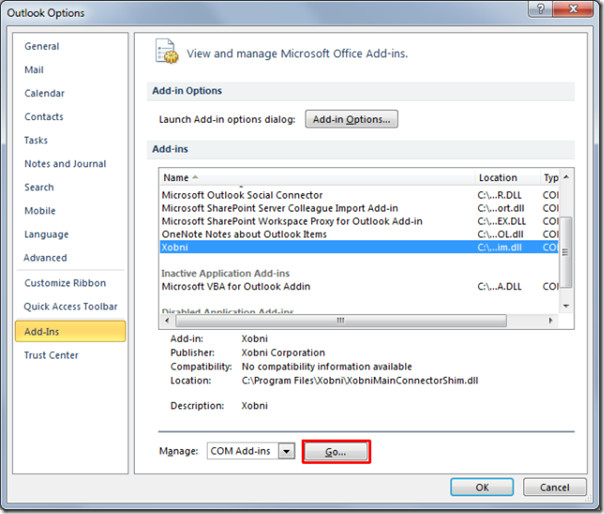
This will bring up COM Add-Ins dialog, now from the list select the add-in and click Remove to uninstall the addin.
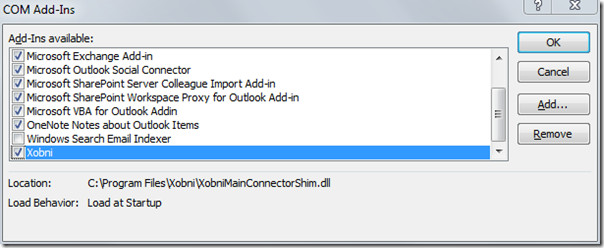

This is well-written. However, my Outlook is set to start downloading when I open it. This means that the program immediately locks up, so that I can’t access the options. How do I reach the add-ins?
How do you delete “Outlook on the Desktop” and the transparent calendar that appears on my desktop screen each time my laptop starts up?
How do you delete “outlook as administrator”? Not sure how it took over my computer.
Hello all, I have a similar problem, I am a Sys Ad and I need to lock the Add-ins from being turned off from the users. I’ll do it through GPO but I can’t find the correct registry key to LOCK the add-ins from being disabled. I have found the reg key for add-ins 3 is normal, 2 its not enabled at startup, etc these only change if if the particular add-in is enable or not on startup. They all can be turned on and off by the user still. any ideas? I need to prevent the user from disabling a particular add-n.
Perfect thanks for the help
PERFECT!!! The example even shows the add-in I needed to remove! This is one of the RARE times that you search the web and get EXACTLY what you are looking for!
Office just upgraded to Office 2010, was trying to figure out how to turn off the social networking piece. Thank you! Just saved me about 30 mins worth of work.
“this add in is installed for all users on this computer and can only be connected or disconnected by an administrator” I only have one profile on my computer. You guys shouldn’t title the page “how to remove” when you don’t explain how to remove an add in.
Well the screen print shows a button that says “Remove” – Select the add-in you want to remove and Click remove!
PS: You can have one user profile and not have that tagged as an administrator. You need to fix your user permissions for that, not blame this guy
P.S.S. While it is possible to have one displayed profile and have it not be the Administrator account, it is near impossible for a user who asks the previous question to have configured their machine in such a manner.
To fix this, right click on your Outlook Icon and choose properties, then go to Compatibility and Choose the Run as Administrator option. You should now be able to follow the aforementioned steps.
Matt, Please find the nearest 5 year old and hand over all technology equipment to him or her. They would have a better use for it than you…
Pretty mean comment (-1), but also funny (+2).
Tks!!!!!!
I can’t seem to get rid of Outlook. The post on the subject refer to options that I can’y find on my computer.
control panel > ‘programs and features’
this post is clearly about outlook ‘add-ins’
It would have been nice (on this page) to have a link to the instructions for adding, enabling, and reinstalling add-ins. These terms: add, enable, and install and then remove, disable, and uninstall, respectively, seem to be used to describe the same things, respectively, but I don’t know which. When you remove, disable, or uninstall, what are you really doing? Can these add-ins be recovered from the Add-ins disable box or must they be reinstalled from Control Panel?