How To Index Word 2010 Document Text
Microsoft Word Provides very useful feature, which helps you to find out text, keywords, and terms instantly. Through Word Indexing, searching the specific content is extremely easy. In Word 2010 you can make your own indexes by selecting the text and then marking it for indexing. It enables you to generate an index by using special index fields, which can easily be created by marking imp text in the document.
If you have authored a document, then look for terms you have used in it, creating a list of imp text, terms or even specific concept would be beneficial for your audience to search through the document. This post will elaborate the real usage of marking text and indexing them.
Launch Word 2010, open the document in which you want to mark text for indexing. For instance, we have included a huge document, we need to create an index of important terms used in the document.
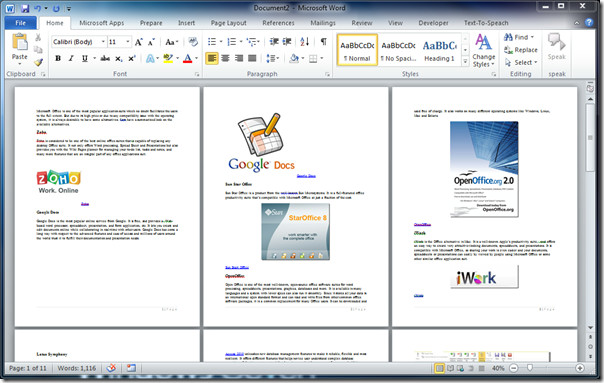
For marking text for indexing, select the text you want to index, and navigate to References tab, click Mark Entry.
Mark Index Entry dialog will appear, Under Index, by Main entry, you will see the selected text, you can also enter the Subentry to index. From Page number format, enable the appropriate option, for choosing the way page number will appear with index info. Now click Mark All to index every occurrence of selected text.
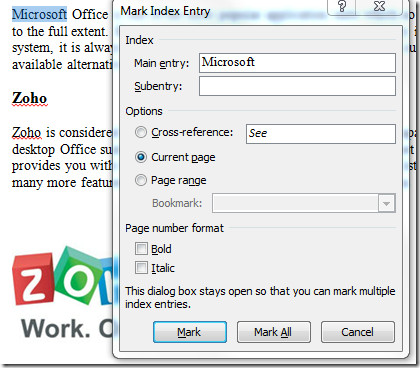
You need not to close the dialog, just navigate through the document, keep Mark Index Entry dialog open, and select more text to index. As you can see in the screen shot below, we have selected term Google from the document. Upon click in the Mark Index Entry dialog, it will automatically show selected text in Main entry input pane. Now click Mark All to index all entries.
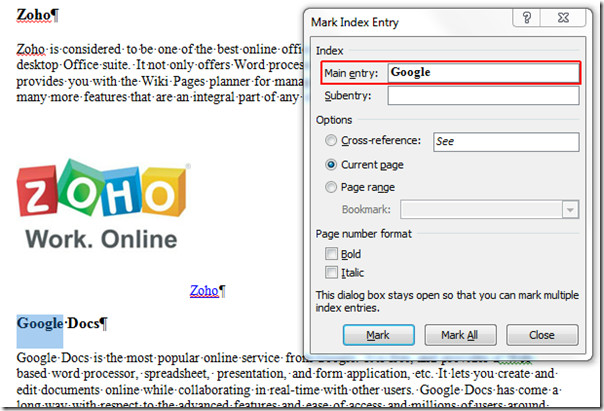
We will add another term to be indexed. Click Mark All, and then Close.
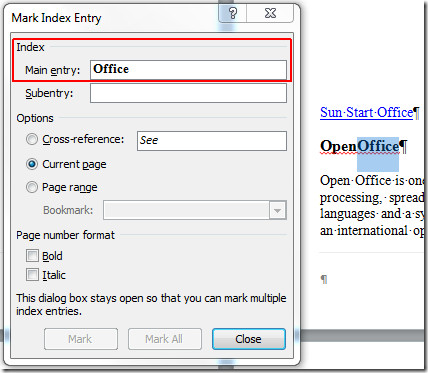
After closing the dialog, you will see weird signs and codes with the text. Don’t worry it hasn’t add any thing in to the document, and it will not be printed. Now scroll down to the end of the document, you will see an Index sign, click beside it to show insert cursor, as shown in the screenshot below.
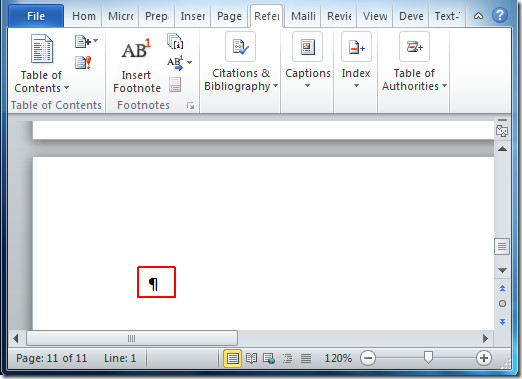
Now navigate to References tab, and click Insert Index.

Index dialog will appear, now from Formats select the way you want to show index, from Type you can further customize the way index info will appear in document. Click OK to continue.
Upon click, the index will be appeared, you will see the terms that you have selected to be indexed, with respective page numbers, as shown in the screenshot below.
You can also check out previously reviewed guides on Using Watermark in Word 2010 & Using Building Block Organizer.

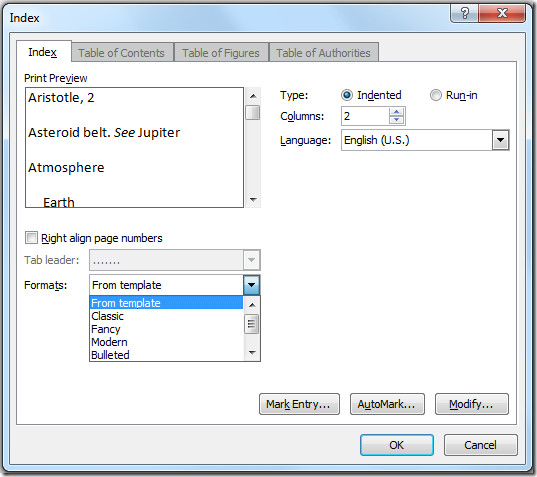
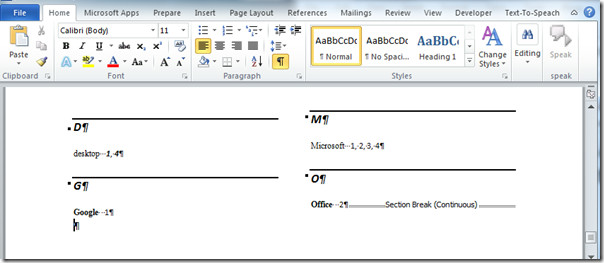

I am generally pretty good at understanding stuff but I will say this is my first day indexing and maybe this is just an ignorance issue. I watched a video and read instructions like yours on several different pages trying to figure out how to solve my problem. It should be fairly simple. I have a document. I highlight a word and in the MARK ENTRY I choose
MARK ALL. I know this is not the mistake. I have double, triple, quadruple checked that I am not just selecting MARK. The problem is only the one I have highlighted gets indexed. The first time I thought maybe it was a case issue because the other one I could plainly see was capitalized but experimentation has proved that is not the problem. Any suggestions?
I’m having the same issue – has anyone figured this out?
I’m having the same issue – has anyone figured out a solution?
In the end I discovered I don’t actually want to mark ALL. I spent a lot of time deleting marks that I didn’t really want indexed because every instance of a word was marked and it turns out they appear in a lot more places than need to be indexed. Safer just to index as I go, or asterisk where I want them so I don’t lose my train of thought and then ‘find’ later and index afterward.
Question- i have created 5 word documents and now need to create one index from all 5 documents. does anyone know how i can do this?
got the answer.
Let me know, How to create single index for multiple indexes.
I just use Index Generator – a free program by Openview Design
I need to create a “key word” index need help… anybody know how to do something like that in Word?
I need to create a “key word” index need help… anybody know how to do something like that in Word?
How do you create two separate indexes in Word 2010?
I don’t know the answer but I have exactly the same question. I need at least three indexes.
After trying the standard method many times on a short test document and having it not work and not knowing why, I now use a simple method that requires a bit of post-processing. suppose you want index-1 for names, index-2 for subjects, and index-3 for medical terms. Before each marked name entry I put a character not used in the document, e.g. $. The entry would be {XE “$Smith, John}. Similarly an entry for the subject index would be {XE “# methods:simple”} and a medical term index entry would be {XE “~forceps:rubber”} In the index itself, all the $ entries would be together, as would the # entries, and the ~entries. You can then edit the index and easily separate the three types of entries and move them to different places.
Dear Steve G: I have created an index and it was working fine. For some unknown reason the whole index has moved between Notes and Main text. It is not where I want it to be. I want it to be at the end of Notes. Can you help me with it. I tried deleting section breaks but it doesn’t seem to work.
You make these little ms. word icons useful to me. Thank you very much
thanx
This was very useful, I don’t think I need any special software apart from Word. Thanks so much for sharing.. May God bless you and give you more insight.
I am about to create my own booklet.
Is it possible to also create a real book of about 200 pages or more? from Microsoft word?
I’m creating a book in Word 2010 that’s up to 850 pages and still growing. No problem, except it helps to have a fast computer.